- Customize Final Title Tag surerank_final_title
- Customize Post Type Archive Title Output surerank_post_type_archive_title
- Customize Archive Page Title with surerank_archive_title
- CustomizeModify the Search Results Page Title surerank_search_title
- Customizing the 404 Page Title surerank_not_found_title
- Customizing the Title Separator surerank_title_separator
- Disable SureRank’s Automatic SEO Title Output surerank_disable_automatic_titles
- Customize Homepage Pagination Format surerank_homepage_pagination_format
- Customize Maximum SEO Title Length surerank_title_length
- Enable/Disable Pagination in SureRank Archives surerank_show_pagination
WebPage Schema
The WebPage Schema allows you to provide structured data about your web pages, helping search engines better understand and display your content. SureRank simplifies this process with a user-friendly interface for adding, editing, and managing Schema types including WebPage and CollectionPage.
Creating a WebPage Schema
Follow the steps below to add and configure the WebPage Schema using SureRank.
- Click on the Add Schema button.
- A popup will appear. From the dropdown menu, select WebPage Schema.
- A new dropdown named Schema Type will appear. Choose either:
- WebPage
- CollectionPage
- Click on the Add Schema button to create the WebPage Schema.
- Once created, the WebPage Schema configuration page will appear, containing two tabs:
- Properties
- Display Conditions
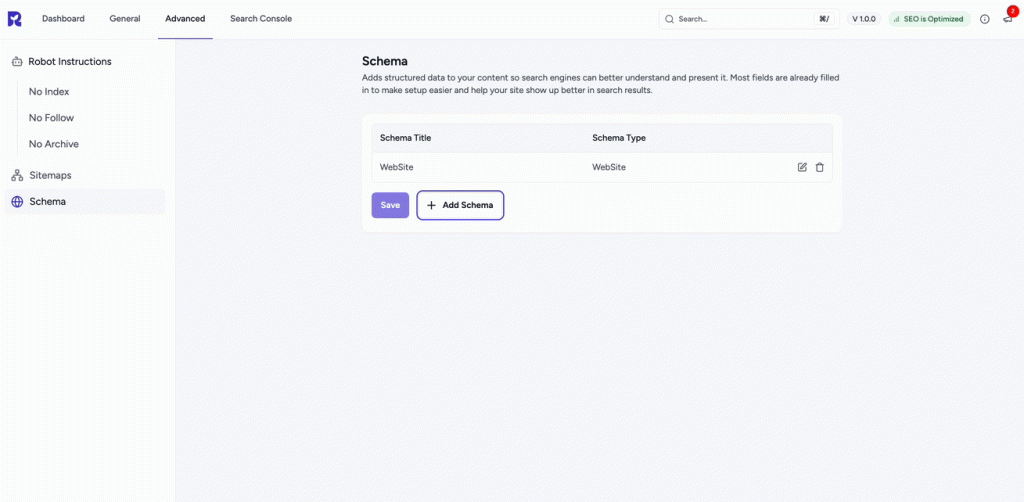
Properties Tab
The Properties tab contains a list of fields for rich results. Fields marked with an asterisk (*) are mandatory.
Here’s a breakdown of each field:
| Field Name | Description |
|---|---|
| Schema Title | Enter a title for your schema |
| Type* | Select the type from the dropdown |
| Name* | Add the name of the page |
| In Language | Define the language of the content |
| URL* | Add the full URL of the page |
| BreadcrumbList | Optional breadcrumb schema reference |
| Description | Add a short description of the page |
| Is Part Of | Reference a parent collection (if any) |
| Publisher | Define the publisher of the web page |
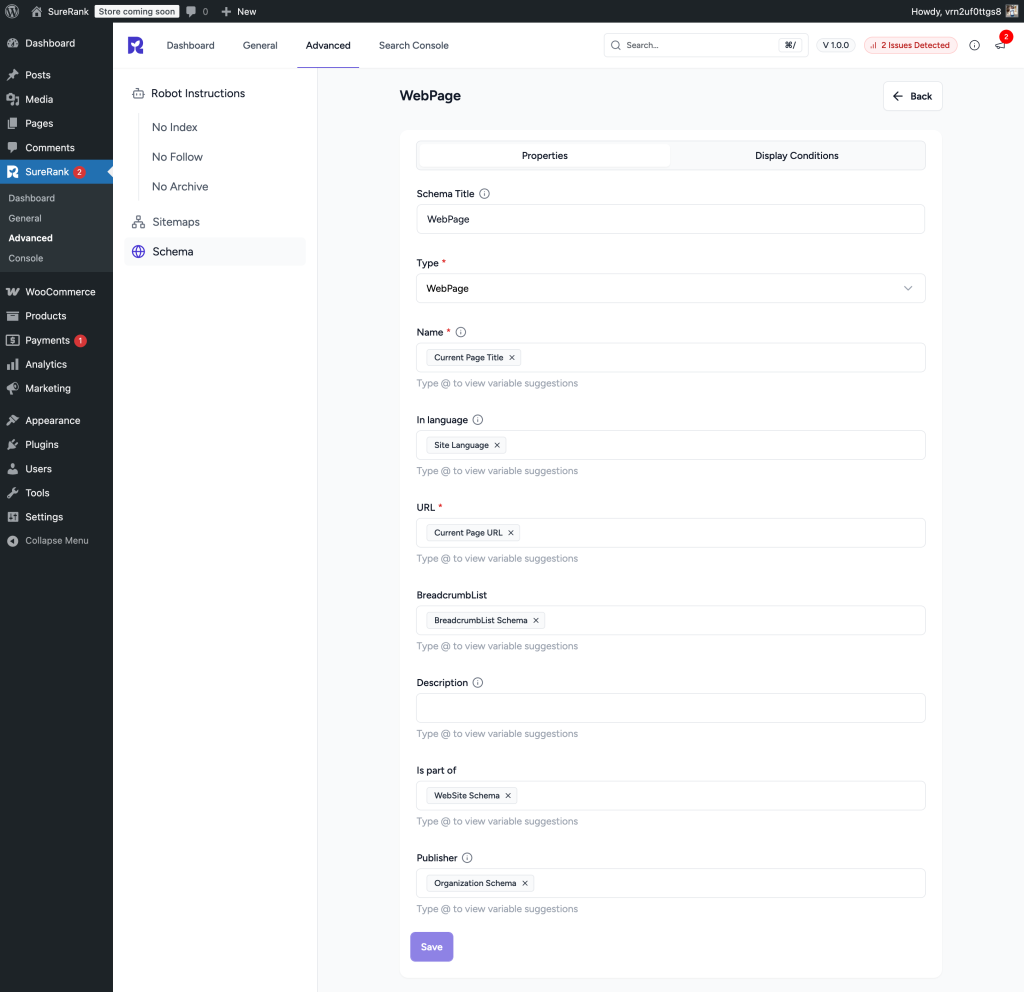
Display Conditions Tab
- Display On: Select where you want the WebPage Schema to appear (Required field).
- Do Not Display On: Define where the schema should not be applied.
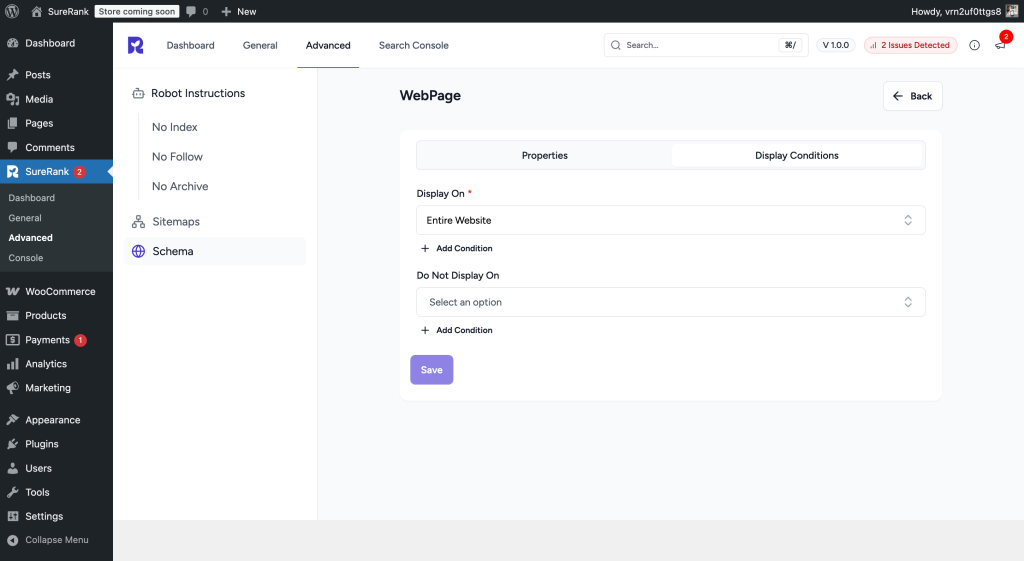
Verifying the Schema
Once you have configured the schema, verify its correctness using one of the following tools:
This ensures your structured data is properly configured and eligible for rich results in search engines.
We don't respond to the article feedback, we use it to improve our support content.