- Customize Final Title Tag surerank_final_title
- Customize Post Type Archive Title Output surerank_post_type_archive_title
- Customize Archive Page Title with surerank_archive_title
- CustomizeModify the Search Results Page Title surerank_search_title
- Customizing the 404 Page Title surerank_not_found_title
- Customizing the Title Separator surerank_title_separator
- How to Remove Archive Prefixes from Titles Using SureRank
- Customize Homepage Pagination Format surerank_homepage_pagination_format
- Customize Maximum SEO Title Length surerank_title_length
- Enable/Disable Pagination in SureRank Archives surerank_show_pagination
- How to Fix WWW and Non-WWW Version Redirects to Improve Your SEO
- How to Fix: No H1 Heading Found on Your Homepage
- How to Fix Missing H2 Headings on Your Homepage
- Re-run Checks Button in SureRank
- Fix Critical Error: Another SEO Plugin Detected in SureRank
- Fix Warning: Site Tagline Is Not Set in SureRank
- How to Fix Multiple SEO Plugins Detected on Your Site
- How to Fix: Homepage is Not Indexable by Search Engines
- Warning: Homepage Does Not Contain Internal Links
- How to Fix Missing Alt Text on Homepage Images
- How to Fix Missing Canonical Tag on Your Homepage
- How to Fix Missing Open Graph Tags on Your Homepage
- How to Fix Missing Structured Data (Schema) on Your Homepage
- How to Fix XML Sitemap is Not Accessible in SureRank
- How to Fix Search Engine Visibility Blocked in WordPress
- Connect Google Search Console
- How to Fix Site Not Served Over HTTPS in SureRank
- How to Fix Robots.txt File Accessibility Issues in SureRank
- How to Fix Missing Search Engine Title on Your Home Page
- How to Fix Home Page is Not Loading Correctly
- How to Fix: Search Engine Title is Missing on the Page
- Page Level SEO: Broken Links Detected
- How to Fix Missing Alt Text on Images
- How to Fix Page URLs That Are Too Long
- Page Level SEO Warning: No Links Found on This Page
- Page Level SEO Warning: No Images or Videos Found
- Page Level SEO Warning: Missing Search Engine Description
- Page Level SEO Warning: No Subheadings Found on This Page
- Page Level SEO Warning: Canonical Tag is Missing
- Page Level SEO Warning: Open Graph Tags Missing
How to Fix Multiple SEO Plugins Detected on Your Site
If you’ve received a critical SEO warning in SureRank saying: “Another SEO plugin, [Plugin Name], detected on the site.” or “ More than one SEO plugin detected on the site.”
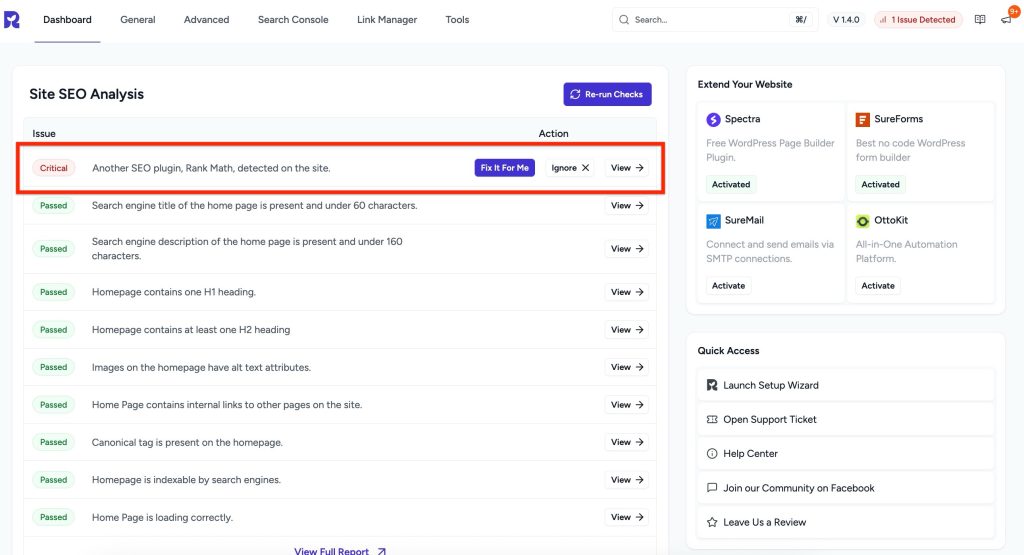
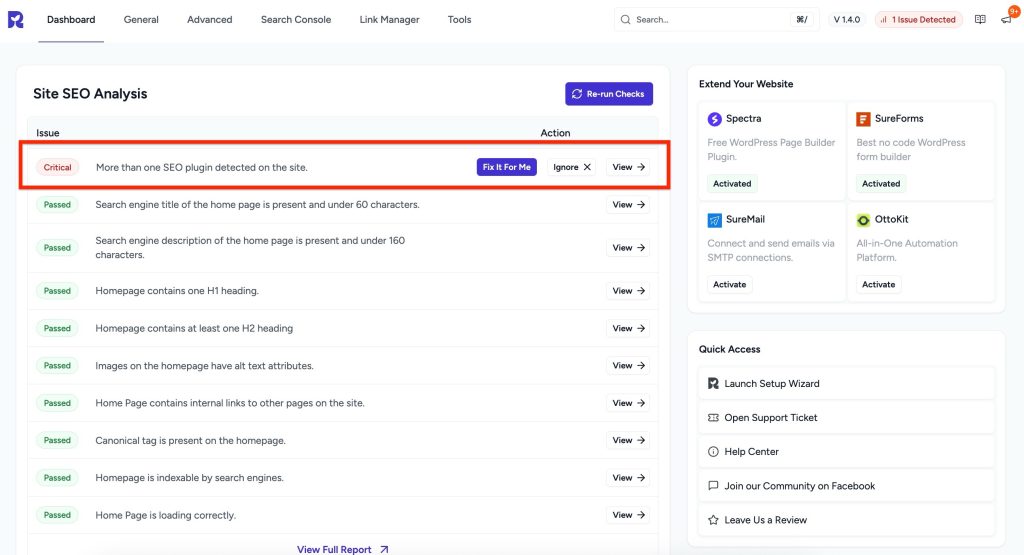
This article will help you understand what this means, why it’s important, and how to fix it even if you’re not a technical person.
What’s the problem
When more than one SEO plugin is active, each tries to manage the same elements of your site titles, meta descriptions, canonical tags, schema, and indexing rules. Because both plugins write this information into your site’s code, they often overlap or conflict.
Examples of what can go wrong:
- Two different titles or meta descriptions appear in the code
- Multiple canonical tags point to different URLs
- Duplicate structured data is added, leading to schema errors
- Two XML sitemaps are generated, leaving Google unsure which one to follow
- Conflicting robots settings can block or allow the wrong pages
Instead of helping, running multiple SEO plugins at once makes your site harder for search engines to understand.
Why this matters
- Mixed signals to search engines: Google may ignore your metadata or choose the wrong canonical version
- Lost SEO value: Backlinks and authority can get split between duplicate versions of a page
- Structured data conflicts: Rich results may not appear if schema markup is invalid
- Complex troubleshooting: You may not know which plugin changed a tag or setting
- Performance overhead: Multiple plugins doing the same job slow down your site
What to do
Step 1 – Verify which SEO plugins are active
- Go to Plugins > Installed Plugins in your WordPress dashboard
- Look for SEO plugins that are marked “Active”
- SureRank will also list the ones it detects.
Step 2 – Choose one SEO plugin to keep
- If you’re using SureRank, you don’t need another SEO plugin
- If you’re transitioning from a different plugin, decide which plugin’s features or data you want to keep
Best practice: Keep only one SEO plugin active at a time
Step 3 – Backup your site
Before removing plugins, make a full backup (files + database). This ensures you can roll back if needed.
Step 4 – Migrate SEO data (if switching to SureRank)
- Use SureRank’s Import Tool to bring over titles, descriptions, and schema from plugins like Yoast, RankMath, SEOPress.
- After migration, spot-check a few pages to confirm the metadata is intact
Step 5 – Deactivate the extra SEO plugin(s)
- In WordPress, go to Plugins > Installed Plugins
- Click Deactivate on the SEO plugin(s) you don’t want to keep
- Test your site and confirm everything looks correct
- Once confident, click Delete to fully remove the extra plugin(s)
How to test after changes
- Open the page source and check that there’s only one set of meta tags and canonical tags
- Run a page through Google Rich Results Test to confirm the schema is valid
- Inspect a page in Google Search Console to confirm that the canonical and indexing match your settings
- Verify there’s only one sitemap submitted in Search Console.
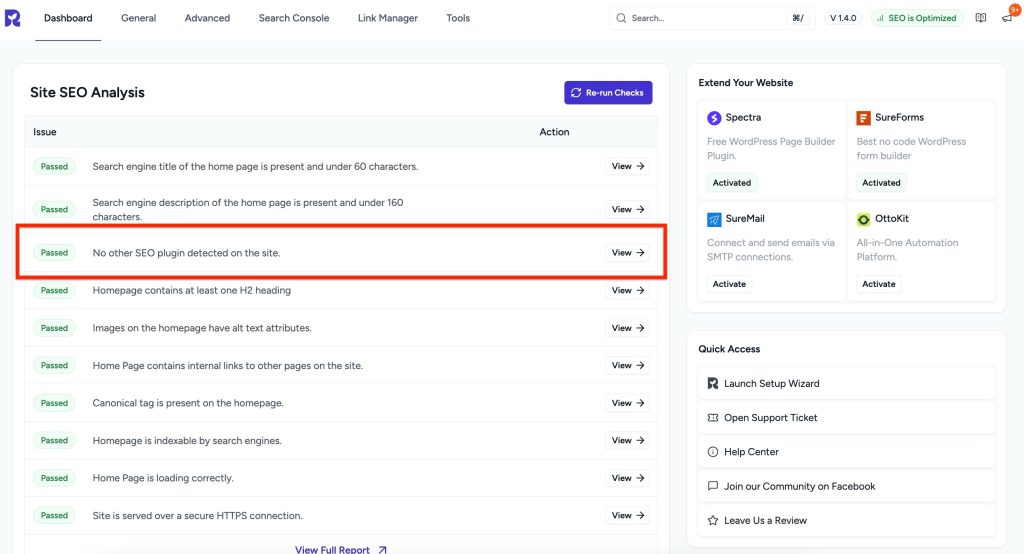
We don't respond to the article feedback, we use it to improve our support content.