- Customize Final Title Tag surerank_final_title
- Customize Post Type Archive Title Output surerank_post_type_archive_title
- Customize Archive Page Title with surerank_archive_title
- CustomizeModify the Search Results Page Title surerank_search_title
- Customizing the 404 Page Title surerank_not_found_title
- Customizing the Title Separator surerank_title_separator
- How to Remove Archive Prefixes from Titles Using SureRank
- Customize Homepage Pagination Format surerank_homepage_pagination_format
- Customize Maximum SEO Title Length surerank_title_length
- Enable/Disable Pagination in SureRank Archives surerank_show_pagination
- How to Fix WWW and Non-WWW Version Redirects to Improve Your SEO
- How to Fix: No H1 Heading Found on Your Homepage
- How to Fix Missing H2 Headings on Your Homepage
- Re-run Checks Button in SureRank
- Fix Critical Error: Another SEO Plugin Detected in SureRank
- Fix Warning: Site Tagline Is Not Set in SureRank
- How to Fix Multiple SEO Plugins Detected on Your Site
- How to Fix: Homepage is Not Indexable by Search Engines
- Warning: Homepage Does Not Contain Internal Links
- How to Fix Missing Alt Text on Homepage Images
- How to Fix: Search Engine Title is Missing on the Page
- Page Level SEO: Broken Links Detected
- How to Fix Missing Alt Text on Images
- How to Fix Page URLs That Are Too Long
- Page Level SEO Warning: No Links Found on This Page
- Page Level SEO Warning: No Images or Videos Found
- Page Level SEO Warning: Missing Search Engine Description
- Page Level SEO Warning: No Subheadings Found on This Page
- Page Level SEO Warning: Canonical Tag is Missing
- Page Level SEO Warning: Open Graph Tags Missing
Page Level SEO Warning: Canonical Tag is Missing
If you see the warning in SureRank: “Canonical tag is not present on the page.”
This guide will help you understand what it means, why it matters for SEO, and how to fix it.
What’s the Problem
A canonical tag tells search engines which version of a page is the “main” version. It helps prevent duplicate content issues when multiple URLs display the same or similar content.
Without a canonical tag, search engines may:
- Index duplicate versions of the same page
- Split ranking signals like backlinks between duplicates
- Display the wrong page in search results
Example issues caused by missing canonical tags:
- https://example.com/page and https://example.com/page?ref=twitter are treated as two separate pages
- Duplicate content penalties may reduce your SEO performance
- Rich results and structured data may not work properly
Why This Matters
Canonical tags are critical for:
- SEO clarity: Ensures search engines understand the preferred page
- Ranking consolidation: All backlinks point to one canonical URL
- Duplicate content prevention: Avoids penalties from duplicate content
- Structured data accuracy: Rich results and snippets rely on a single source
How to Fix It
SureRank automatically sets the page, post, and CPT URL as canonical by default once the SureRank plugin is activated. If not, follow the steps below.
Step 1 – Check Your Current Canonical Tag
- Open the page in your browser
- Right-click and select View Page Source Look for a line like: <link rel=”canonical” href=”https://example.com/page/”>
- If it’s missing, you need to add it using SureRank or your page builder.
Step 2 – Add a Canonical URL via SureRank
- Edit Page
- Open SureRank Settings
- Advance tab Canonical URL
- Enter the full URL of the preferred page version
- Click Save Changes
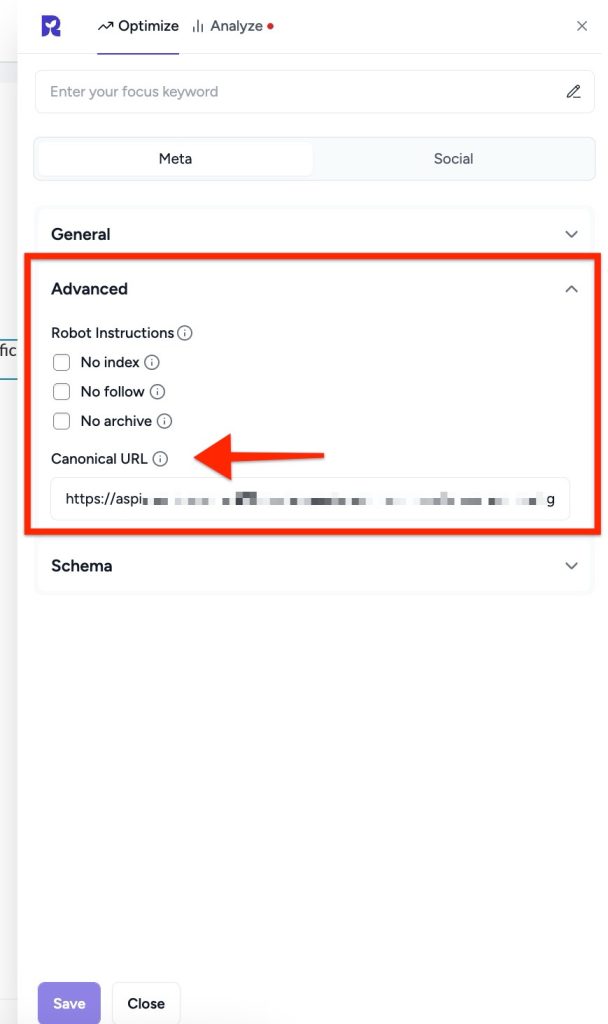
Tip: If this page is the main version, simply enter the page URL itself.
Step 3 – Using a Page Builder
If your page uses a builder (Elementor, Beaver Builder, etc.):
- Make sure the builder allows SureRank to manage canonical tags
- Edit the page settings in SureRank and add the canonical URL
- Some builders may cache the page and refresh the page after saving
Step 4 – Verify Your Fix
- Open the page source and confirm the canonical tag appears
- Use the Google Search Console URL Inspection Tool to confirm that the canonical is recognized
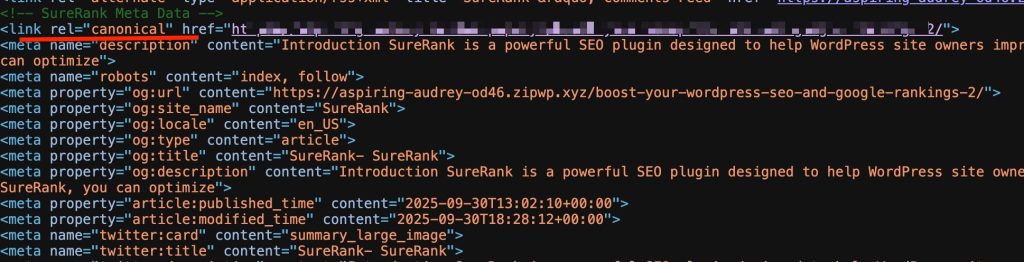
Step 5 – Verify with SureRank
- Edit the page in WordPress.
- Click the SureRank icon in the top-right corner of the editor.
- Select Analyze – this will open the Analyze tab, showing a list of Page Checks.
- Once the changes are made, the SureRank page-level check will automatically run and update the status.
- If editing the page using a Page Builder, please save your changes in the editor before refreshing the checks.
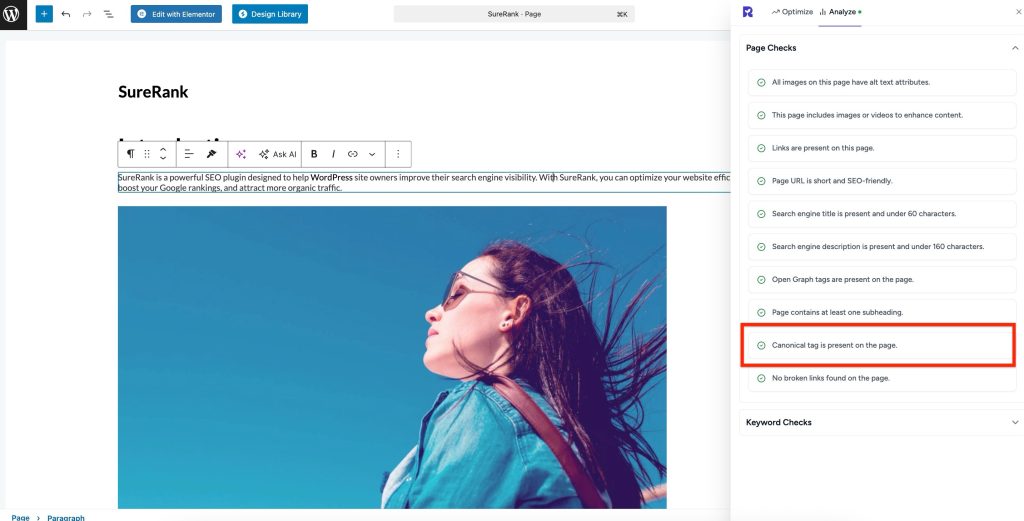
We don't respond to the article feedback, we use it to improve our support content.