- Customize Final Title Tag surerank_final_title
- Customize Post Type Archive Title Output surerank_post_type_archive_title
- Customize Archive Page Title with surerank_archive_title
- CustomizeModify the Search Results Page Title surerank_search_title
- Customizing the 404 Page Title surerank_not_found_title
- Customizing the Title Separator surerank_title_separator
- How to Remove Archive Prefixes from Titles Using SureRank
- Customize Homepage Pagination Format surerank_homepage_pagination_format
- Customize Maximum SEO Title Length surerank_title_length
- Enable/Disable Pagination in SureRank Archives surerank_show_pagination
- How to Fix WWW and Non-WWW Version Redirects to Improve Your SEO
- How to Fix: No H1 Heading Found on Your Homepage
- How to Fix Missing H2 Headings on Your Homepage
- Re-run Checks Button in SureRank
- Fix Critical Error: Another SEO Plugin Detected in SureRank
- Fix Warning: Site Tagline Is Not Set in SureRank
- How to Fix Multiple SEO Plugins Detected on Your Site
- How to Fix: Homepage is Not Indexable by Search Engines
- Warning: Homepage Does Not Contain Internal Links
- How to Fix Missing Alt Text on Homepage Images
- How to Fix: Search Engine Title is Missing on the Page
- Page Level SEO: Broken Links Detected
- How to Fix Missing Alt Text on Images
- How to Fix Page URLs That Are Too Long
- Page Level SEO Warning: No Links Found on This Page
- Page Level SEO Warning: No Images or Videos Found
- Page Level SEO Warning: Missing Search Engine Description
- Page Level SEO Warning: No Subheadings Found on This Page
- Page Level SEO Warning: Canonical Tag is Missing
- Page Level SEO Warning: Open Graph Tags Missing
Page Level SEO Warning: Missing Search Engine Description
If you’ve received a warning in SureRank stating: “Search engine description is missing on the page.”
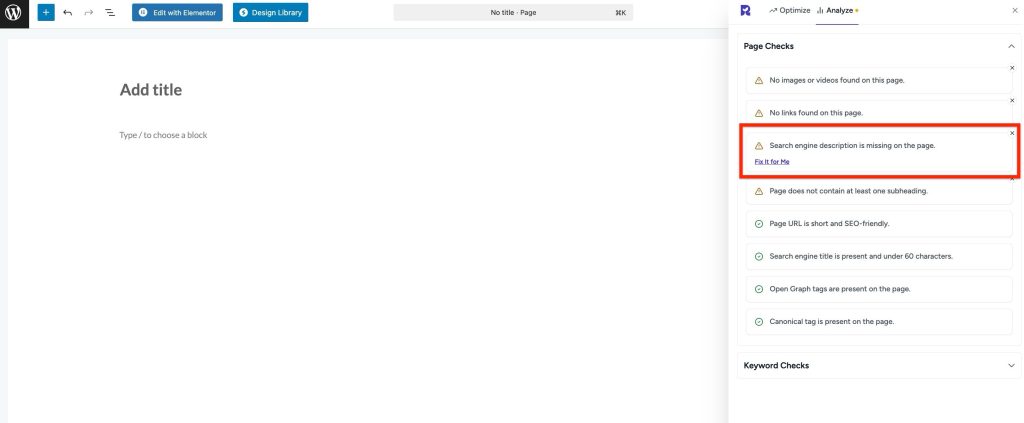
This guide will help you understand what this means, why it’s important, and how to fix it even if you’re not technical.
What’s the Problem
The search engine description (meta description) is a short summary of your page that appears in Google search results. When it’s missing:
- Google may automatically generate a description from your page content, which might not be accurate or compelling.
- Your click-through rate (CTR) can decrease because users may not understand what the page is about.
- SEO performance is reduced, as meta descriptions help search engines understand the context of your page.
Example of what can go wrong:
- Search results show unrelated text instead of a clear summary.
- Users may skip your page because it looks irrelevant in search results.
Why This Matters
- Improves CTR: A well-written description encourages users to click your link.
- Helps search engines understand your page: Gives context for ranking.
- Avoids duplicate content issues: Missing descriptions can lead to Google picking content from elsewhere on the page.
What to Do
Step 1 – Open the Page in WordPress
- Go to your WordPress dashboard.
- Go to Pages, Posts, Product, or CPT and click Edit on the page with the issue.
Step 2 – Add a Search Engine Description Using SureRank
- Open SureRank settings.
- Configure Search Engine Description
- Write a concise and compelling summary of your page (150–160 characters recommended).
- Focus on the main topic or benefit of the page.
- Include your target keyword naturally.
- You can also configure a meta field for the Search Engine Description
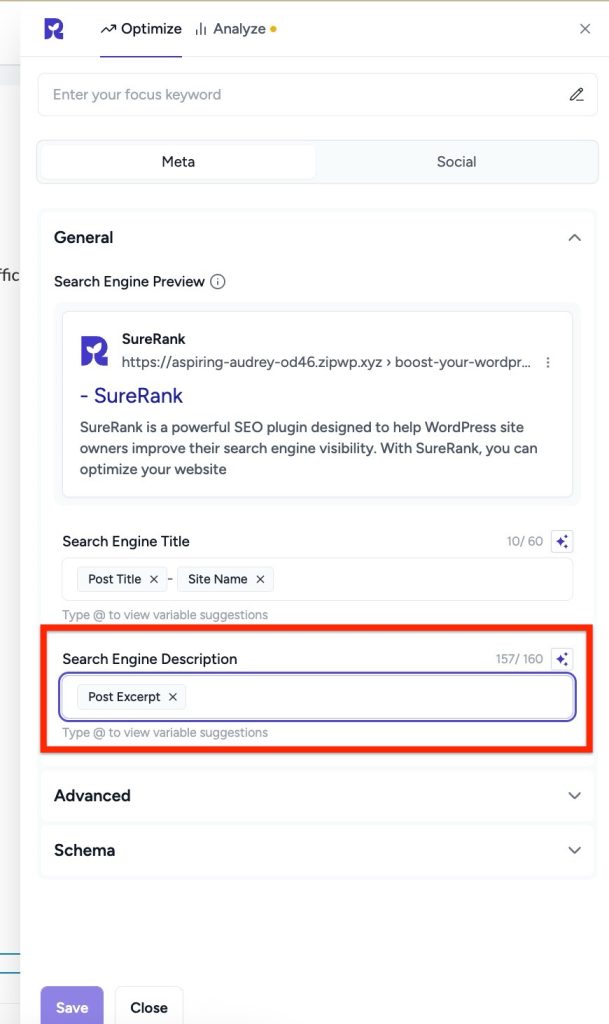
Tip: Keep it readable and appealing for humans, not just search engines.
Step 3 – Save
- Click Save to save your changes.
Step 4 – Verify with SureRank
- Edit the page in WordPress.
- Click the SureRank icon in the top-right corner of the editor.
- Select Analyze – this will open the Analyze tab, showing a list of Page Checks.
- Once the changes are made, the SureRank page-level check will automatically run and update the status.
- If editing the page using a Page Builder, please save your changes in the editor before refreshing the checks.
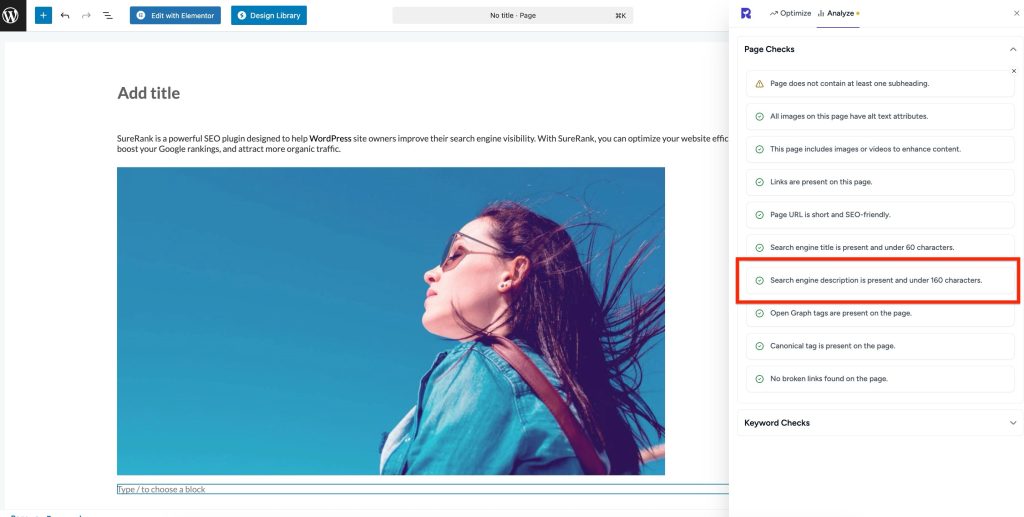
Additional Suggestions
- Avoid using the same description on multiple pages.
- Make it action-oriented to increase clicks (e.g., “Learn how to…” or “Discover tips for…”).
- Include important keywords without keyword stuffing.
Was this doc helpful?
What went wrong?
We don't respond to the article feedback, we use it to improve our support content.
On this page