- Customize Final Title Tag surerank_final_title
- Customize Post Type Archive Title Output surerank_post_type_archive_title
- Customize Archive Page Title with surerank_archive_title
- CustomizeModify the Search Results Page Title surerank_search_title
- Customizing the 404 Page Title surerank_not_found_title
- Customizing the Title Separator surerank_title_separator
- How to Remove Archive Prefixes from Titles Using SureRank
- Customize Homepage Pagination Format surerank_homepage_pagination_format
- Customize Maximum SEO Title Length surerank_title_length
- Enable/Disable Pagination in SureRank Archives surerank_show_pagination
- How to Fix WWW and Non-WWW Version Redirects to Improve Your SEO
- How to Fix: No H1 Heading Found on Your Homepage
- How to Fix Missing H2 Headings on Your Homepage
- Re-run Checks Button in SureRank
- Fix Critical Error: Another SEO Plugin Detected in SureRank
- Fix Warning: Site Tagline Is Not Set in SureRank
- How to Fix Multiple SEO Plugins Detected on Your Site
- How to Fix: Homepage is Not Indexable by Search Engines
- Warning: Homepage Does Not Contain Internal Links
- How to Fix Missing Alt Text on Homepage Images
- How to Fix: Search Engine Title is Missing on the Page
- Page Level SEO: Broken Links Detected
- How to Fix Missing Alt Text on Images
- How to Fix Page URLs That Are Too Long
- Page Level SEO Warning: No Links Found on This Page
- Page Level SEO Warning: No Images or Videos Found
- Page Level SEO Warning: Missing Search Engine Description
- Page Level SEO Warning: No Subheadings Found on This Page
- Page Level SEO Warning: Canonical Tag is Missing
- Page Level SEO Warning: Open Graph Tags Missing
How to Fix Missing Alt Text on Images
If SureRank shows a warning like: “One or more images on this page are missing alt text attributes.”
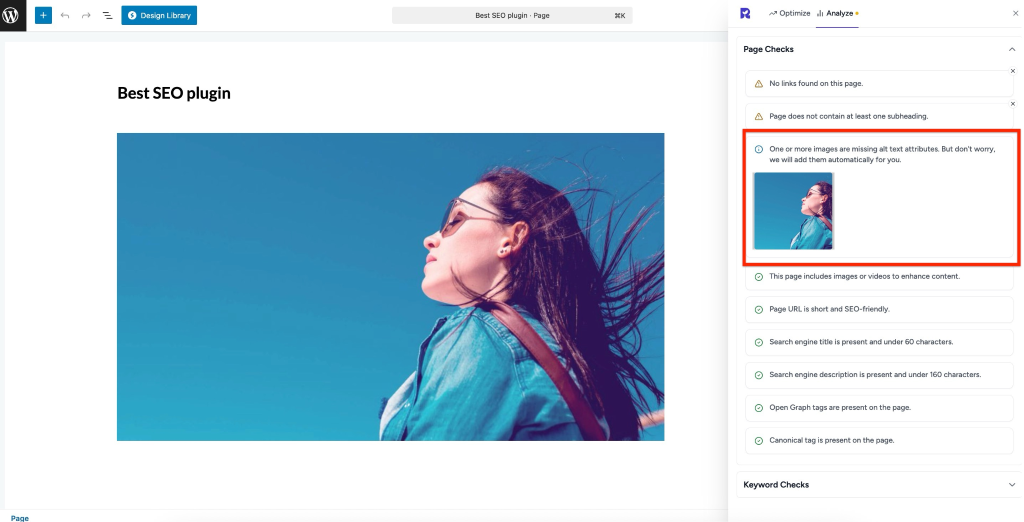
This article will guide you on why alt text is important and how to fix it, even if you’re not a technical user.
What’s the problem
Alt text (alternative text) is used to describe images on your website. It helps:
- Search engines understand what the image is about for SEO.
- Screen readers describe images to visually impaired users.
- Fallback content when images fail to load.
Missing alt text can lead to:
- Lower SEO performance, as search engines can’t index images properly.
- Accessibility issues for users relying on screen readers.
- Poor user experience if images don’t display.
Why this matters
- SEO value: Images with alt text can appear in Google Image Search and contribute to overall page relevance.
- Accessibility compliance: Alt text ensures your website is inclusive and meets accessibility standards.
- Better indexing: Search engines use alt text to understand your content better, which can improve your page rankings.
What to do
Step 1 – Identify images missing alt text
SureRank automatically scans your page and lists images without alt attributes.
Step 2 – Add descriptive alt text
- WordPress Block Editor:
- Click the image block.
- In the right-hand sidebar under “Image Settings,” find the Alt Text field.
- Enter a clear, descriptive text of the image.
- Page Builders (Elementor, Beaver Builder, etc.):
- Select the image widget/module.
- Locate the Alt Text / Image Description field.
- Add descriptive alt text.
Tip: Keep alt text concise but meaningful. Describe what the image shows rather than writing “image of” or using keywords unnaturally.
Step 3 – Save and update the page
After adding alt text, save your page to apply changes.
Step 4 – Verify with SureRank
- Edit the page in WordPress.
- Click the SureRank icon in the top-right corner of the editor/Page Builder.
- Select Analyze – this will open the Analyze tab, showing a list of Page Checks.
- Once the changes are made, the SureRank page-level check will automatically run and update the status.
- If editing the page using a Page Builder, please save your changes in the editor before refreshing the checks.
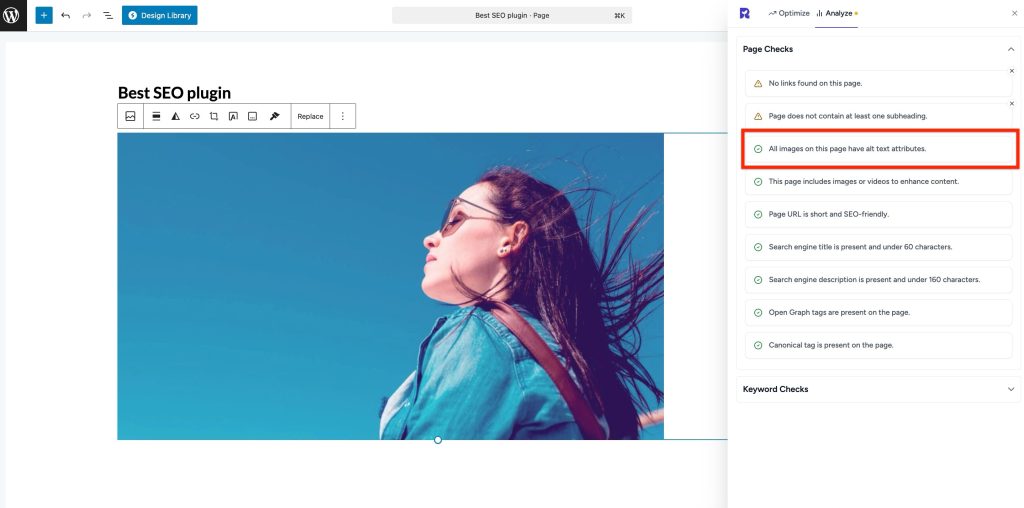
Best Practices
- Use unique alt text for each image.
- Avoid keyword stuffing, focus on description, not SEO manipulation.
- Use alt text for decorative images sparingly; you can leave these empty or mark them as decorative if your builder allows.
We don't respond to the article feedback, we use it to improve our support content.