- How to Fix WWW and Non-WWW Version Redirects to Improve Your SEO
- How to Fix: No H1 Heading Found on Your Homepage
- How to Fix Missing H2 Headings on Your Homepage
- Re-run Checks Button in SureRank
- Fix Critical Error: Another SEO Plugin Detected in SureRank
- Fix Warning: Site Tagline Is Not Set in SureRank
- How to Fix Multiple SEO Plugins Detected on Your Site
- How to Fix: Homepage is Not Indexable by Search Engines
- Warning: Homepage Does Not Contain Internal Links
- How to Fix Missing Alt Text on Homepage Images
- How to Fix: Search Engine Title is Missing on the Page
- Page Level SEO: Broken Links Detected
- How to Fix Missing Alt Text on Images
- How to Fix Page URLs That Are Too Long
- Page Level SEO Warning: No Links Found on This Page
- Page Level SEO Warning: No Images or Videos Found
- Page Level SEO Warning: Missing Search Engine Description
- Page Level SEO Warning: No Subheadings Found on This Page
- Page Level SEO Warning: Canonical Tag is Missing
- Page Level SEO Warning: Open Graph Tags Missing
- Customize Final Title Tag surerank_final_title
- Customize Post Type Archive Title Output surerank_post_type_archive_title
- Customize Archive Page Title with surerank_archive_title
- CustomizeModify the Search Results Page Title surerank_search_title
- Customizing the 404 Page Title surerank_not_found_title
- Customizing the Title Separator surerank_title_separator
- How to Remove Archive Prefixes from Titles Using SureRank
- Customize Homepage Pagination Format surerank_homepage_pagination_format
- Customize Maximum SEO Title Length surerank_title_length
- Enable/Disable Pagination in SureRank Archives surerank_show_pagination
How to Show the HTML Sitemap on Your Site in SureRank Pro
An HTML Sitemap is a page on your website that lists all your important pages, posts, and categories in a structured way. Unlike an XML Sitemap (made for search engines), an HTML Sitemap is designed for your visitors.
Why Add an HTML Sitemap to Your Site?
- It helps visitors quickly find content on your site.
- Improves user experience by providing a clear structure.
- Ensures no important page is missed when users are browsing.
- It can indirectly help with SEO by improving site navigation.
Steps to Display the HTML Sitemap
SureRank Pro makes it easy to display an HTML Sitemap on your site using a shortcode. Follow the steps below:
Step 1: Copy the Shortcode
Go to the SureRank settings → Sitemap section and click on the Copy button next to the HTML Sitemap shortcode: [ surerank_html_sitemap ]
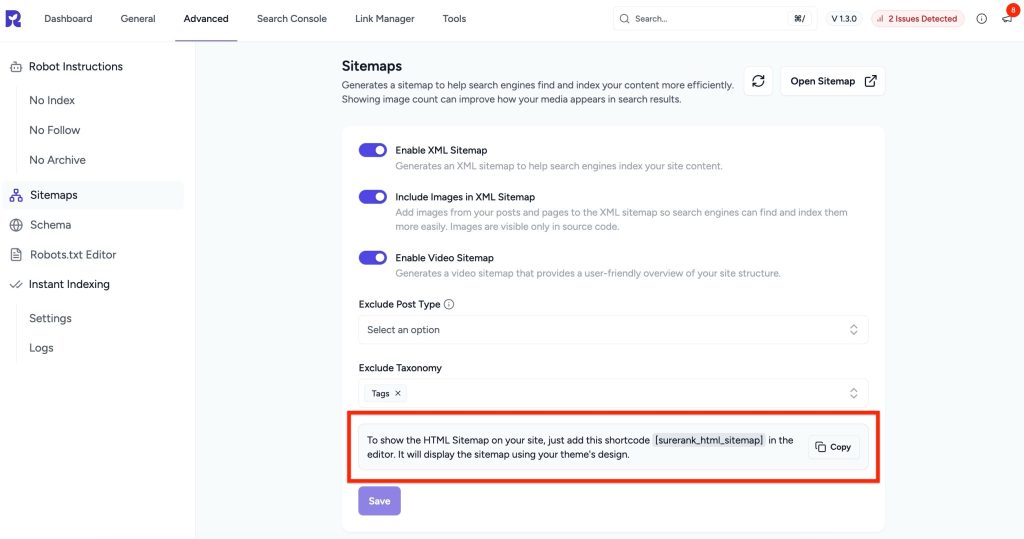
Step 2: Create a New Page
- From your WordPress Dashboard, go to Pages → Add New.
- Give your page a title, for example, “Sitemap”.
Step 3: Add the Shortcode
- Paste the copied shortcode into the editor.
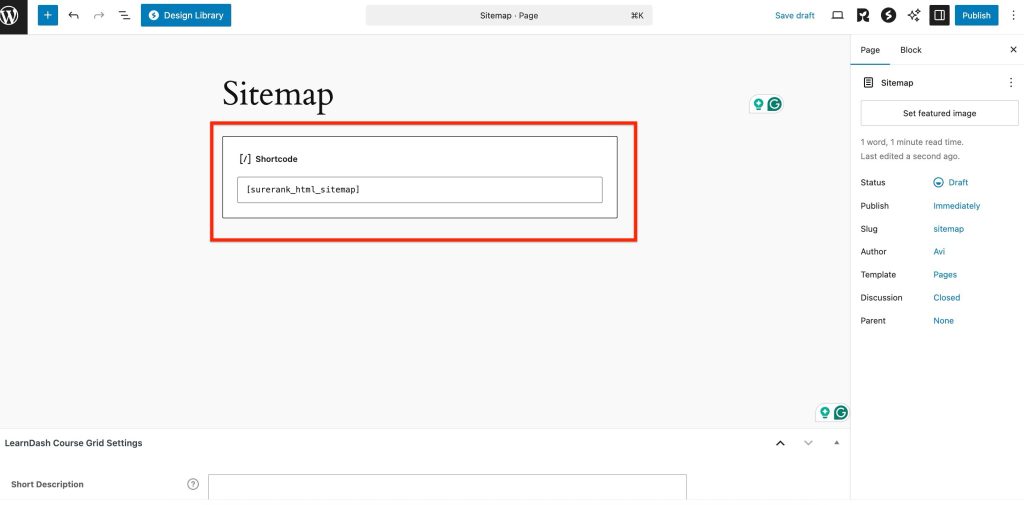
Step 4: Publish the Page
- Click on Publish.
- Visit the newly created page on your site to see the HTML Sitemap in action.
What the HTML Sitemap Displays
The HTML Sitemap will automatically load:
- All pages
- Blog posts
- Categories
- Other public content available on your site
This ensures visitors and search engines can easily discover all your important content.
Tips & Best Practices
- Add it to your Footer: Place a link to your Sitemap page in the footer menu so it’s easily accessible from any page
- Keep it Simple: Avoid adding unnecessary styling or customizations—users expect a clean list format.
- Combine with XML Sitemap: Use the XML Sitemap for search engines and the HTML Sitemap for visitors to cover both needs.
- Update Regularly: SureRank Pro automatically updates your HTML Sitemap when you add new content—no extra effort needed.
We don't respond to the article feedback, we use it to improve our support content.