- Installing SureRank
- SureRank Onboarding Guide
- SureRank Dashboard Overview
- General Settings
- Advanced Settings
- Search Console – SureRank
- Managing URL Redirection in SureRank
- SureRank Feature Management – Quick Guide
- Robots.txt Feature in SureRank
- Instant Indexing in SureRank Pro
- Using the Keyword Feature in SureRank
- Customize Final Title Tag surerank_final_title
- Customize Post Type Archive Title Output surerank_post_type_archive_title
- Customize Archive Page Title with surerank_archive_title
- CustomizeModify the Search Results Page Title surerank_search_title
- Customizing the 404 Page Title surerank_not_found_title
- Customizing the Title Separator surerank_title_separator
- How to Remove Archive Prefixes from Titles Using SureRank
- Customize Homepage Pagination Format surerank_homepage_pagination_format
- Customize Maximum SEO Title Length surerank_title_length
- Enable/Disable Pagination in SureRank Archives surerank_show_pagination
- How to Fix WWW and Non-WWW Version Redirects to Improve Your SEO
- How to Fix: No H1 Heading Found on Your Homepage
- How to Fix Missing H2 Headings on Your Homepage
- Re-run Checks Button in SureRank
- Fix Critical Error: Another SEO Plugin Detected in SureRank
- Fix Warning: Site Tagline Is Not Set in SureRank
- How to Fix Multiple SEO Plugins Detected on Your Site
- How to Fix: Homepage is Not Indexable by Search Engines
- Warning: Homepage Does Not Contain Internal Links
- How to Fix Missing Alt Text on Homepage Images
- How to Fix: Search Engine Title is Missing on the Page
- Page Level SEO: Broken Links Detected
- How to Fix Missing Alt Text on Images
- How to Fix Page URLs That Are Too Long
- Page Level SEO Warning: No Links Found on This Page
- Page Level SEO Warning: No Images or Videos Found
- Page Level SEO Warning: Missing Search Engine Description
- Page Level SEO Warning: No Subheadings Found on This Page
- Page Level SEO Warning: Canonical Tag is Missing
- Page Level SEO Warning: Open Graph Tags Missing
Using the Keyword Feature in SureRank
SureRank helps you set up and analyze focus keywords for your posts, pages, CPT, etc. While search engines like Google no longer use meta keywords for ranking, adding a focus keyword is essential to optimize your content for better search engine visibility, improved click-through rates, and higher rankings.
Why a Focus Keyword is Important
A focus keyword is the main word or phrase you want your post or page to rank for in search engines. It’s the term your target audience is most likely to use when searching for content like yours.
Using a focus keyword helps in several ways:
- Signals Relevance to Search Engines:
When your focus keyword appears in your SEO title, meta description, content, and URL, search engines understand what your page is about. This helps them match your page with relevant searches. - Improves Content Structure:
By targeting a keyword, you naturally structure your content around a topic, which makes your page more coherent and useful for readers. - Boosts Click-Through Rates (CTR):
Including the keyword in your title and meta description increases the chances that users see your page as relevant in search results, improving CTR. - Enhances On-Page SEO:
Proper keyword placement in headings, content, and URLs helps search engines index your page correctly, improving chances of ranking higher.
Even though Google ignores meta keywords, the focus keyword in SureRank is used to analyze your content’s optimization and provide actionable recommendations to help your site rank better.
How to add a Focus Keyword?
Step 1 — Open a Post, Page or CPT
- Edit the page or post where you want to set a keyword.
- On the editor screen, you’ll see the SureRank panel on the right side.
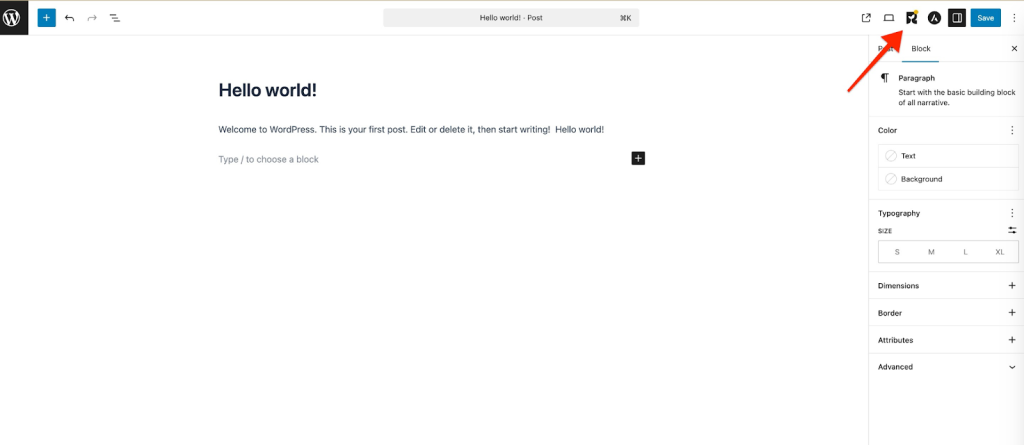
Step 2 — Add a Focus Keyword
- Click the SureRank panel to open the slide-in menu.
- Enter your Focus Keyword in the input box.
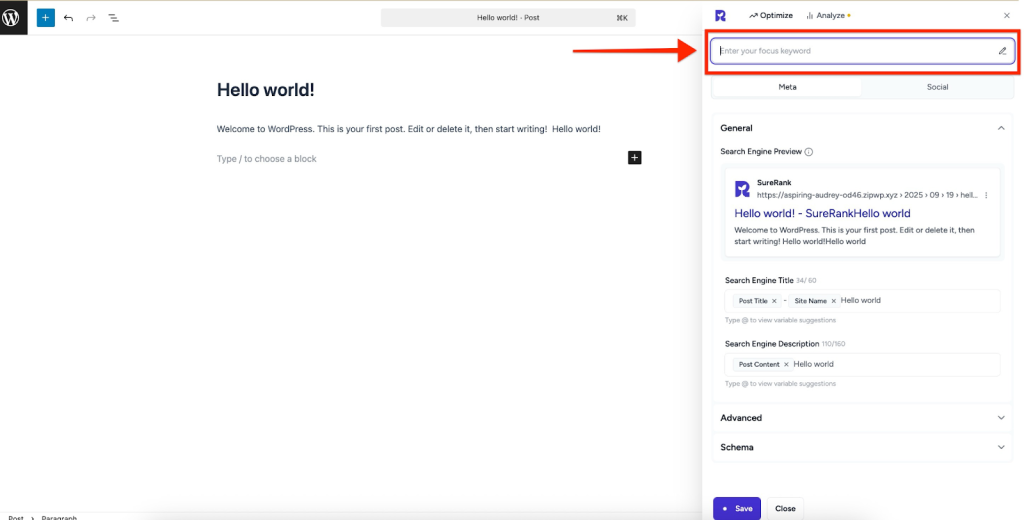
Example:
If your post title is Hello World, set the focus keyword as Hello World.
Note: This focus keyword is used for content analysis and SEO recommendations. It does not automatically create a meta keywords tag.
Step 3 — Run Keyword Analysis
- After setting a focus keyword, go to the Analyze tab inside the SureRank panel.
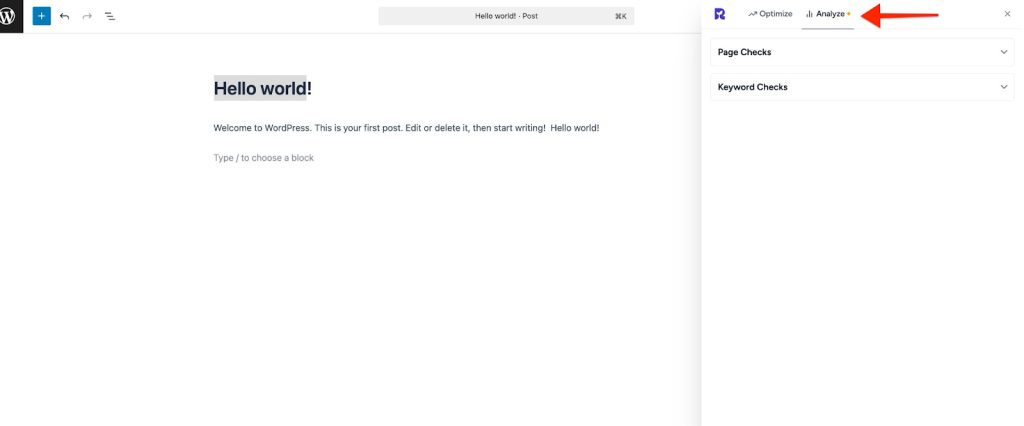
- You’ll see two sections:
- Page Check
- Keyword Check
Step 4 — Review Keyword Checks
The Keyword Check shows where your focus keyword appears in your content.
Example 1: Warnings
If your focus keyword is “hello world”, you may see:
- ⚠️ Focus keyword “hello world” not found in SEO title.
- ⚠️ Focus keyword “hello world” not found in meta description.
- ⚠️ Focus keyword “hello world” not found in URL.
- ⚠️ Focus keyword “hello world” not found in content.
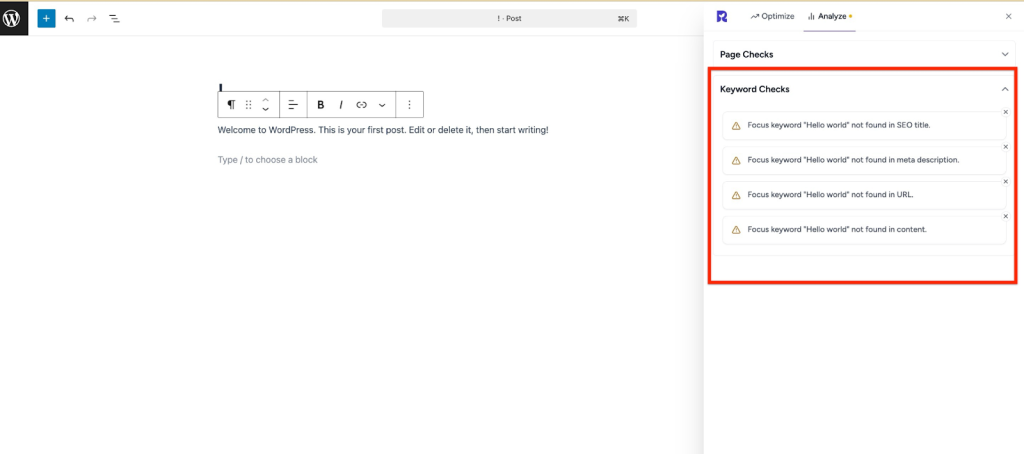
Action: Update your title, meta description, content, and URL to include the focus keyword.
Example 2: Passed Checks
If your focus keyword is “Hello world” and properly added:
- ✅ Focus keyword “Hello world” found in SEO title.
- ✅ Focus keyword “Hello world” found in meta description.
- ✅ Focus keyword “Hello world” found in URL.
- ✅ Focus keyword “Hello world” found in content.
Result: Your content is fully optimized, making it easier for search engines to understand your page and improving the chances of ranking higher.
Step 5 — Improve Content Optimization
To pass all checks, ensure your focus keyword is in:
- Search Engine Title
- Search Engine Description
- Content Body
- URL
SureRank will refresh the analysis after updates to show all checks as passed.
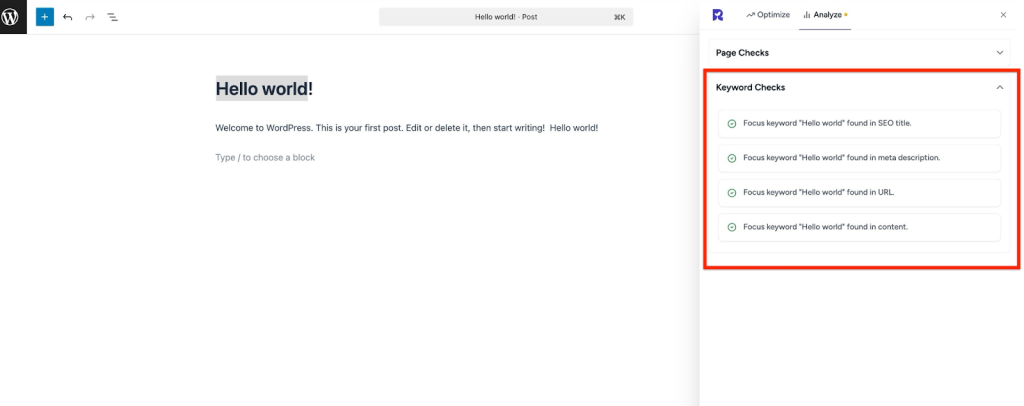
Step 6 — Keyword Warnings in Post Settings
If no keyword is set, SureRank shows a warning message in the post settings. This ensures every post is optimized with a focus keyword.
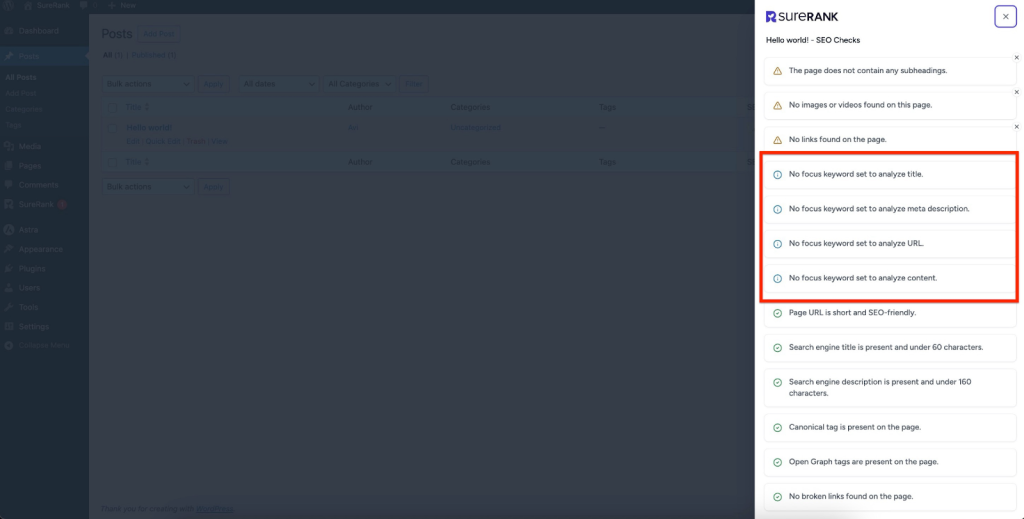
Did You Know?
- Google ignores meta keywords, so adding them won’t help your rankings.
- SureRank uses the focus keyword to analyze your content for on-page SEO.
- Proper keyword usage in titles, meta descriptions, URLs, and content helps search engines understand your page, improving ranking potential and user engagement.
Summary
The Keyword feature in SureRank allows you to:
- Add a focus keyword to posts or pages for analysis.
- Identify missing keyword placements in titles, meta descriptions, URLs, or content.
- Get actionable suggestions to optimize your content.
Using focus keywords properly ensures your content is SEO-friendly, helps search engines understand your page topic, and increases the likelihood of ranking higher in search results.
We don't respond to the article feedback, we use it to improve our support content.