- How to Fix WWW and Non-WWW Version Redirects to Improve Your SEO
- How to Fix: No H1 Heading Found on Your Homepage
- How to Fix Missing H2 Headings on Your Homepage
- Re-run Checks Button in SureRank
- Fix Critical Error: Another SEO Plugin Detected in SureRank
- Fix Warning: Site Tagline Is Not Set in SureRank
- How to Fix Multiple SEO Plugins Detected on Your Site
- How to Fix: Homepage is Not Indexable by Search Engines
- Warning: Homepage Does Not Contain Internal Links
- How to Fix Missing Alt Text on Homepage Images
- How to Fix: Search Engine Title is Missing on the Page
- Page Level SEO: Broken Links Detected
- How to Fix Missing Alt Text on Images
- How to Fix Page URLs That Are Too Long
- Page Level SEO Warning: No Links Found on This Page
- Page Level SEO Warning: No Images or Videos Found
- Page Level SEO Warning: Missing Search Engine Description
- Page Level SEO Warning: No Subheadings Found on This Page
- Page Level SEO Warning: Canonical Tag is Missing
- Page Level SEO Warning: Open Graph Tags Missing
- Customize Final Title Tag surerank_final_title
- Customize Post Type Archive Title Output surerank_post_type_archive_title
- Customize Archive Page Title with surerank_archive_title
- CustomizeModify the Search Results Page Title surerank_search_title
- Customizing the 404 Page Title surerank_not_found_title
- Customizing the Title Separator surerank_title_separator
- How to Remove Archive Prefixes from Titles Using SureRank
- Customize Homepage Pagination Format surerank_homepage_pagination_format
- Customize Maximum SEO Title Length surerank_title_length
- Enable/Disable Pagination in SureRank Archives surerank_show_pagination
Search Engines Not Indexing Your WordPress Site?
If your website isn’t showing up on Google or Bing, there’s a good chance one hidden setting in WordPress is blocking it. Here’s how to check — and fix it fast.
1. Check the “Search Engine Visibility” Setting
In WordPress, there’s a built-in option that tells search engines not to index your site. It’s easy to miss.
Where to find it:
Dashboard > Settings > Reading > Search Engine Visibility
Look for this checkbox:
☐ Discourage search engines from indexing this site
If it’s checked, WordPress adds a noindex directive to your site’s pages — essentially asking search engines to ignore them.
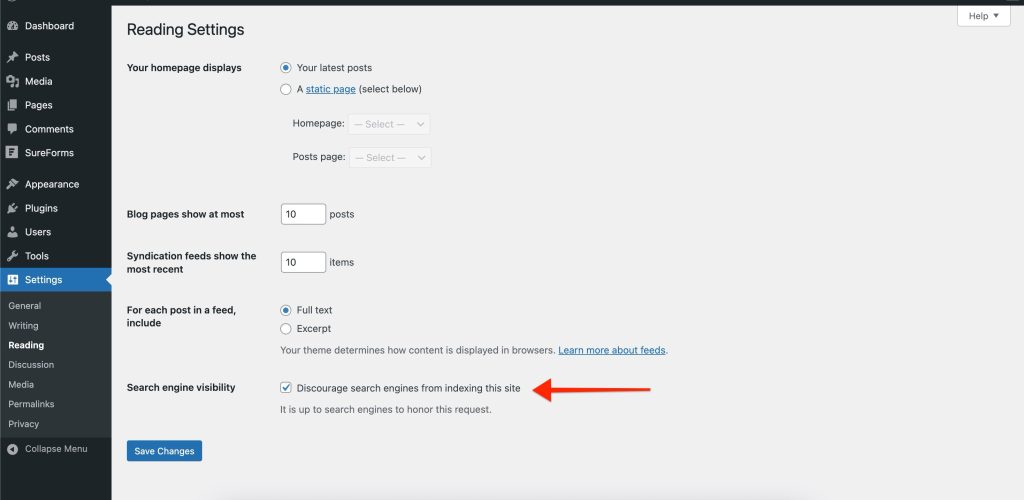
Most search engines respect this setting — which is great for staging sites, but bad for live ones.
2. How to Fix It
Step-by-step:
- Log in to your WordPress admin dashboard.
- Go to Settings > Reading
- Scroll to the bottom.
- Uncheck the box next to “Discourage search engines from indexing this site.”
- Click Save Changes.
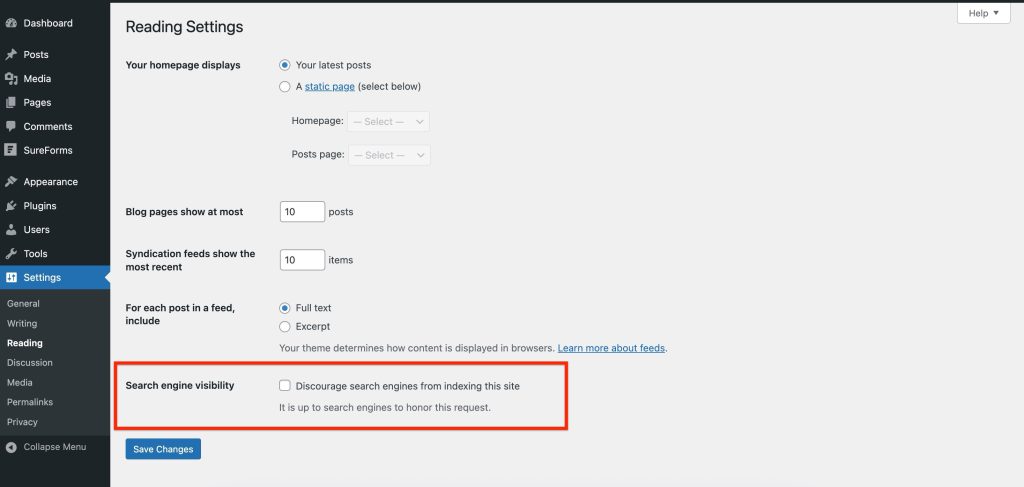
That’s it — you’ve now told search engines they’re welcome to crawl your site.
3. Still Not Showing Up?
Unchecking the box is just the first step. If your site still isn’t indexed, here’s what to check next:
- Robots.txt — Make sure it’s not blocking key pages.
- Meta tags — Confirm individual pages or posts don’t have noindex tags.
- Google Search Console — Submit your sitemap and check for crawl errors.
- Be patient — Indexing can take time, especially for new sites.
Pro Tip: For Staging Sites Only
If you’re working on a development or staging version of your site, keep that box checked. You don’t want it appearing in search results prematurely.
We don't respond to the article feedback, we use it to improve our support content.