- Sitemaps in SureRank
- How to Enable Video Sitemap in SureRank Pro
- How to Enable the News Sitemap in SureRank
- How to Show the HTML Sitemap on Your Site in SureRank Pro
- How to Regenerate the Sitemap After Excluding a Post Type in SureRank
- Change the Sitemap URL in SureRank
- How to Enable Author Sitemap in SureRank
- How to Fix WWW and Non-WWW Version Redirects to Improve Your SEO
- How to Fix: No H1 Heading Found on Your Homepage
- How to Fix Missing H2 Headings on Your Homepage
- Re-run Checks Button in SureRank
- Fix Critical Error: Another SEO Plugin Detected in SureRank
- Fix Warning: Site Tagline Is Not Set in SureRank
- How to Fix Multiple SEO Plugins Detected on Your Site
- How to Fix: Homepage is Not Indexable by Search Engines
- Warning: Homepage Does Not Contain Internal Links
- How to Fix Missing Alt Text on Homepage Images
- How to Fix: Search Engine Title is Missing on the Page
- Page Level SEO: Broken Links Detected
- How to Fix Missing Alt Text on Images
- How to Fix Page URLs That Are Too Long
- Page Level SEO Warning: No Links Found on This Page
- Page Level SEO Warning: No Images or Videos Found
- Page Level SEO Warning: Missing Search Engine Description
- Page Level SEO Warning: No Subheadings Found on This Page
- Page Level SEO Warning: Canonical Tag is Missing
- Page Level SEO Warning: Open Graph Tags Missing
- What is Google Search Console and how does SureRank use it?
- Recommended Image Sizes
- SureRank – SEO Check Severity Guide
- Using SureRank with Other SEO Plugins – Best Practices
- Import/Export Feature – SureRank Plugin
- What is llms.txt and Does SureRank Support It?
- Does SureRank offer a keyword rank-tracking feature?
- Does SureRank Come With Google Analytics Integration?
- Customize Final Title Tag surerank_final_title
- Customize Post Type Archive Title Output surerank_post_type_archive_title
- Customize Archive Page Title with surerank_archive_title
- CustomizeModify the Search Results Page Title surerank_search_title
- Customizing the 404 Page Title surerank_not_found_title
- Customizing the Title Separator surerank_title_separator
- How to Remove Archive Prefixes from Titles Using SureRank
- Customize Homepage Pagination Format surerank_homepage_pagination_format
- Customize Maximum SEO Title Length surerank_title_length
- Enable/Disable Pagination in SureRank Archives surerank_show_pagination
Page Level SEO Warning: No Subheadings Found on This Page
SureRank detected that this page does not contain any subheadings (H2, H3, etc.). “Page does not contain at least one subheading.”
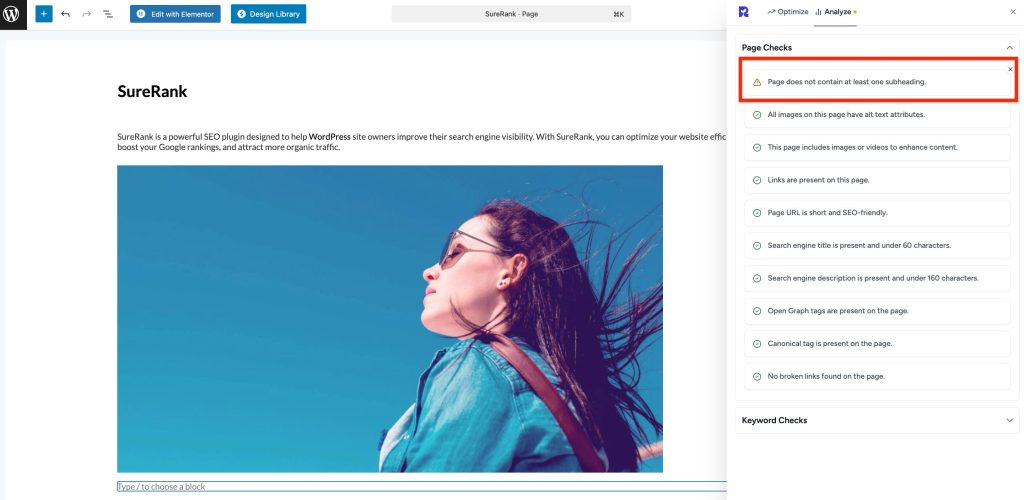
This guide will help you understand why subheadings matter for SEO and how to fix this issue.
What’s the Problem
Subheadings (H2, H3, H4…) structure your page content and help both users and search engines understand your content hierarchy. Without subheadings:
- Your content may look like a wall of text, making it harder for visitors to read.
- Search engines may struggle to understand your page’s topic and relevance.
- Opportunities for ranking in featured snippets or rich results may be lost.
- Page SEO performance may be lower than that of competitors who use proper headings.
Why This Matters
- Improved Readability: Subheadings break content into digestible sections.
- SEO Benefits: Search engines use headings to understand content structure and context.
- User Engagement: Visitors can scan headings to quickly find relevant sections.
- Accessibility: Screen readers rely on headings for navigation.
How to Fix It
Step 1 – Identify Where Subheadings Are Needed
- Review your content and find logical sections or topics.
- Each section should ideally have one subheading (H2), with optional smaller headings (H3, H4) as needed.
Step 2 – Add Subheadings
- Using the WordPress Block Editor (Gutenberg):
- Select the paragraph where a subheading should appear.
- Click the “+” button and choose Heading.
- Set the heading level (H2 for main sections, H3/H4 for sub-sections).
- Using Page Builders (Elementor, Beaver Builder, etc.):
- Add a Heading element to the section.
- Choose the appropriate heading level (H2 recommended for main sections).
- Repeat for all major sections of your content.
Step 3 – Use Keywords Naturally
- Include your target keyword or related terms in at least one subheading, if it fits naturally.
Step 4 – Save and Recheck
- Save or publish the page.
Step 5 – Verify with SureRank
- Edit the page in WordPress.
- Click the SureRank icon in the top-right corner of the editor.
- Select Analyze – this will open the Analyze tab, showing a list of Page Checks.
- Once the changes are made, the SureRank page-level check will automatically run and update the status.
- If editing the page using a Page Builder, please save your changes in the editor before refreshing the checks.
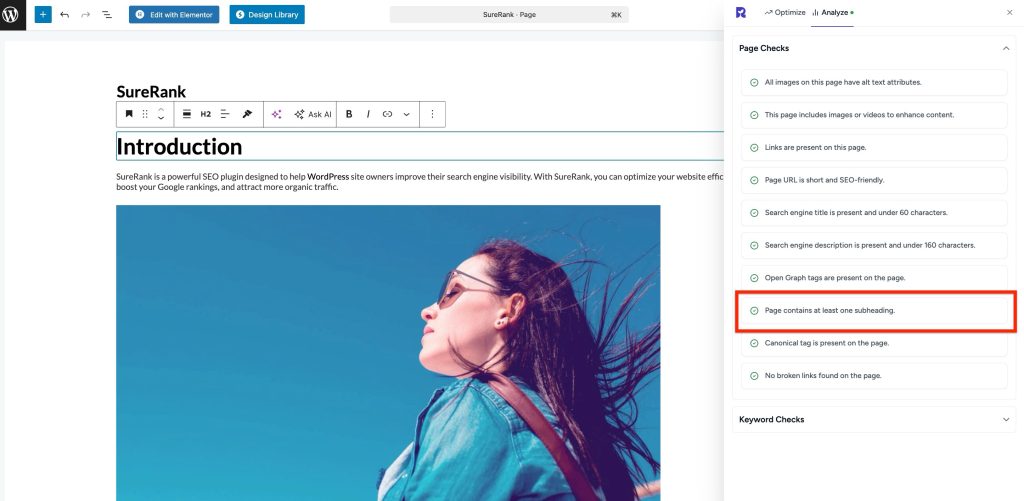
Best Practices for Subheadings
- Always start with H2 for main sections; use H3/H4 for subsections.
- Keep headings clear and descriptive.
- Avoid keyword stuffing, make them readable and natural.
- Limit each page to 3–10 subheadings depending on content length.
Was this doc helpful?
What went wrong?
We don't respond to the article feedback, we use it to improve our support content.
On this page