- Sitemaps in SureRank
- How to Enable Video Sitemap in SureRank Pro
- How to Enable the News Sitemap in SureRank
- How to Show the HTML Sitemap on Your Site in SureRank Pro
- How to Regenerate the Sitemap After Excluding a Post Type in SureRank
- Change the Sitemap URL in SureRank
- How to Enable Author Sitemap in SureRank
- How to Fix WWW and Non-WWW Version Redirects to Improve Your SEO
- How to Fix: No H1 Heading Found on Your Homepage
- How to Fix Missing H2 Headings on Your Homepage
- Re-run Checks Button in SureRank
- Fix Critical Error: Another SEO Plugin Detected in SureRank
- Fix Warning: Site Tagline Is Not Set in SureRank
- How to Fix Multiple SEO Plugins Detected on Your Site
- How to Fix: Homepage is Not Indexable by Search Engines
- Warning: Homepage Does Not Contain Internal Links
- How to Fix Missing Alt Text on Homepage Images
- How to Fix: Search Engine Title is Missing on the Page
- Page Level SEO: Broken Links Detected
- How to Fix Missing Alt Text on Images
- How to Fix Page URLs That Are Too Long
- Page Level SEO Warning: No Links Found on This Page
- Page Level SEO Warning: No Images or Videos Found
- Page Level SEO Warning: Missing Search Engine Description
- Page Level SEO Warning: No Subheadings Found on This Page
- Page Level SEO Warning: Canonical Tag is Missing
- Page Level SEO Warning: Open Graph Tags Missing
- What is Google Search Console and how does SureRank use it?
- Recommended Image Sizes
- SureRank – SEO Check Severity Guide
- Using SureRank with Other SEO Plugins – Best Practices
- Import/Export Feature – SureRank Plugin
- What is llms.txt and Does SureRank Support It?
- Does SureRank offer a keyword rank-tracking feature?
- Does SureRank Come With Google Analytics Integration?
- Customize Final Title Tag surerank_final_title
- Customize Post Type Archive Title Output surerank_post_type_archive_title
- Customize Archive Page Title with surerank_archive_title
- CustomizeModify the Search Results Page Title surerank_search_title
- Customizing the 404 Page Title surerank_not_found_title
- Customizing the Title Separator surerank_title_separator
- How to Remove Archive Prefixes from Titles Using SureRank
- Customize Homepage Pagination Format surerank_homepage_pagination_format
- Customize Maximum SEO Title Length surerank_title_length
- Enable/Disable Pagination in SureRank Archives surerank_show_pagination
Page Level SEO Warning: No Links Found on This Page
If you see a warning in SureRank like: “No links found on this page”
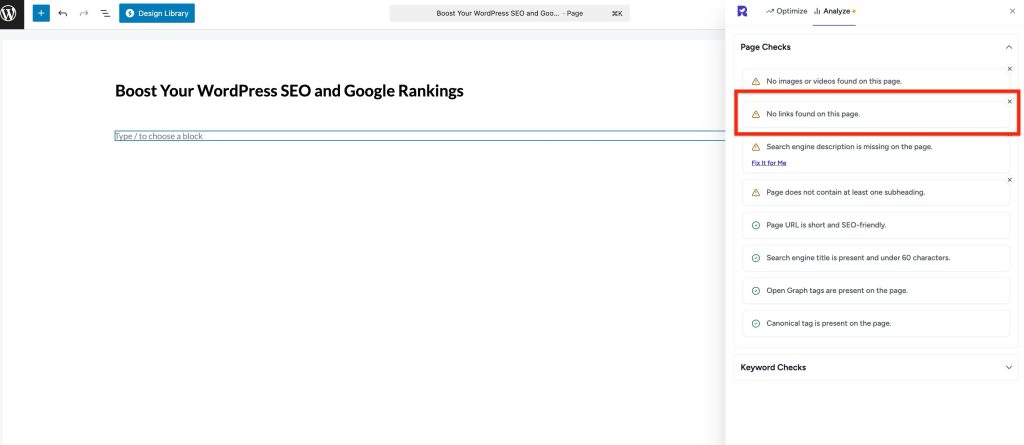
This article explains what it means, why it matters, and how to fix it even if you’re not a technical person.
What’s the Problem
Links are essential for both user navigation and search engine optimization. Pages without any internal or external links may struggle to rank because:
- Search engines can’t discover related content – Internal links help Google understand the structure of your site.
- Users can’t navigate easily – Links guide visitors to other useful content or products.
- SEO value is not distributed – Links pass “link equity” (authority) between pages, helping them rank better.
Example issues caused by no links:
- Visitors may leave the page quickly because they have nowhere to go.
- Search engines may not crawl other important pages on your site.
- Page may appear “isolated,” reducing its SEO value.
Why This Matters
A page without links can:
- Limit organic traffic potential because search engines struggle to find and rank it.
- Reduce user engagement as visitors can’t explore other pages or products.
- Prevent proper indexing of related content, affecting overall site SEO performance.
What to Do
Step 1 – Add Internal Links
Internal links connect your page to other pages on your site:
- Link to relevant blog posts, products, or category pages.
- Use descriptive anchor text that tells users (and search engines) what the linked page is about.
- Avoid overstuffing links; 2–5 relevant internal links per page is a good starting point.
Example: If your page is about “Best WordPress Plugins,” link to other pages like:
- SureRank SEO Plugin
- SureForms Plugin
Step 2 – Add External Links (Optional)
Adding a few trusted external links can improve user experience and SEO credibility:
- Link to authoritative sources or references.
- Make sure external links open in a new tab so users stay on your site.
Example:
- Link to WordPress.org documentation when referencing plugin features.
Step 3 – Review and Test
After adding links:
- Open the page in your browser and check that all links work correctly.
- Make sure the links are relevant and enhance user experience.
Step 4 – Verify with SureRank
- Edit the page in WordPress.
- Click the SureRank icon in the top-right corner of the editor.
- Select Analyze – this will open the Analyze tab, showing a list of Page Checks.
- Once the changes are made, the SureRank page-level check will automatically run and update the status.
- If editing the page using a Page Builder, please save your changes in the editor before refreshing the checks.
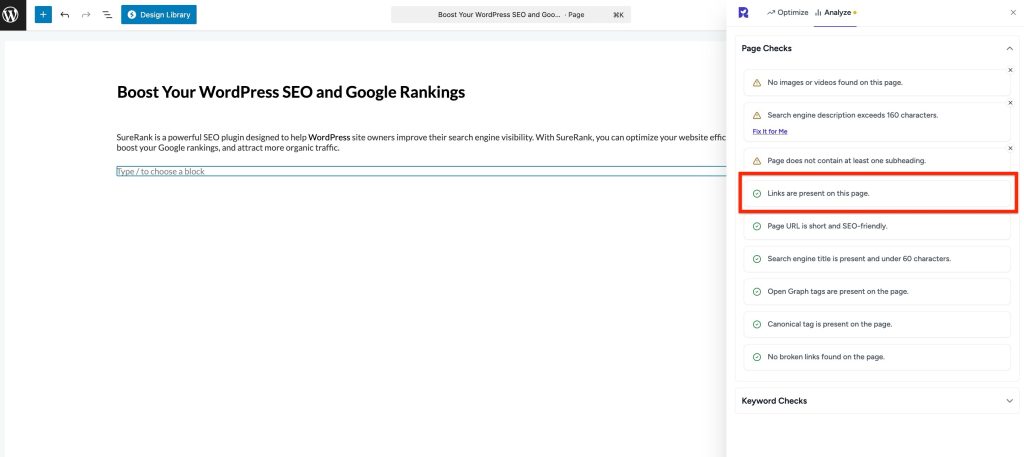
Best Practices
- Ensure every important page has at least a few internal links.
- Keep anchor text clear and concise.
- Link to pages that add value for users.
- Avoid broken or irrelevant links.
We don't respond to the article feedback, we use it to improve our support content.