- Sitemaps in SureRank
- How to Enable Video Sitemap in SureRank Pro
- How to Enable the News Sitemap in SureRank
- How to Show the HTML Sitemap on Your Site in SureRank Pro
- How to Regenerate the Sitemap After Excluding a Post Type in SureRank
- Change the Sitemap URL in SureRank
- How to Enable Author Sitemap in SureRank
- How to Fix WWW and Non-WWW Version Redirects to Improve Your SEO
- How to Fix: No H1 Heading Found on Your Homepage
- How to Fix Missing H2 Headings on Your Homepage
- Re-run Checks Button in SureRank
- Fix Critical Error: Another SEO Plugin Detected in SureRank
- Fix Warning: Site Tagline Is Not Set in SureRank
- How to Fix Multiple SEO Plugins Detected on Your Site
- How to Fix: Homepage is Not Indexable by Search Engines
- Warning: Homepage Does Not Contain Internal Links
- How to Fix Missing Alt Text on Homepage Images
- How to Fix: Search Engine Title is Missing on the Page
- Page Level SEO: Broken Links Detected
- How to Fix Missing Alt Text on Images
- How to Fix Page URLs That Are Too Long
- Page Level SEO Warning: No Links Found on This Page
- Page Level SEO Warning: No Images or Videos Found
- Page Level SEO Warning: Missing Search Engine Description
- Page Level SEO Warning: No Subheadings Found on This Page
- Page Level SEO Warning: Canonical Tag is Missing
- Page Level SEO Warning: Open Graph Tags Missing
- What is Google Search Console and how does SureRank use it?
- Recommended Image Sizes
- SureRank – SEO Check Severity Guide
- Using SureRank with Other SEO Plugins – Best Practices
- Import/Export Feature – SureRank Plugin
- What is llms.txt and Does SureRank Support It?
- Does SureRank offer a keyword rank-tracking feature?
- Does SureRank Come With Google Analytics Integration?
- Customize Final Title Tag surerank_final_title
- Customize Post Type Archive Title Output surerank_post_type_archive_title
- Customize Archive Page Title with surerank_archive_title
- CustomizeModify the Search Results Page Title surerank_search_title
- Customizing the 404 Page Title surerank_not_found_title
- Customizing the Title Separator surerank_title_separator
- How to Remove Archive Prefixes from Titles Using SureRank
- Customize Homepage Pagination Format surerank_homepage_pagination_format
- Customize Maximum SEO Title Length surerank_title_length
- Enable/Disable Pagination in SureRank Archives surerank_show_pagination
Page Level SEO Warning: No Images or Videos Found
If SureRank displays a warning saying: “No images or videos found on this page.”
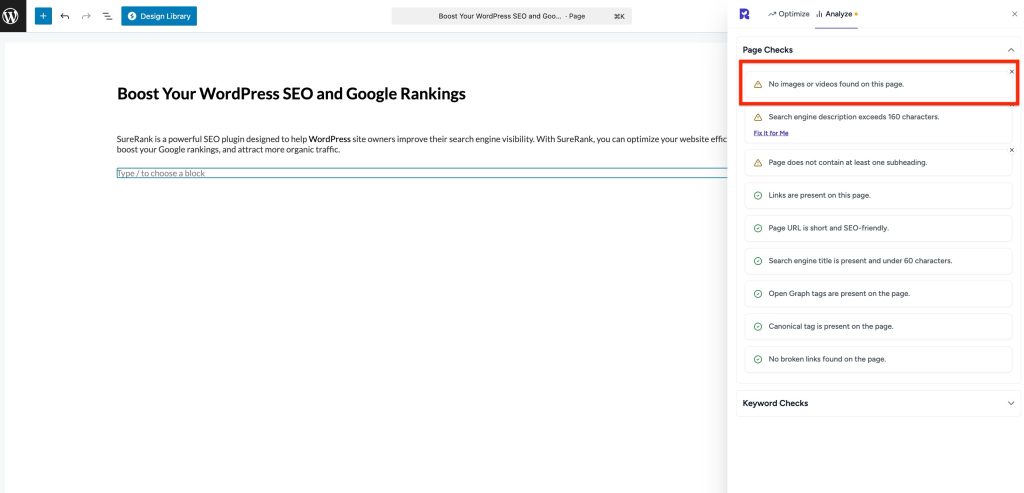
This guide explains what it means, why it matters, and how to fix it even if you are not a technical user.
What’s the Problem
Images and videos are essential content elements for both users and search engines. When a page has no images or videos, it can negatively affect your SEO and user engagement.
Examples of what can go wrong:
- Your page may appear less engaging in search results.
- Rich snippets, like image thumbnails or video previews, won’t appear.
- Users may leave the page faster due to a lack of visual content, increasing bounce rates.
- Search engines may not fully understand your page context, reducing ranking potential.
Why This Matters
Search engine optimization:
- Images and videos help Google understand your content context and relevance.
User engagement:
- Visual content makes pages easier to read and more interesting.
Rich results eligibility:
- Without media, your page cannot show image or video-rich results in search results.
What to Do
Step 1 – Add Relevant Images
- Go to the WordPress editor for your page.
- Click Add Block > Image.
- Upload images that are relevant to the page content.
- Add alt text for every image (describe what the image shows for accessibility and SEO).
Best Practice: Use at least one image for each section of content to improve engagement.
Step 2 – Add Videos (Optional but Recommended)
- Click Add Block > Video or Embed.
- Upload your video or paste a YouTube/Vimeo link.
- Add a descriptive title and description to the video.
Tip: Videos increase dwell time and can improve SEO performance.
Step 3 – Check Media Optimization
- Compress images to reduce page load times.
- Use responsive images (WordPress automatically generates different sizes).
- Ensure videos are properly embedded and playable on all devices.
Step 4 – Verify with SureRank
- Edit the page in WordPress.
- Click the SureRank icon in the top-right corner of the editor.
- Select Analyze – this will open the Analyze tab showing a list of Page Checks.
- Once the changes are made, the SureRank page-level check will automatically run and update the status.
- If editing the page using a Page Builder, please save your changes in the editor before refreshing the checks.
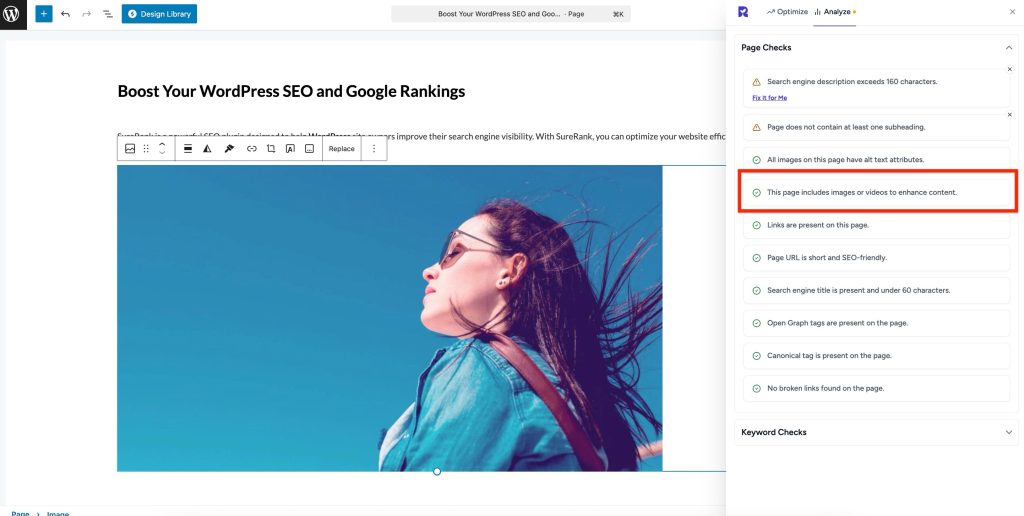
We don't respond to the article feedback, we use it to improve our support content.