- Sitemaps in SureRank
- How to Enable Video Sitemap in SureRank Pro
- How to Enable the News Sitemap in SureRank
- How to Show the HTML Sitemap on Your Site in SureRank Pro
- How to Regenerate the Sitemap After Excluding a Post Type in SureRank
- Change the Sitemap URL in SureRank
- How to Enable Author Sitemap in SureRank
- How to Fix WWW and Non-WWW Version Redirects to Improve Your SEO
- How to Fix: No H1 Heading Found on Your Homepage
- How to Fix Missing H2 Headings on Your Homepage
- Re-run Checks Button in SureRank
- Fix Critical Error: Another SEO Plugin Detected in SureRank
- Fix Warning: Site Tagline Is Not Set in SureRank
- How to Fix Multiple SEO Plugins Detected on Your Site
- How to Fix: Homepage is Not Indexable by Search Engines
- Warning: Homepage Does Not Contain Internal Links
- How to Fix Missing Alt Text on Homepage Images
- How to Fix: Search Engine Title is Missing on the Page
- Page Level SEO: Broken Links Detected
- How to Fix Missing Alt Text on Images
- How to Fix Page URLs That Are Too Long
- Page Level SEO Warning: No Links Found on This Page
- Page Level SEO Warning: No Images or Videos Found
- Page Level SEO Warning: Missing Search Engine Description
- Page Level SEO Warning: No Subheadings Found on This Page
- Page Level SEO Warning: Canonical Tag is Missing
- Page Level SEO Warning: Open Graph Tags Missing
- What is Google Search Console and how does SureRank use it?
- Recommended Image Sizes
- SureRank – SEO Check Severity Guide
- Using SureRank with Other SEO Plugins – Best Practices
- Import/Export Feature – SureRank Plugin
- What is llms.txt and Does SureRank Support It?
- Does SureRank offer a keyword rank-tracking feature?
- Does SureRank Come With Google Analytics Integration?
- Customize Final Title Tag surerank_final_title
- Customize Post Type Archive Title Output surerank_post_type_archive_title
- Customize Archive Page Title with surerank_archive_title
- CustomizeModify the Search Results Page Title surerank_search_title
- Customizing the 404 Page Title surerank_not_found_title
- Customizing the Title Separator surerank_title_separator
- How to Remove Archive Prefixes from Titles Using SureRank
- Customize Homepage Pagination Format surerank_homepage_pagination_format
- Customize Maximum SEO Title Length surerank_title_length
- Enable/Disable Pagination in SureRank Archives surerank_show_pagination
Page Level SEO: Broken Links Detected
SureRank has detected broken links on your page.
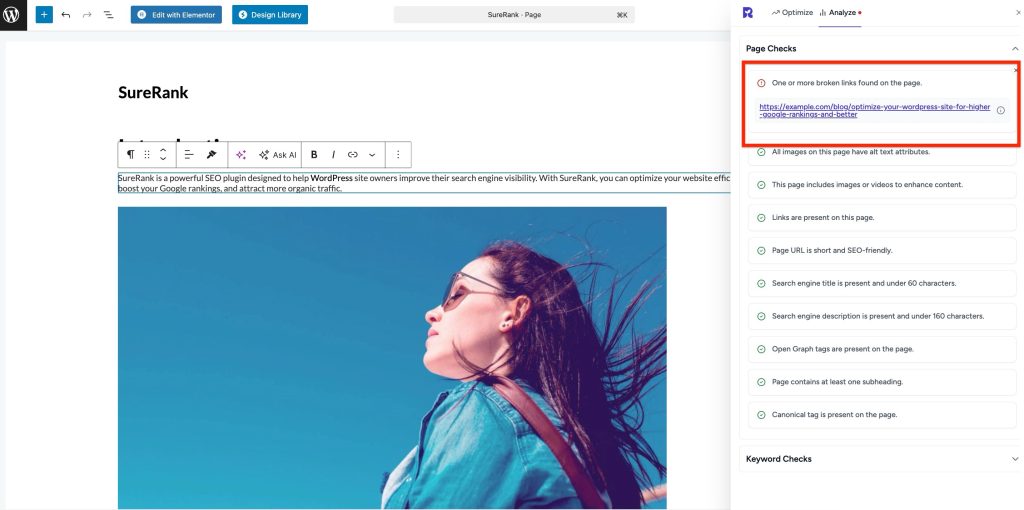
This guide will help you understand what broken links are, why they matter, and how to fix them quickly even if you’re not technical.
What’s the Problem
Broken links are links on your page that point to URLs that no longer exist or cannot be reached. These can be internal links (pointing to pages on your own site) or external links (pointing to other websites).
Examples of what can go wrong:
- Visitors see a “404 Page Not Found” error
- Search engines can’t crawl these links, affecting SEO
- Reduced user trust and poor site experience
- Loss of link equity if broken links were previously used for ranking
Why This Matters
- SEO Impact: Search engines may reduce your page ranking if they encounter too many broken links.
- User Experience: Visitors leaving your site after hitting broken links can increase bounce rates.
- Professionalism: Broken links make your site look outdated or neglected.
How to Fix Broken Links
Step 1 – Identify Broken Links
- SureRank automatically detects broken links on your pages.
- You can also check manually using:
- WordPress plugins like Broken Link Checker
- Online tools like Ahrefs, Screaming Frog, or Google Search Console
Step 2 – Update or Remove Broken Links
- Go to the page editor where the broken link is present.
- Options:
- Update the URL: Replace it with the correct working link.
- Remove the link: If the page no longer exists and has no replacement.
- Redirect the link: If it’s an internal link, set up a 301 redirect to a relevant page.
Step 3 – Test the Page
- After fixing links, refresh the page in SureRank.
- Confirm that all links now show as valid.
- Optionally, run a Google Search Console crawl to ensure search engines recognize the changes.
Step 4 – Prevent Future Broken Links
- Regularly audit your site for broken links.
- Avoid linking to external pages that are likely to change URLs.
- Use redirection plugins for moved or deleted pages.
Step 5 – Verify with SureRank
- Edit the page in WordPress.
- Click the SureRank icon in the top-right corner of the editor.
- Select Analyze – this will open the Analyze tab, showing a list of Page Checks.
- Once the changes are made, the SureRank page-level check will automatically run and update the status.
- If editing the page using a Page Builder, please save your changes in the editor before refreshing the checks.
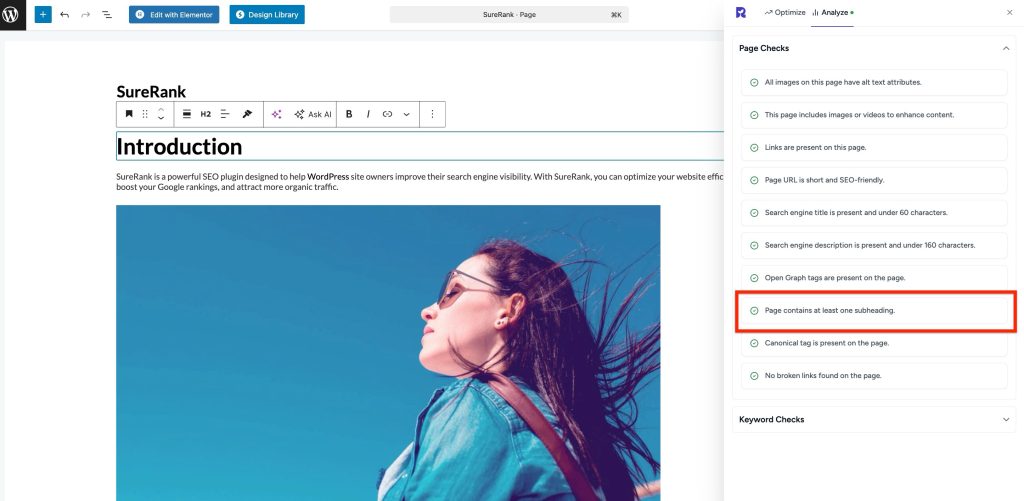
Was this doc helpful?
What went wrong?
We don't respond to the article feedback, we use it to improve our support content.
On this page