- Customize Final Title Tag surerank_final_title
- Customize Post Type Archive Title Output surerank_post_type_archive_title
- Customize Archive Page Title with surerank_archive_title
- CustomizeModify the Search Results Page Title surerank_search_title
- Customizing the 404 Page Title surerank_not_found_title
- Customizing the Title Separator surerank_title_separator
- How to Remove Archive Prefixes from Titles Using SureRank
- Customize Homepage Pagination Format surerank_homepage_pagination_format
- Customize Maximum SEO Title Length surerank_title_length
- Enable/Disable Pagination in SureRank Archives surerank_show_pagination
- How to Fix WWW and Non-WWW Version Redirects to Improve Your SEO
- How to Fix: No H1 Heading Found on Your Homepage
- How to Fix Missing H2 Headings on Your Homepage
- Re-run Checks Button in SureRank
- Fix Critical Error: Another SEO Plugin Detected in SureRank
- Fix Warning: Site Tagline Is Not Set in SureRank
- How to Fix Multiple SEO Plugins Detected on Your Site
- How to Fix: Homepage is Not Indexable by Search Engines
- Warning: Homepage Does Not Contain Internal Links
- How to Fix Missing Alt Text on Homepage Images
- How to Fix Missing Canonical Tag on Your Homepage
- How to Fix Missing Open Graph Tags on Your Homepage
- How to Fix Missing Structured Data (Schema) on Your Homepage
- How to Fix XML Sitemap is Not Accessible in SureRank
- How to Fix Search Engine Visibility Blocked in WordPress
- Connect Google Search Console
- How to Fix Site Not Served Over HTTPS in SureRank
- How to Fix Robots.txt File Accessibility Issues in SureRank
- How to Fix Missing Search Engine Title on Your Home Page
- How to Fix Home Page is Not Loading Correctly
- How to Fix: Search Engine Title is Missing on the Page
- Page Level SEO: Broken Links Detected
- How to Fix Missing Alt Text on Images
- How to Fix Page URLs That Are Too Long
- Page Level SEO Warning: No Links Found on This Page
- Page Level SEO Warning: No Images or Videos Found
- Page Level SEO Warning: Missing Search Engine Description
- Page Level SEO Warning: No Subheadings Found on This Page
- Page Level SEO Warning: Canonical Tag is Missing
- Page Level SEO Warning: Open Graph Tags Missing
How to Fix XML Sitemap is Not Accessible in SureRank
If you’ve received a Critical warning in SureRank saying: “XML sitemap is not accessible to search engines.”
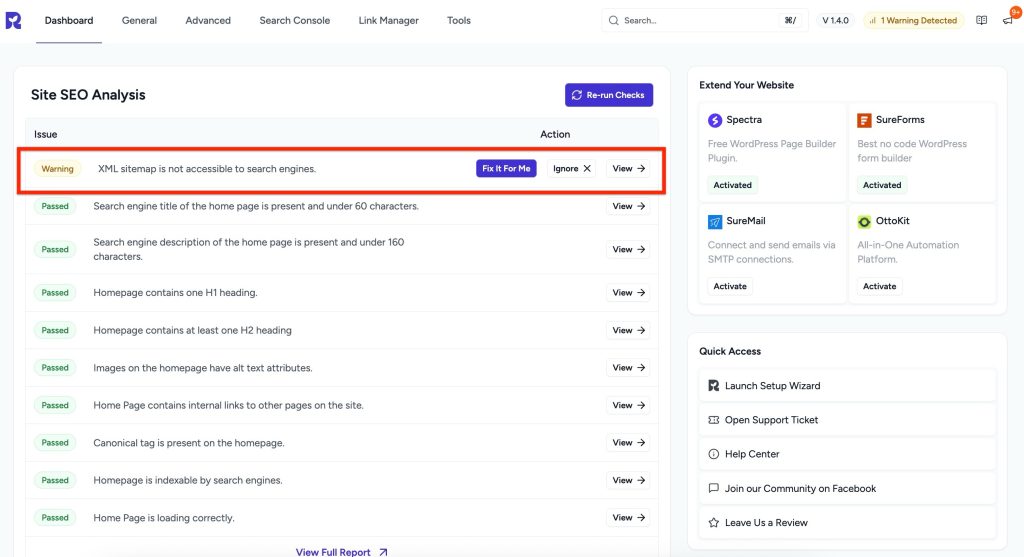
This guide will explain what it means, why it matters, and how you can fix it quickly.
What’s the Problem?
An XML sitemap is a file that lists all important pages, posts, products, or other content on your website. It helps search engines like Google and Bing discover and index your content efficiently.
When your XML sitemap is not accessible:
- Search engines may not find all your pages.
- Indexing can be delayed or incomplete.
- Your site’s visibility in search results may drop.
Why This Matters
- Faster discovery: A sitemap guides search engines directly to your content.
- Complete indexing: Ensures even deep or less-linked pages are crawled.
- Better SEO performance: Helps search engines understand your site’s structure.
Without an accessible sitemap, search engines may miss important parts of your site.
Common Causes of Inaccessible Sitemaps
- Plugin conflicts – Another SEO plugin is generating its own sitemap.
- Wrong URL – The sitemap link is broken, redirected, or not properly set.
- Blocked by robots.txt – Sitemap path is restricted from crawlers.
- Server errors – Your hosting provider blocks or times out sitemap requests.
- SSL/HTTPS issues – The sitemap is served on http:// while your site runs on https://.
Example Errors You Might See
When you try to open your sitemap, you may encounter one of these errors:
- 404 Not Found → The sitemap URL does not exist.
- 403 Forbidden → The server is blocking access to the sitemap file.
- 500 Internal Server Error → Server or plugin issue is preventing sitemap generation.
- Redirect loop → Sitemap URL keeps redirecting and never loads.
How to Fix It
Step 1 – Locate Your Sitemap
- In the WordPress Dashboard, go to SureRank > Advanced Settings – Sitemaps
- Enable XML Sitemap..
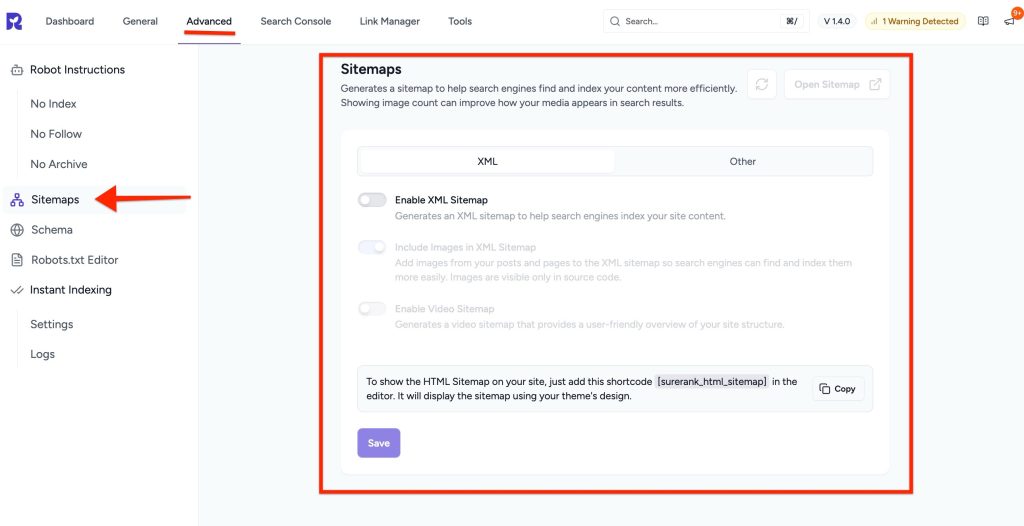
Step 2 – Test the Sitemap
- Open Sitemap by clicking the button or visit the yoursite.com/sitemap_index.xml
- If it loads correctly, you’ll see a list of sitemap files.
- If it shows an error (404, 403, 500, or redirect), note the error type.
Step 3 – Check for Conflicts
- Go to Plugins > Installed Plugins.
- If Yoast, RankMath, SEOPress, or another SEO plugin is active, they may also generate sitemaps.
Best practice: Keep only SureRank active for sitemap management.
Step 4 – Update Search Engines
- Go to Google Search Console > Sitemaps.
- Enter your sitemap URL and click Submit.
- Check for any errors Google reports.
Step 5 – Verify robots.txt Settings
- Visit https://yoursite.com/robots.txt.
- Ensure your sitemap is listed and not disallowed. Example: Sitemap: https://yoursite.com/sitemap_index.xml
Step 6 – Clear Caches
- If you use a caching plugin or CDN, clear the cache to make sure the sitemap updates are visible.
- Regenerate the Sitemap via SureRank sitemap setting.
Step 7 – Re-run Site SEO Analysis
- After making changes, Re-run Checks in SureRank.
- The warning should disappear. XML sitemap is accessible to search engines.
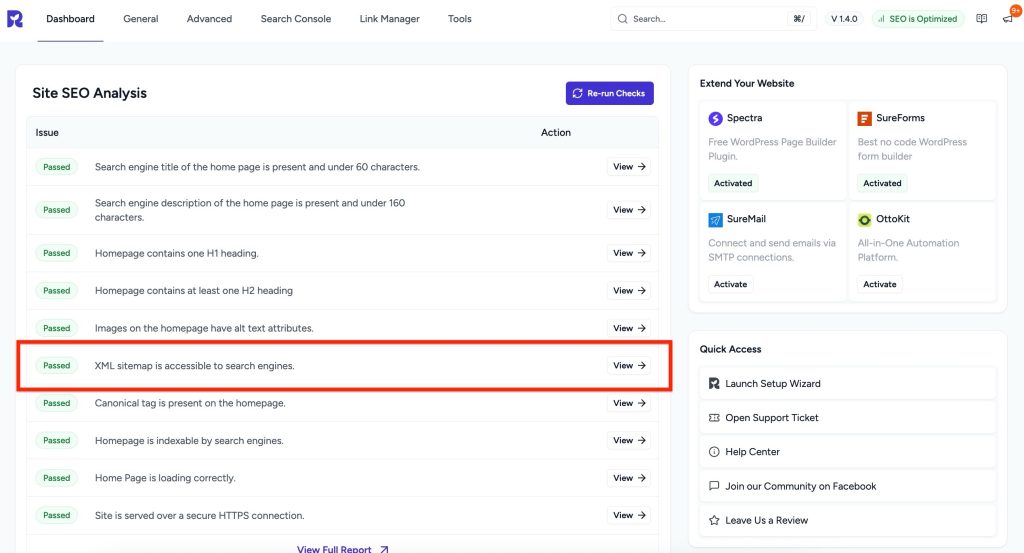
We don't respond to the article feedback, we use it to improve our support content.