- Sitemaps in SureRank
- How to Enable Video Sitemap in SureRank Pro
- How to Enable the News Sitemap in SureRank
- How to Show the HTML Sitemap on Your Site in SureRank Pro
- How to Regenerate the Sitemap After Excluding a Post Type in SureRank
- Change the Sitemap URL in SureRank
- How to Enable Author Sitemap in SureRank
- How to Fix WWW and Non-WWW Version Redirects to Improve Your SEO
- How to Fix: No H1 Heading Found on Your Homepage
- How to Fix Missing H2 Headings on Your Homepage
- Re-run Checks Button in SureRank
- Fix Critical Error: Another SEO Plugin Detected in SureRank
- Fix Warning: Site Tagline Is Not Set in SureRank
- How to Fix Multiple SEO Plugins Detected on Your Site
- How to Fix: Homepage is Not Indexable by Search Engines
- Warning: Homepage Does Not Contain Internal Links
- How to Fix Missing Alt Text on Homepage Images
- How to Fix: Search Engine Title is Missing on the Page
- Page Level SEO: Broken Links Detected
- How to Fix Missing Alt Text on Images
- How to Fix Page URLs That Are Too Long
- Page Level SEO Warning: No Links Found on This Page
- Page Level SEO Warning: No Images or Videos Found
- Page Level SEO Warning: Missing Search Engine Description
- Page Level SEO Warning: No Subheadings Found on This Page
- Page Level SEO Warning: Canonical Tag is Missing
- Page Level SEO Warning: Open Graph Tags Missing
- What is Google Search Console and how does SureRank use it?
- Recommended Image Sizes
- SureRank – SEO Check Severity Guide
- Using SureRank with Other SEO Plugins – Best Practices
- Import/Export Feature – SureRank Plugin
- What is llms.txt and Does SureRank Support It?
- Does SureRank offer a keyword rank-tracking feature?
- Does SureRank Come With Google Analytics Integration?
- Customize Final Title Tag surerank_final_title
- Customize Post Type Archive Title Output surerank_post_type_archive_title
- Customize Archive Page Title with surerank_archive_title
- CustomizeModify the Search Results Page Title surerank_search_title
- Customizing the 404 Page Title surerank_not_found_title
- Customizing the Title Separator surerank_title_separator
- How to Remove Archive Prefixes from Titles Using SureRank
- Customize Homepage Pagination Format surerank_homepage_pagination_format
- Customize Maximum SEO Title Length surerank_title_length
- Enable/Disable Pagination in SureRank Archives surerank_show_pagination
How to Fix Page URLs That Are Too Long
If you’ve received a warning in SureRank saying: “Page URL is longer than 90 characters and may affect SEO and readability.”
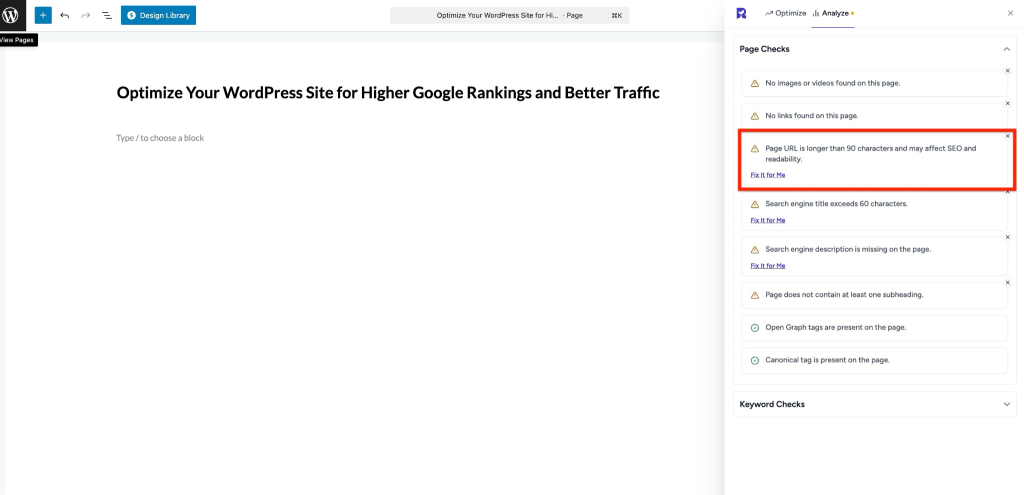
This guide will help you understand why it matters and how to fix it, even if you’re not a technical person.
What’s the problem
Long URLs can negatively impact both user experience and search engine optimization. URLs that exceed 90 characters may:
- It’s hard for users to read or remember
- Appear truncated in search results, reducing click-through rates
- Include unnecessary words or parameters that don’t improve SEO
- Make sharing links more cumbersome (e.g., in emails or social media)
Example of a long URL: https://example.com/blog/optimize-your-wordpress-site-for-higher-google-rankings-and-better
Why this matters
Shorter, descriptive URLs are easier for both users and search engines to understand. Benefits include:
- Improved readability: Users can quickly understand the page content from the URL
- Better SEO: Search engines may give preference to clean, concise URLs
- Higher click-through rates: Short, clear URLs look more trustworthy in search results
- Simpler link sharing: Easier to copy, paste, and distribute across platforms
What to do
Step 1 – Review the page URL
- In WordPress, go to the page or post editor.
- Look for the Permalink or URL slug section.
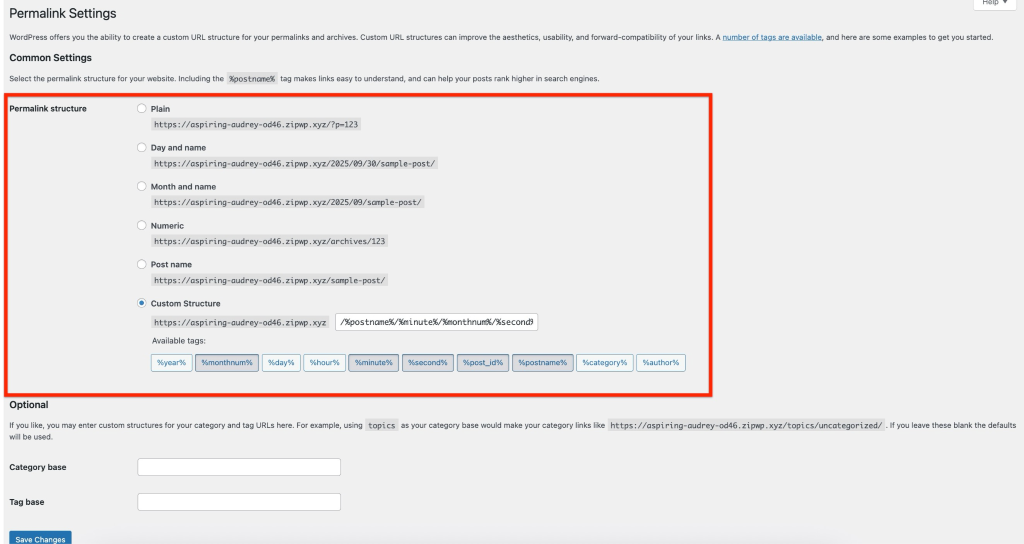
Step 2 – Shorten the URL
- Remove unnecessary words, stop words (like “the,” “and,” “of”), or redundant phrases.
- Keep the URL descriptive but concise. Ideally, under 90 characters.
- Use hyphens (-) to separate words for readability.
Example:
Before:https://example.com/blog/optimize-your-wordpress-site-for-higher-google-rankings-and-better
After:https://example.com/blog/boost-your-wordpress-seo-and-google-rankings
Step 3 – Update internal links
- If other pages link to this URL, update those links to prevent broken links.
- SureRank will detect broken links if any remain and guide you to fix them.
Step 4 – Set up a redirect (if needed)
- If the page was already published and indexed by search engines, set up a 301 redirect from the old URL to the new one.
- This ensures users and search engines reach the correct page and preserves SEO value.
Step 5 – Verify with SureRank
- Edit the page in WordPress.
- Click the SureRank icon in the top-right corner of the editor/Page Builder.
- Select Analyze – this will open the Analyze tab, showing a list of Page Checks.
- Once the changes are made, the SureRank page-level check will automatically run and update the status.
- If editing the page using a Page Builder, please save your changes in the editor before refreshing the checks.
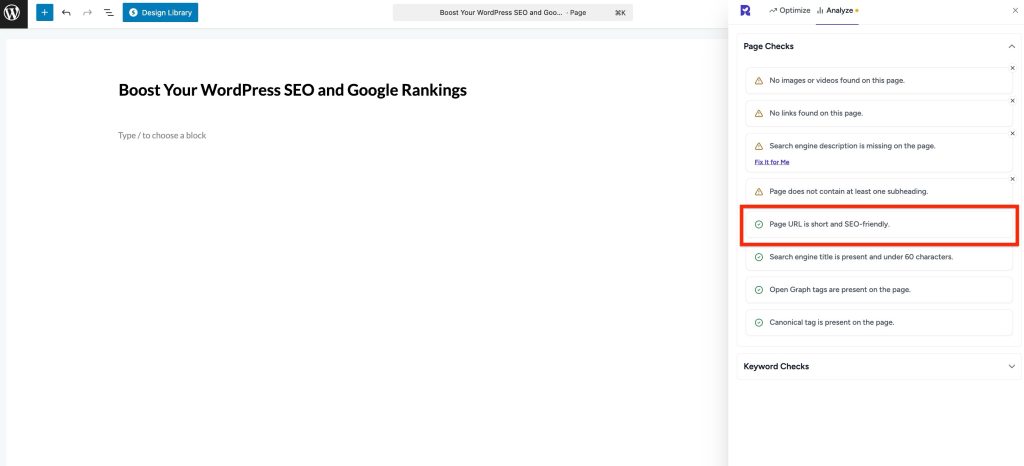
How to test after changes
- Visit the new URL to confirm it works correctly
- Check internal links pointing to this page
Tips & Best Practices
- Keep URLs short, descriptive, and readable
- Avoid using dates or session IDs in URLs
- Use lowercase letters only to prevent duplicate content issues
- Limit the use of special characters; hyphens are preferred.
We don't respond to the article feedback, we use it to improve our support content.