- How to Fix WWW and Non-WWW Version Redirects to Improve Your SEO
- How to Fix: No H1 Heading Found on Your Homepage
- How to Fix Missing H2 Headings on Your Homepage
- Re-run Checks Button in SureRank
- Fix Critical Error: Another SEO Plugin Detected in SureRank
- Fix Warning: Site Tagline Is Not Set in SureRank
- How to Fix Multiple SEO Plugins Detected on Your Site
- How to Fix: Homepage is Not Indexable by Search Engines
- Warning: Homepage Does Not Contain Internal Links
- How to Fix Missing Alt Text on Homepage Images
- How to Fix Missing Canonical Tag on Your Homepage
- How to Fix Missing Open Graph Tags on Your Homepage
- How to Fix Missing Structured Data (Schema) on Your Homepage
- How to Fix XML Sitemap is Not Accessible in SureRank
- How to Fix Search Engine Visibility Blocked in WordPress
- Connect Google Search Console
- How to Fix Site Not Served Over HTTPS in SureRank
- How to Fix Robots.txt File Accessibility Issues in SureRank
- How to Fix Missing Search Engine Title on Your Home Page
- How to Fix Home Page is Not Loading Correctly
- How to Fix No Images Found on the Homepage Warning
- How to Fix: Search Engine Title is Missing on the Page
- Page Level SEO: Broken Links Detected
- How to Fix Missing Alt Text on Images
- How to Fix Page URLs That Are Too Long
- Page Level SEO Warning: No Links Found on This Page
- Page Level SEO Warning: No Images or Videos Found
- Page Level SEO Warning: Missing Search Engine Description
- Page Level SEO Warning: No Subheadings Found on This Page
- Page Level SEO Warning: Canonical Tag is Missing
- Page Level SEO Warning: Open Graph Tags Missing
- Customize Final Title Tag surerank_final_title
- Customize Post Type Archive Title Output surerank_post_type_archive_title
- Customize Archive Page Title with surerank_archive_title
- CustomizeModify the Search Results Page Title surerank_search_title
- Customizing the 404 Page Title surerank_not_found_title
- Customizing the Title Separator surerank_title_separator
- How to Remove Archive Prefixes from Titles Using SureRank
- Customize Homepage Pagination Format surerank_homepage_pagination_format
- Customize Maximum SEO Title Length surerank_title_length
- Enable/Disable Pagination in SureRank Archives surerank_show_pagination
How to Fix No Images Found on the Homepage Warning
If SureRank shows the warning: “No images found on the homepage.”
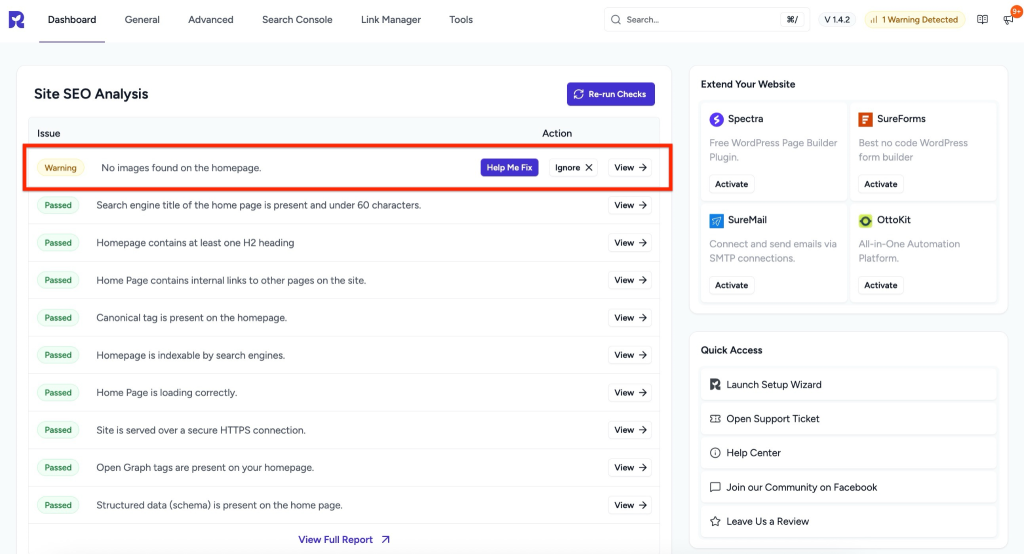
This article will help you understand why this warning appears, why it matters for SEO, and how to fix it even if you’re not a technical user.
What’s the Problem
Images are an important part of SEO. They help search engines understand your content, improve user engagement, and contribute to rich results like Google’s image search.
When SureRank detects no images on the homepage, it means your homepage currently does not include any images that are accessible and indexable by search engines. This can happen due to:
- The homepage actually has no images.
- Images are added via a page builder but are not properly rendered in the front-end HTML.
- Images are loaded via JavaScript or lazy-loading in a way that search engines cannot detect.
Potential issues this causes:
- Reduced SEO performance — Google may view the page as text-heavy or incomplete.
- No images in Google’s rich results or preview snippets.
- Missed opportunities for image search traffic.
Why This Matters
- Search Engine Understanding: Images give context to your content and help Google understand what your homepage is about.
- User Engagement: Visual content increases visitor retention and engagement.
- Rich Results: Featured images or OG images are used in social media sharing previews and rich results.
- Overall SEO Score: A homepage without images may impact your overall site SEO score in SureRank.
How to Fix It
Step 1 – Verify the Homepage
- Go to your homepage in a browser.
- Check if images are visible.
- If there are no images, you will need to add at least one featured image or visual content.
- If images are visible, ensure they are not loaded via JavaScript-only methods that prevent search engines from detecting them.
Step 2 – Add Images to Your Homepage
Depending on your setup:
- Using Gutenberg or Block Editor:
- Edit the homepage and add an Image block or Cover block.
- Upload your desired image(s).
- Add alt text for each image describing the content.
- Using Elementor or Other Page Builders:
- Edit the homepage in your page builder.
- Add an Image Widget or Section Background Image.
- Ensure images are properly published and visible in the front-end HTML.
- Featured Image:
- Go to Pages > All Pages, edit your homepage, and set a Featured Image.
Step 3 – Optimize Images (Missing Alt Text on Homepage Images)
- Add descriptive alt text for SEO.
- Use compressed image formats (JPEG, WebP, PNG) for faster loading.
- Ensure images are not blocked by robots.txt or noindex rules.
Step 4 – Re-run Site SEO Analysis
- After making changes, Re-run Checks in SureRank.
- The warning should disappear.
Suggestions & Best Practices
- Use at least one high-quality image on the homepage.
- Include an alt attribute for every image.
- If your homepage uses a slider or dynamic gallery, make sure images are rendered in HTML for SEO detection.
We don't respond to the article feedback, we use it to improve our support content.