- Customize Final Title Tag surerank_final_title
- Customize Post Type Archive Title Output surerank_post_type_archive_title
- Customize Archive Page Title with surerank_archive_title
- CustomizeModify the Search Results Page Title surerank_search_title
- Customizing the 404 Page Title surerank_not_found_title
- Customizing the Title Separator surerank_title_separator
- How to Remove Archive Prefixes from Titles Using SureRank
- Customize Homepage Pagination Format surerank_homepage_pagination_format
- Customize Maximum SEO Title Length surerank_title_length
- Enable/Disable Pagination in SureRank Archives surerank_show_pagination
- How to Fix WWW and Non-WWW Version Redirects to Improve Your SEO
- How to Fix: No H1 Heading Found on Your Homepage
- How to Fix Missing H2 Headings on Your Homepage
- Re-run Checks Button in SureRank
- Fix Critical Error: Another SEO Plugin Detected in SureRank
- Fix Warning: Site Tagline Is Not Set in SureRank
- How to Fix Multiple SEO Plugins Detected on Your Site
- How to Fix: Homepage is Not Indexable by Search Engines
- Warning: Homepage Does Not Contain Internal Links
- How to Fix Missing Alt Text on Homepage Images
- How to Fix Missing Canonical Tag on Your Homepage
- How to Fix Missing Open Graph Tags on Your Homepage
- How to Fix Missing Structured Data (Schema) on Your Homepage
- How to Fix XML Sitemap is Not Accessible in SureRank
- How to Fix Search Engine Visibility Blocked in WordPress
- Connect Google Search Console
- How to Fix Site Not Served Over HTTPS in SureRank
- How to Fix Robots.txt File Accessibility Issues in SureRank
- How to Fix Missing Search Engine Title on Your Home Page
- How to Fix Home Page is Not Loading Correctly
- How to Fix: Search Engine Title is Missing on the Page
- Page Level SEO: Broken Links Detected
- How to Fix Missing Alt Text on Images
- How to Fix Page URLs That Are Too Long
- Page Level SEO Warning: No Links Found on This Page
- Page Level SEO Warning: No Images or Videos Found
- Page Level SEO Warning: Missing Search Engine Description
- Page Level SEO Warning: No Subheadings Found on This Page
- Page Level SEO Warning: Canonical Tag is Missing
- Page Level SEO Warning: Open Graph Tags Missing
How to Fix Missing Structured Data (Schema) on Your Homepage
If you’ve received a SureRank suggestion: “Structured data (schema) is not present on the home page.”
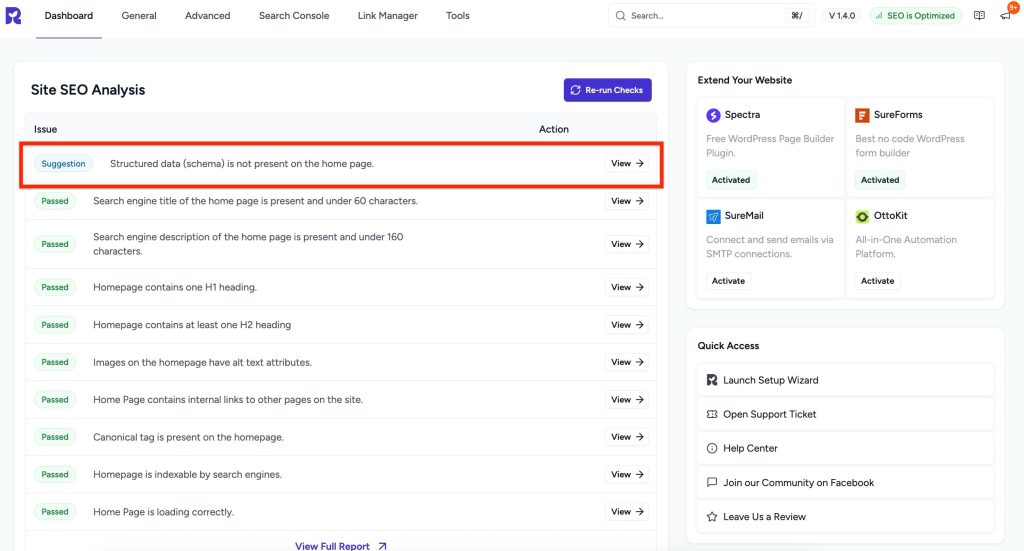
This article explains what this means, why it matters for SEO, and how you can fix it quickly.
What’s the problem?
Structured data, also known as schema markup, is special code added to your site that helps search engines better understand your content. Without it, search engines only see plain text and may miss key details about your business or website.
Examples of what’s missing without schema:
- Your homepage won’t clearly tell Google whether it’s for a business, organization, or personal brand.
- Search engines may not display rich results (like logos, contact info, or breadcrumbs).
- Your website may lose visibility in search compared to competitors who use schema.
Why this matters
Adding schema markup gives Google and other search engines more context about your site. This can:
- Improve your visibility in search results with rich snippets.
- Increase click-through rates by showing extra details like company name, logo, and social profiles.
- Build trust with search engines by providing structured, machine-readable data.
How to fix it
Step 1 – Add Schema in SureRank
- In your WordPress dashboard, go to SureRank > Advanced Settings – Schema.
- Create the type of schema you want for your homepage. For most sites, this will be Organization.
- Fill in the required fields, such as business name, logo, contact number, etc.
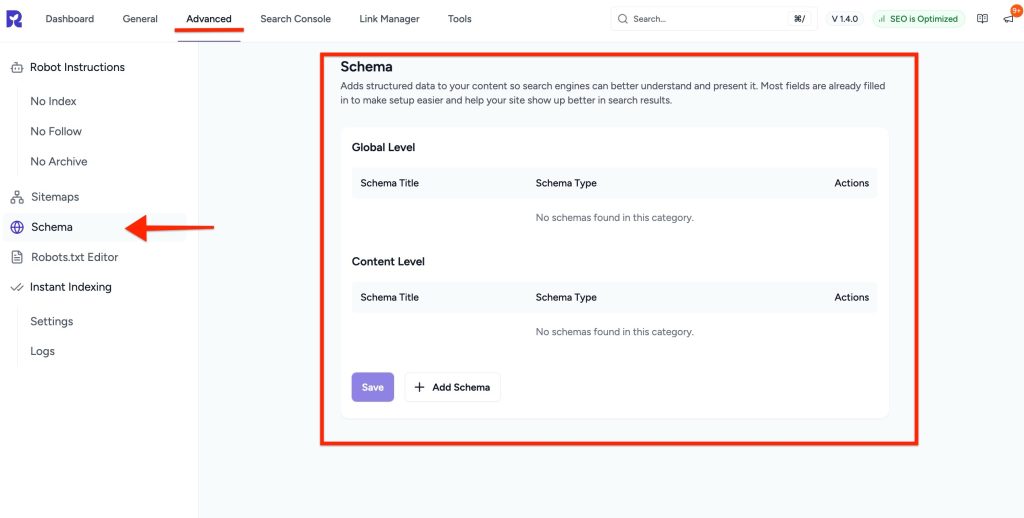
Step 2 – Add Schema to Your Homepage
- Go to Pages > All Pages and edit your homepage.
- Open the SureRank setting and navigate to the Schema section.
- Make sure the appropriate schema type is applied (e.g., Organization, WebPage).
- Save the page.
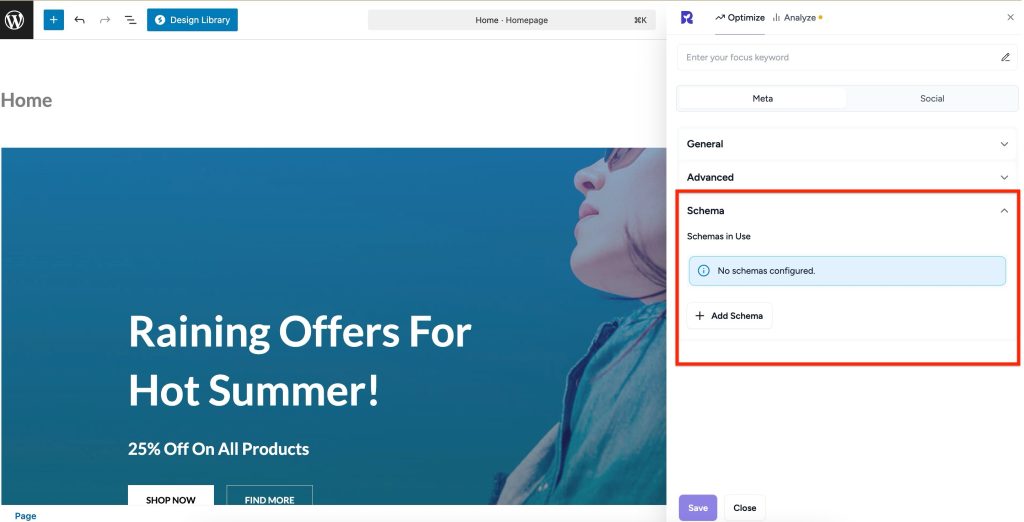
Step 3 – Test Your Schema
- Visit Schema Markup Validator .
- Enter your homepage URL.
- Confirm that the schema markup appears correctly and no errors are reported.
Step 4 – Re-run Site SEO Analysis
- After making changes, Re-run Checks in SureRank.
- The warning should disappear. Structured data (schema) is present on the home page.
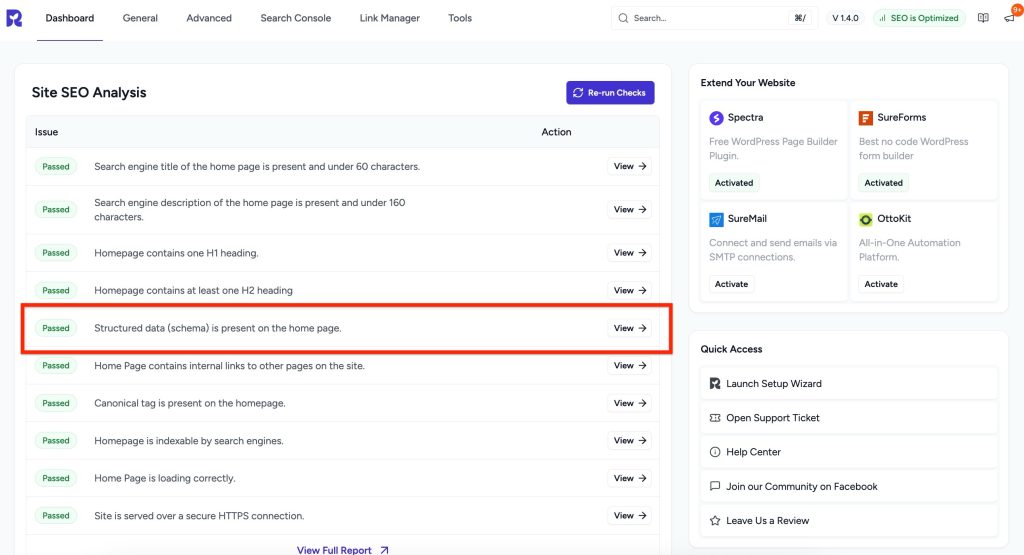
Best Practices
- Always include a logo and business details in the Organization schema.
- Keep schema details updated whenever your business info changes.
Was this doc helpful?
What went wrong?
We don't respond to the article feedback, we use it to improve our support content.
On this page