- Customize Final Title Tag surerank_final_title
- Customize Post Type Archive Title Output surerank_post_type_archive_title
- Customize Archive Page Title with surerank_archive_title
- CustomizeModify the Search Results Page Title surerank_search_title
- Customizing the 404 Page Title surerank_not_found_title
- Customizing the Title Separator surerank_title_separator
- How to Remove Archive Prefixes from Titles Using SureRank
- Customize Homepage Pagination Format surerank_homepage_pagination_format
- Customize Maximum SEO Title Length surerank_title_length
- Enable/Disable Pagination in SureRank Archives surerank_show_pagination
- How to Fix WWW and Non-WWW Version Redirects to Improve Your SEO
- How to Fix: No H1 Heading Found on Your Homepage
- How to Fix Missing H2 Headings on Your Homepage
- Re-run Checks Button in SureRank
- Fix Critical Error: Another SEO Plugin Detected in SureRank
- Fix Warning: Site Tagline Is Not Set in SureRank
- How to Fix Multiple SEO Plugins Detected on Your Site
- How to Fix: Homepage is Not Indexable by Search Engines
- Warning: Homepage Does Not Contain Internal Links
- How to Fix Missing Alt Text on Homepage Images
- How to Fix Missing Canonical Tag on Your Homepage
- How to Fix Missing Open Graph Tags on Your Homepage
- How to Fix Missing Structured Data (Schema) on Your Homepage
- How to Fix XML Sitemap is Not Accessible in SureRank
- How to Fix Search Engine Visibility Blocked in WordPress
- Connect Google Search Console
- How to Fix Site Not Served Over HTTPS in SureRank
- How to Fix Robots.txt File Accessibility Issues in SureRank
- How to Fix Missing Search Engine Title on Your Home Page
- How to Fix Home Page is Not Loading Correctly
- How to Fix: Search Engine Title is Missing on the Page
- Page Level SEO: Broken Links Detected
- How to Fix Missing Alt Text on Images
- How to Fix Page URLs That Are Too Long
- Page Level SEO Warning: No Links Found on This Page
- Page Level SEO Warning: No Images or Videos Found
- Page Level SEO Warning: Missing Search Engine Description
- Page Level SEO Warning: No Subheadings Found on This Page
- Page Level SEO Warning: Canonical Tag is Missing
- Page Level SEO Warning: Open Graph Tags Missing
How to Fix Missing Open Graph Tags on Your Homepage
If you’ve received a warning in SureRank saying: “Open Graph tags are not present on your homepage.”
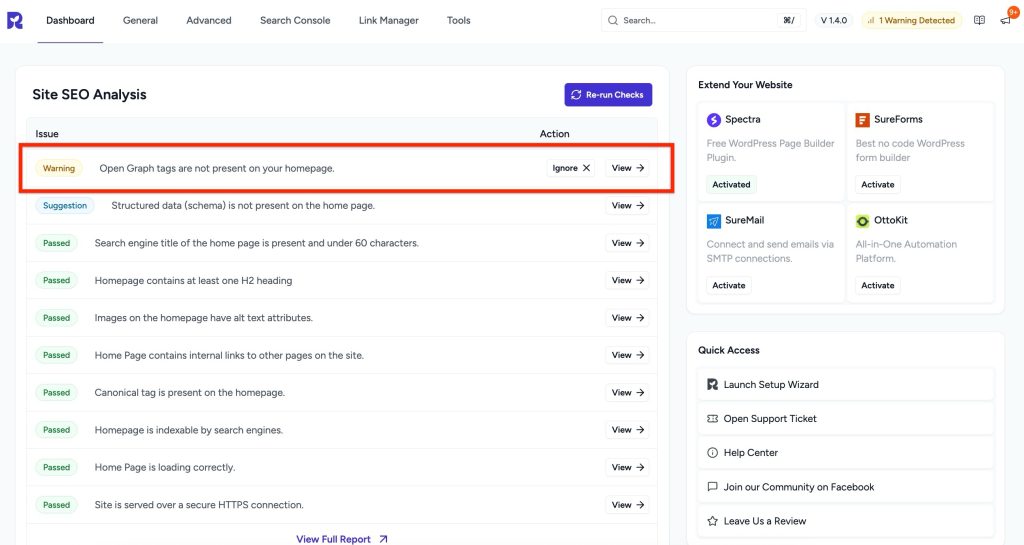
This guide will explain what it means, why it matters, and how to fix it.
What’s the problem?
Open Graph (OG) tags are bits of code that control how your website looks when shared on platforms like Facebook, LinkedIn, X (Twitter), or WhatsApp.
Without OG tags, your homepage may:
- Show the wrong title or description when shared.
- Display no image, or pick a random one from the page.
- Look unprofessional or incomplete in social previews.
Why this matters
Having proper Open Graph tags ensures:
- Consistent branding: Your chosen title, description, and featured image always appear.
- Higher engagement: Attractive previews encourage more clicks and shares.
- Control over content display: You decide what people see, not the social platform.
How to Fix It
Step 1 – Add Open Graph Information
If Your Homepage Is a Static Page
- Go to Pages > All Pages in your WordPress dashboard.
- Edit the page set as your homepage.
- Open SureRank SEO Meta Box.
- Enter the following details:
- Search Engine Title (OG Title)
- Search Engine Description (OG Description)
- Navigate to the Social tab.
- Set Social Image (OG Image)
- Click Update to save changes.
If Your Homepage Shows Latest Posts
When your homepage is set to display your latest posts (via Settings > Reading), you won’t see a page to edit. Instead:
- Go to SureRank > General Settings in your WordPress dashboard.
- Navigate to the Homepage Settings section.
- Add your:
- Search Engine Title (for SEO).
- Search Engine Description (for SEO).
- Switch to the Social tab.
- Add your:
- Social Title
- Social Description
- Social Image (OG Image)
- Save your settings.
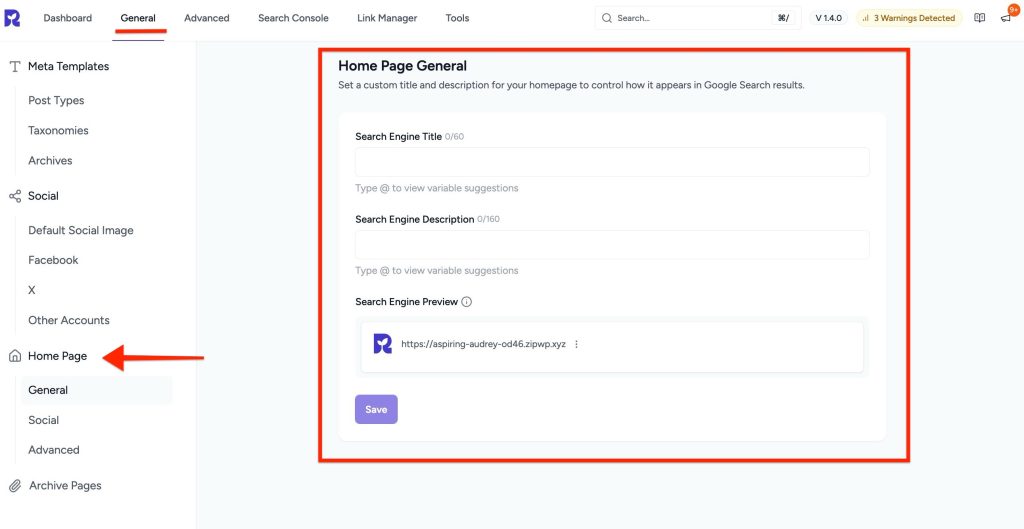
Step 2 – Test Your Tags
- Use the Facebook Sharing Debugger to preview your homepage.
- Use LinkedIn Post Inspector for LinkedIn previews.
- Share your homepage link in WhatsApp or X to confirm the correct display.
Step 3 – Re-run Site SEO Analysis
- After making changes, Re-run Checks in SureRank.
- The warning should disappear. Open Graph tags are present on your homepage.
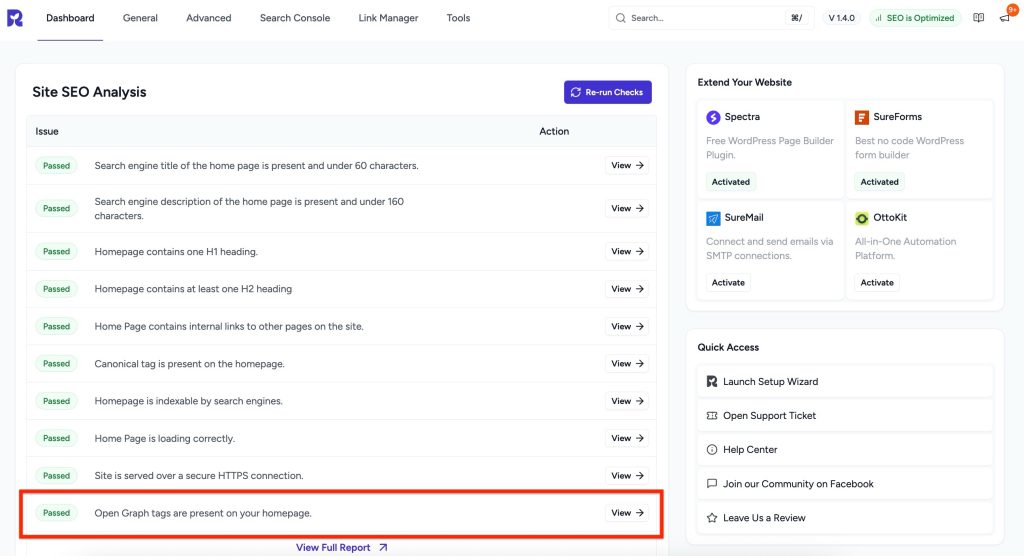
Was this doc helpful?
What went wrong?
We don't respond to the article feedback, we use it to improve our support content.
On this page