- Sitemaps in SureRank
- How to Enable Video Sitemap in SureRank Pro
- How to Enable the News Sitemap in SureRank
- How to Show the HTML Sitemap on Your Site in SureRank Pro
- How to Regenerate the Sitemap After Excluding a Post Type in SureRank
- Change the Sitemap URL in SureRank
- How to Enable Author Sitemap in SureRank
- How to Fix WWW and Non-WWW Version Redirects to Improve Your SEO
- How to Fix: No H1 Heading Found on Your Homepage
- How to Fix Missing H2 Headings on Your Homepage
- Re-run Checks Button in SureRank
- Fix Critical Error: Another SEO Plugin Detected in SureRank
- Fix Warning: Site Tagline Is Not Set in SureRank
- How to Fix Multiple SEO Plugins Detected on Your Site
- How to Fix: Homepage is Not Indexable by Search Engines
- Warning: Homepage Does Not Contain Internal Links
- How to Fix Missing Alt Text on Homepage Images
- How to Fix Missing Canonical Tag on Your Homepage
- How to Fix Missing Open Graph Tags on Your Homepage
- How to Fix Missing Structured Data (Schema) on Your Homepage
- How to Fix XML Sitemap is Not Accessible in SureRank
- How to Fix Search Engine Visibility Blocked in WordPress
- Connect Google Search Console
- How to Fix Site Not Served Over HTTPS in SureRank
- How to Fix Robots.txt File Accessibility Issues in SureRank
- How to Fix Missing Search Engine Title on Your Home Page
- How to Fix Home Page is Not Loading Correctly
- How to Fix No Images Found on the Homepage Warning
- SureRank – Internal Link Suggestions
- How to Fix: Search Engine Title is Missing on the Page
- Page Level SEO: Broken Links Detected
- How to Fix Missing Alt Text on Images
- How to Fix Page URLs That Are Too Long
- Page Level SEO Warning: No Links Found on This Page
- Page Level SEO Warning: No Images or Videos Found
- Page Level SEO Warning: Missing Search Engine Description
- Page Level SEO Warning: No Subheadings Found on This Page
- Page Level SEO Warning: Canonical Tag is Missing
- Page Level SEO Warning: Open Graph Tags Missing
- What is Google Search Console and how does SureRank use it?
- Recommended Image Sizes
- SureRank – SEO Check Severity Guide
- Using SureRank with Other SEO Plugins – Best Practices
- Import/Export Feature – SureRank Plugin
- What is llms.txt and Does SureRank Support It?
- Does SureRank offer a keyword rank-tracking feature?
- Does SureRank Come With Google Analytics Integration?
- Customize Final Title Tag surerank_final_title
- Customize Post Type Archive Title Output surerank_post_type_archive_title
- Customize Archive Page Title with surerank_archive_title
- CustomizeModify the Search Results Page Title surerank_search_title
- Customizing the 404 Page Title surerank_not_found_title
- Customizing the Title Separator surerank_title_separator
- How to Remove Archive Prefixes from Titles Using SureRank
- Customize Homepage Pagination Format surerank_homepage_pagination_format
- Customize Maximum SEO Title Length surerank_title_length
- Enable/Disable Pagination in SureRank Archives surerank_show_pagination
How to Fix Missing Alt Text on Homepage Images
If SureRank shows a warning like: “Images on the home page do not have alt text attributes.”
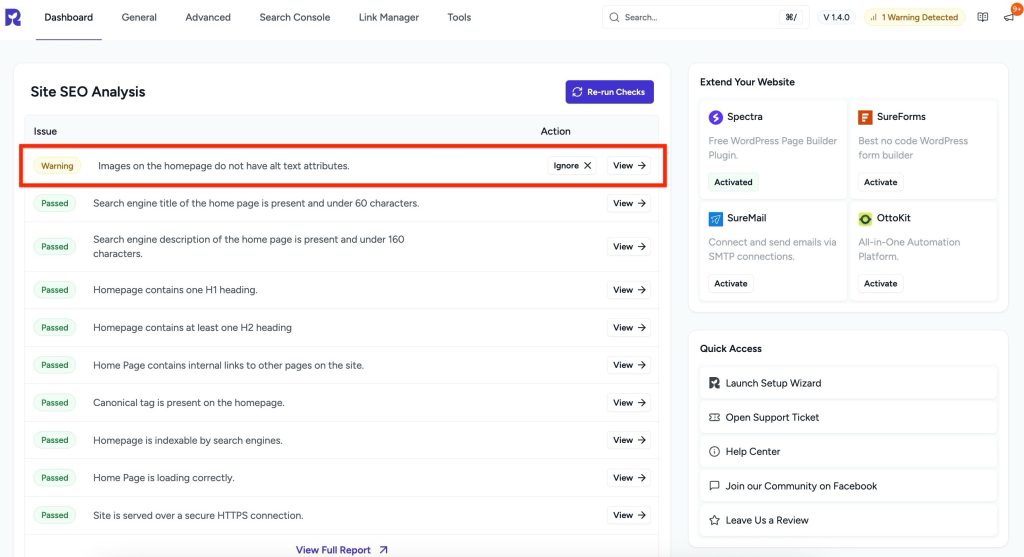
This article explains why it matters and how you can fix it quickly, even without technical knowledge.
What’s the Problem?
Alt text (alternative text) is an HTML attribute used to describe the content of an image. If an image does not have alt text:
- Screen readers cannot convey the image information to visually impaired users.
- Google and other search engines cannot understand the content of the image.
- Missing alt text can affect your SEO performance and chances of appearing in Google Image Search.
Example of missing alt text in HTML: <img src=”hero-image.jpg”>
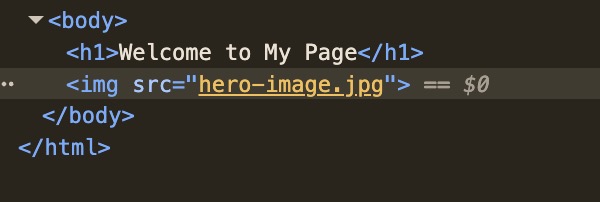
Example with alt text: <img src=”hero-image.jpg” alt=”Modern office workspace with computers”>
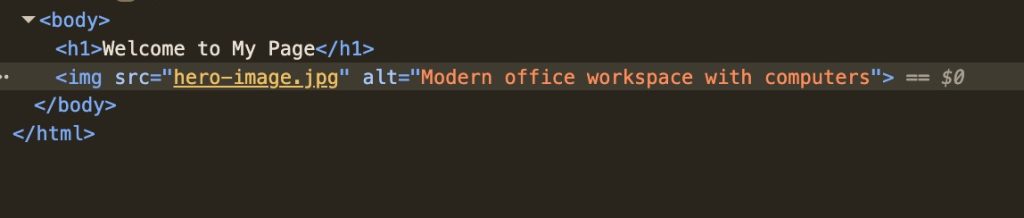
Why Alt Text Matters for SEO
- Improves accessibility: Users who rely on screen readers can understand your content.
- Boosts search engine understanding: Search engines can better index your images and associate them with relevant keywords.
- Opens opportunities for image search traffic: Correct alt text increases the chances your images appear in Google Images.
How SureRank Helps
SureRank can automatically detect images without alt text and help you fix them.
SureRank can now auto-generate alt text based on the image file name. This ensures every image on your homepage and other pages has an SEO-friendly alt text.
Example:
- Image file name: modern-office-desk.jpg
- SureRank will add: <img src=”modern-office-desk.jpg” alt=”modern office desk”>

Steps to Fix Missing Alt Text
Step 1 – Go to SureRank Dashboard
- Navigate to SureRank → Dashboard from your WordPress dashboard.
Step 2 – Scan for Images Without Alt Text
- SureRank will list all images missing alt attributes.
Step 3 – Manually Edit Alt Text (Optional)
- For images where you want a custom description, click Edit Alt Text and type a descriptive sentence.
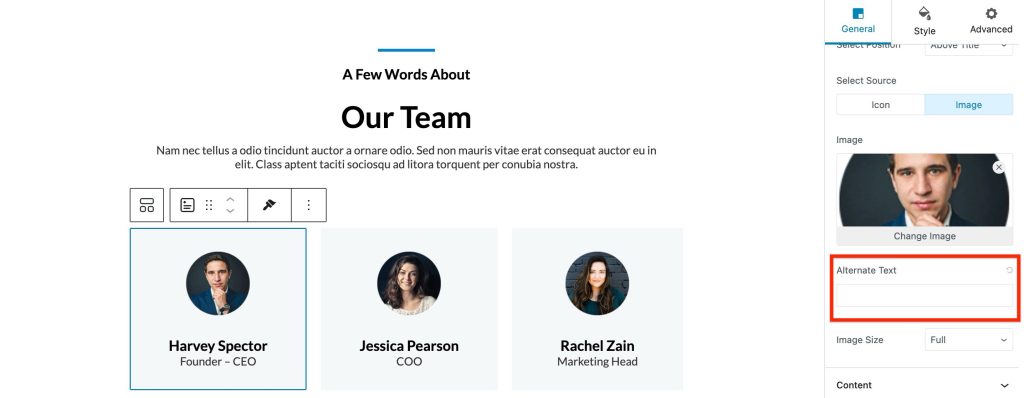
Step 4 – Re-run Site SEO Analysis
- After making changes, Re-run Checks in SureRank.
- The warning should disappear. Images on the homepage have alt text attributes.
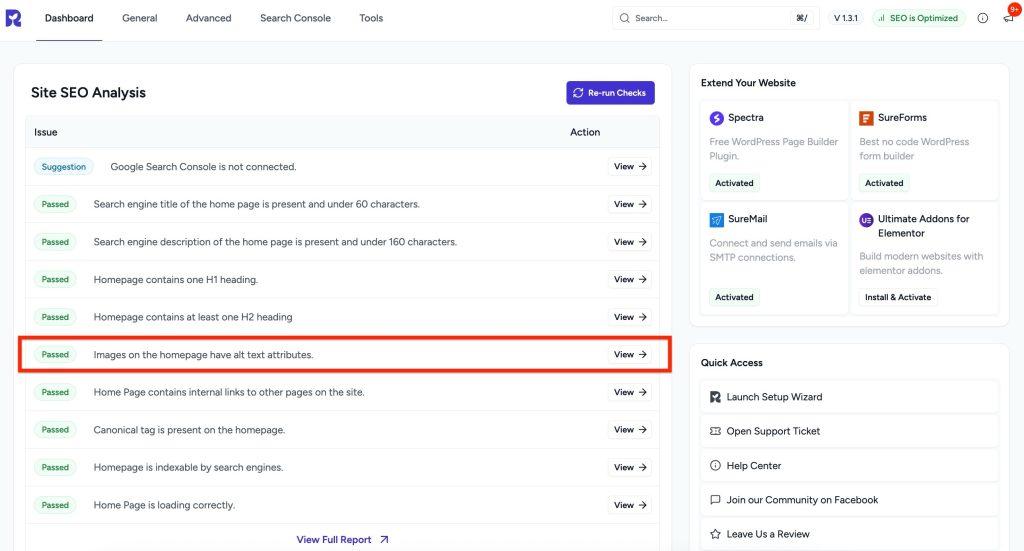
Best Practices for Alt Text
- Keep it descriptive and concise (3–10 words).
- Include relevant keywords naturally, if appropriate.
- Avoid keyword stuffing.
- Do not leave alt text blank unless the image is purely decorative.
How to Test
- Open your homepage source code and verify every <img> tag has an alt attribute.
- Use Google’s Rich Results Test or Lighthouse audit to check image SEO.
We don't respond to the article feedback, we use it to improve our support content.