- How to Fix WWW and Non-WWW Version Redirects to Improve Your SEO
- How to Fix: No H1 Heading Found on Your Homepage
- How to Fix Missing H2 Headings on Your Homepage
- Re-run Checks Button in SureRank
- Fix Critical Error: Another SEO Plugin Detected in SureRank
- Fix Warning: Site Tagline Is Not Set in SureRank
- How to Fix Multiple SEO Plugins Detected on Your Site
- How to Fix: Homepage is Not Indexable by Search Engines
- Warning: Homepage Does Not Contain Internal Links
- How to Fix Missing Alt Text on Homepage Images
- How to Fix: Search Engine Title is Missing on the Page
- Page Level SEO: Broken Links Detected
- How to Fix Missing Alt Text on Images
- How to Fix Page URLs That Are Too Long
- Page Level SEO Warning: No Links Found on This Page
- Page Level SEO Warning: No Images or Videos Found
- Page Level SEO Warning: Missing Search Engine Description
- Page Level SEO Warning: No Subheadings Found on This Page
- Page Level SEO Warning: Canonical Tag is Missing
- Page Level SEO Warning: Open Graph Tags Missing
- Customize Final Title Tag surerank_final_title
- Customize Post Type Archive Title Output surerank_post_type_archive_title
- Customize Archive Page Title with surerank_archive_title
- CustomizeModify the Search Results Page Title surerank_search_title
- Customizing the 404 Page Title surerank_not_found_title
- Customizing the Title Separator surerank_title_separator
- How to Remove Archive Prefixes from Titles Using SureRank
- Customize Homepage Pagination Format surerank_homepage_pagination_format
- Customize Maximum SEO Title Length surerank_title_length
- Enable/Disable Pagination in SureRank Archives surerank_show_pagination
How to Enable Video Sitemap in SureRank Pro
A Video Sitemap helps search engines like Google understand and index the videos on your website. It provides details about your video content, making it easier for your videos to appear in search results.
With SureRank Pro, you can easily generate and manage a Video Sitemap from your WordPress dashboard.
Steps to Enable Video Sitemap
Step 1: Go to Advanced Settings
- From your WordPress dashboard, navigate to SureRank → Advanced Settings.
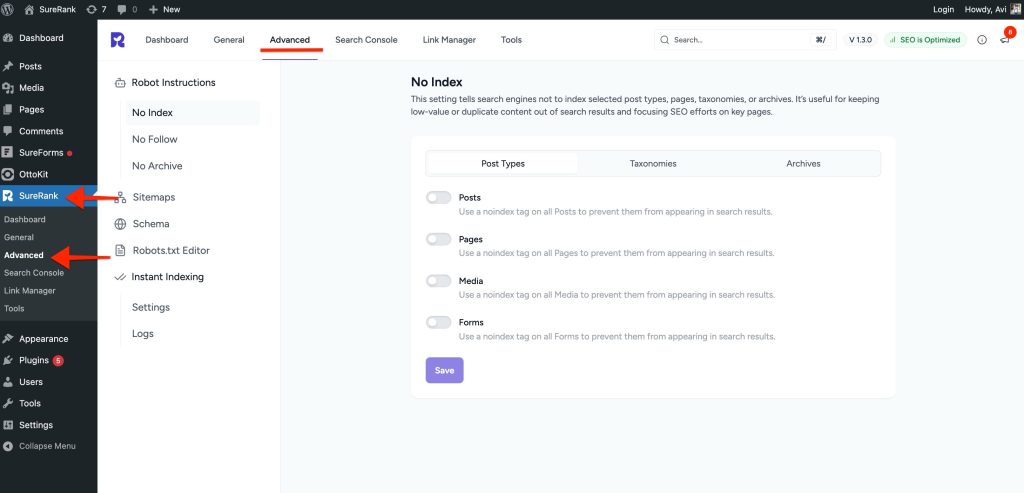
Step 2: Open Sitemap Options
- In the Advanced Settings, look for the Sitemap Options section.
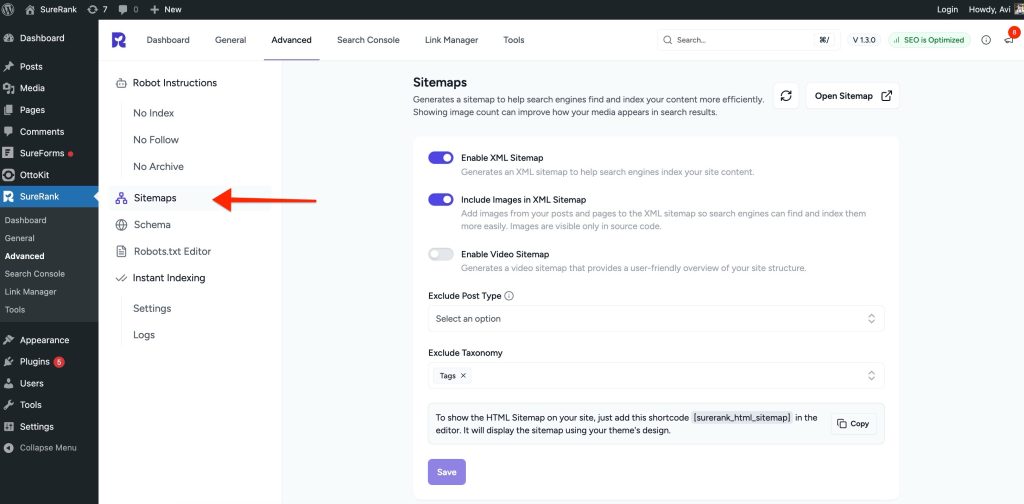
Step 3: Enable Video Sitemap
- Find the option Enable Video Sitemap.
- Toggle the option to turn it on.
- Click the Save button to apply changes.
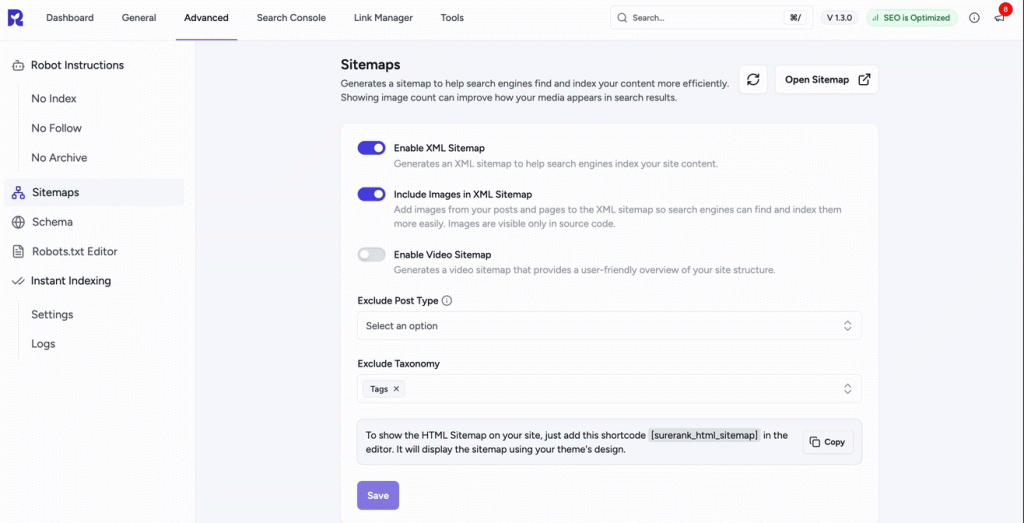
Step 4: Regenerate Sitemap (if needed)
- If the sitemap does not appear immediately, click the Regenerate button.
- This process may take up to 5 minutes.
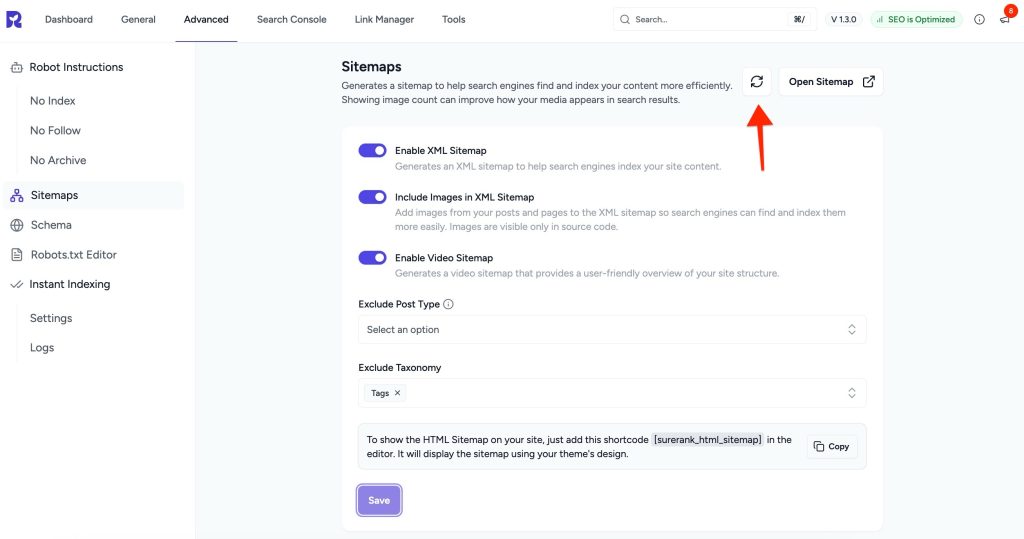
Step 5: View Your Video Sitemap
- Once generated, click Open Sitemap to view your Video Sitemap in the browser.
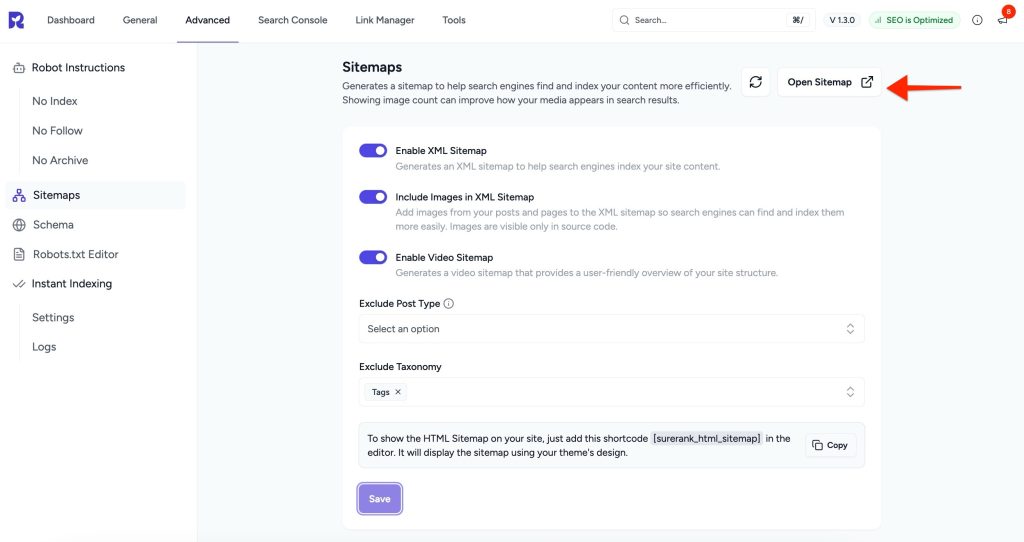
You can also access the Surerank sitemap directly by appending /sitemap_index.xml to your site’s URL (e.g., https://example.com/sitemap_index.xml).
That’s it! Your Video Sitemap is now active, and search engines will be able to crawl and index your video content more effectively.
We don't respond to the article feedback, we use it to improve our support content.