- Installing SureRank
- SureRank Onboarding Guide
- SureRank Dashboard Overview
- General Settings
- Advanced Settings
- Search Console – SureRank
- Managing URL Redirection in SureRank
- SureRank Feature Management – Quick Guide
- Robots.txt Feature in SureRank
- Instant Indexing in SureRank Pro
- Using the Focus Keyword Feature in SureRank
- How to Fix WWW and Non-WWW Version Redirects to Improve Your SEO
- How to Fix: No H1 Heading Found on Your Homepage
- How to Fix Missing H2 Headings on Your Homepage
- Re-run Checks Button in SureRank
- Fix Critical Error: Another SEO Plugin Detected in SureRank
- Fix Warning: Site Tagline Is Not Set in SureRank
- How to Fix Multiple SEO Plugins Detected on Your Site
- How to Fix: Homepage is Not Indexable by Search Engines
- Warning: Homepage Does Not Contain Internal Links
- How to Fix Missing Alt Text on Homepage Images
- How to Fix: Search Engine Title is Missing on the Page
- Page Level SEO: Broken Links Detected
- How to Fix Missing Alt Text on Images
- How to Fix Page URLs That Are Too Long
- Page Level SEO Warning: No Links Found on This Page
- Page Level SEO Warning: No Images or Videos Found
- Page Level SEO Warning: Missing Search Engine Description
- Page Level SEO Warning: No Subheadings Found on This Page
- Page Level SEO Warning: Canonical Tag is Missing
- Page Level SEO Warning: Open Graph Tags Missing
- Customize Final Title Tag surerank_final_title
- Customize Post Type Archive Title Output surerank_post_type_archive_title
- Customize Archive Page Title with surerank_archive_title
- CustomizeModify the Search Results Page Title surerank_search_title
- Customizing the 404 Page Title surerank_not_found_title
- Customizing the Title Separator surerank_title_separator
- How to Remove Archive Prefixes from Titles Using SureRank
- Customize Homepage Pagination Format surerank_homepage_pagination_format
- Customize Maximum SEO Title Length surerank_title_length
- Enable/Disable Pagination in SureRank Archives surerank_show_pagination
General Settings
Overview
Use General Settings to set default SEO metadata for your site. These defaults help your pages appear correctly in search results, even if you don’t add custom SEO to individual posts or pages. You can override these defaults on any post or page.
Accessing General Settings
- Open your WordPress dashboard.
- In the left menu, hover over “SureRank.”
- Click “General Settings.”
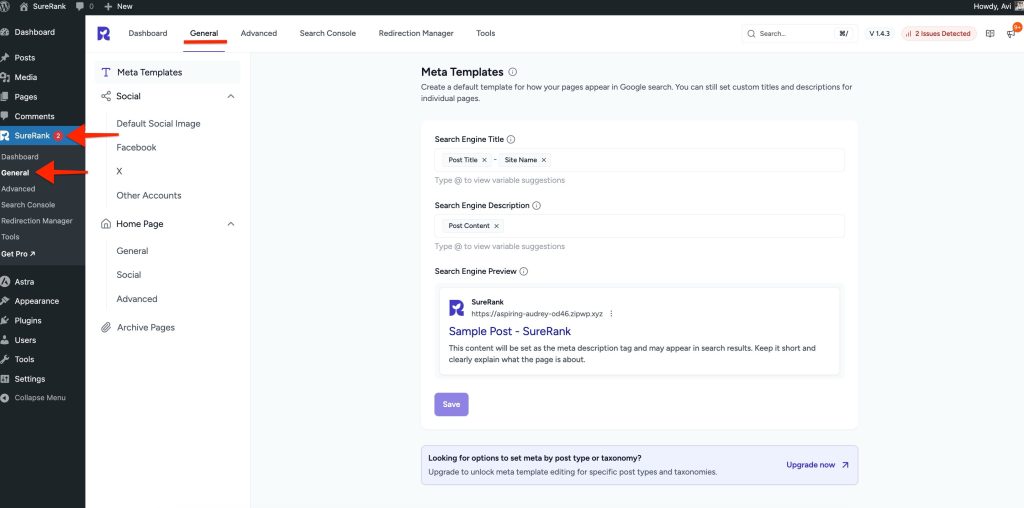
Meta Templates
Set how your pages appear in search results. You can use dynamic variables (such as Post Title, Site Name, and Post Content) to keep titles and descriptions consistent across your site.
- Search Engine Title
- Type @ to insert variables.
- Keep titles under 60 characters, include your main keyword (ideally at the start), and make them clear and engaging.
- Search Engine Preview
- Type @ to insert variables.
- Write a summary that clearly explains the page. Aim for 140–160 characters.
- Search Engine Preview: See an example of how your page may appear in search results. The preview is an approximation and may differ slightly on search engines.
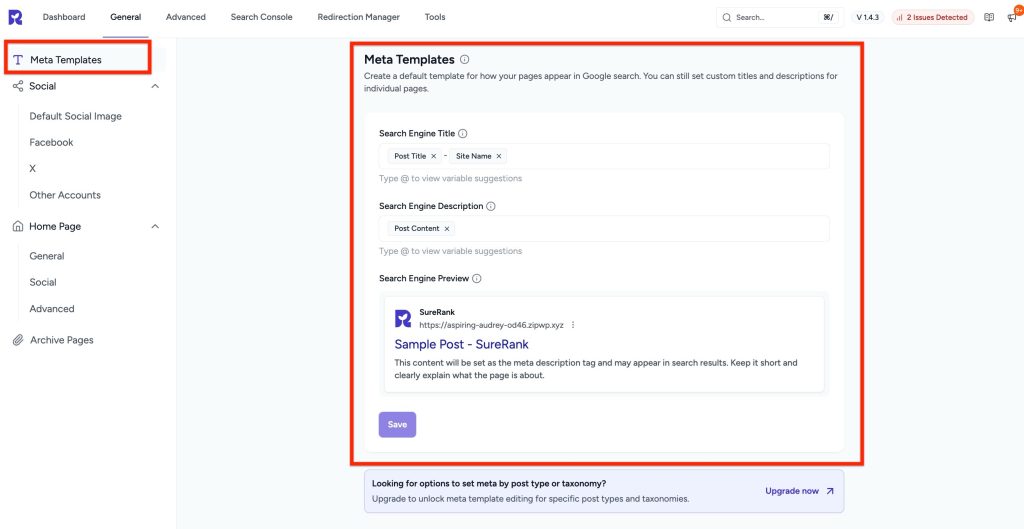
Tips for Writing Effective Titles and Descriptions:
Title:
- Include the main keyword (preferably at the start).
- Keep under 60 characters.
- Make it relevant and engaging.
Description:
- Include secondary keywords.
- Keep under 155-160 characters.
- Make it compelling and clear.
Example:
Service: SEO Consulting Services
SEO Title: Expert SEO Consulting Services for Higher Rankings | RankBetter
Meta Description: Drive more traffic with custom SEO strategies tailored to your business. Work with an experienced SEO consultant and get real results.
Course: Learn SEO in 30 Days
SEO Title: Learn SEO in 30 Days – Beginner to Pro | Free Online Course
Meta Description: Master SEO basics and advanced techniques in just 30 days. Join our free course and start ranking your website on Google faster!
Social Settings
Control how your content looks when shared on social platforms.
Default Social Image
The Default Social Image refers to the image that is automatically used when a page or post on your website is shared on social media platforms (such as Facebook, Twitter, LinkedIn), if that specific page does not have a dedicated image set.
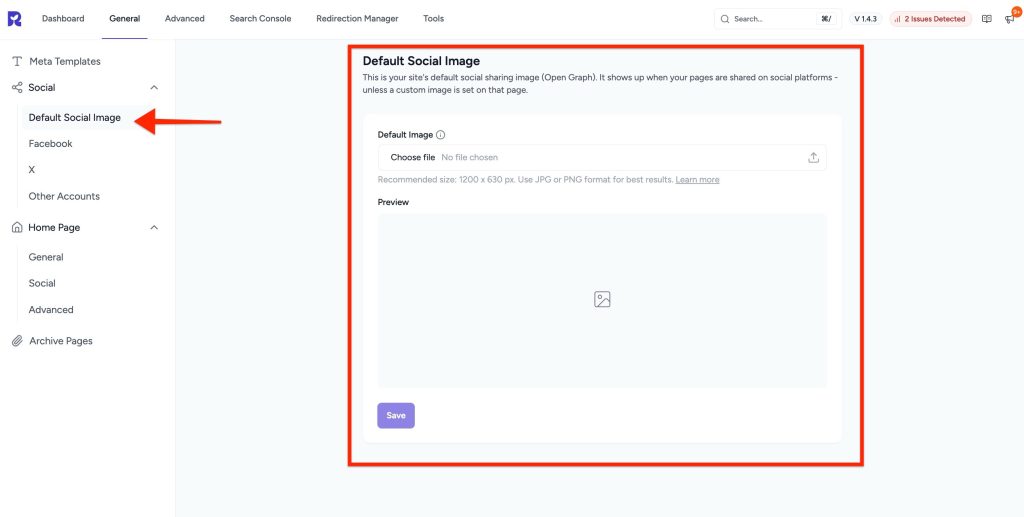
Why It’s Important for SEO and Social Sharing:
- Visual Appeal: Posts with images get more clicks and engagement.
- Branding: A consistent default image helps represent your brand.
- Fallback: Ensures your content doesn’t appear with a blank or broken image when shared.
- Facebook Preview – Shows a preview of how your page will look when shared.
- Facebook Page – Enter your Facebook page URL.
- Author Facebook Page – Set a fallback URL for the author’s Facebook page.
Adding these URLs enhances the richness of social metadata (Open Graph tags), improving how your links appear when shared, which can boost click-through rates and user trust.
X (Twitter)
- X Preview – Displays a preview of your post on X.
- X Card Type – Choose between:
- Summary Large Image
- Summary
- Site’s X Profile – Add your profile URL.
- Author’s X Profile – Set the author’s profile URL.
These fields use Twitter Cards markup, which improves how your links look on X and can enhance engagement.
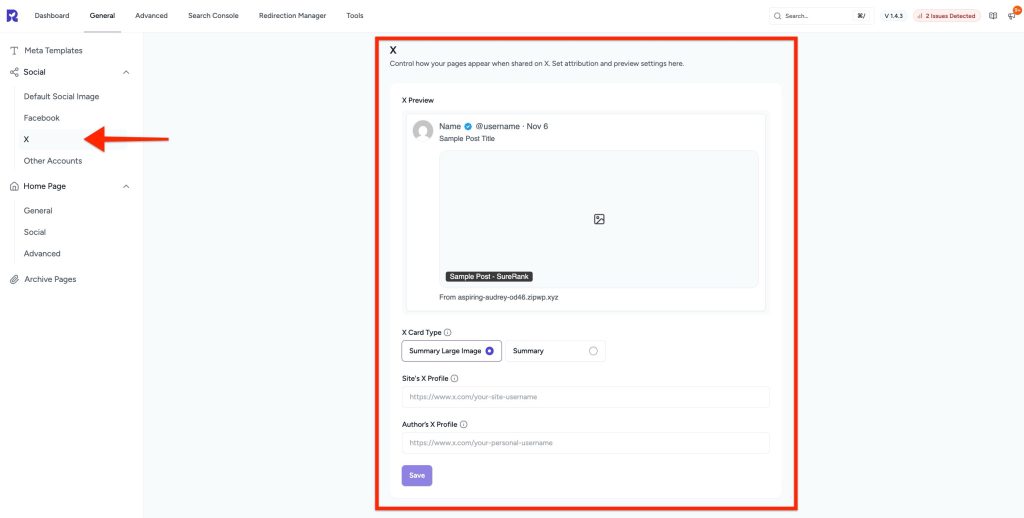
Other Accounts
List of social profiles you can add:
- YouTube
- TikTok
- Telegram
- Yelp
- BlueSky
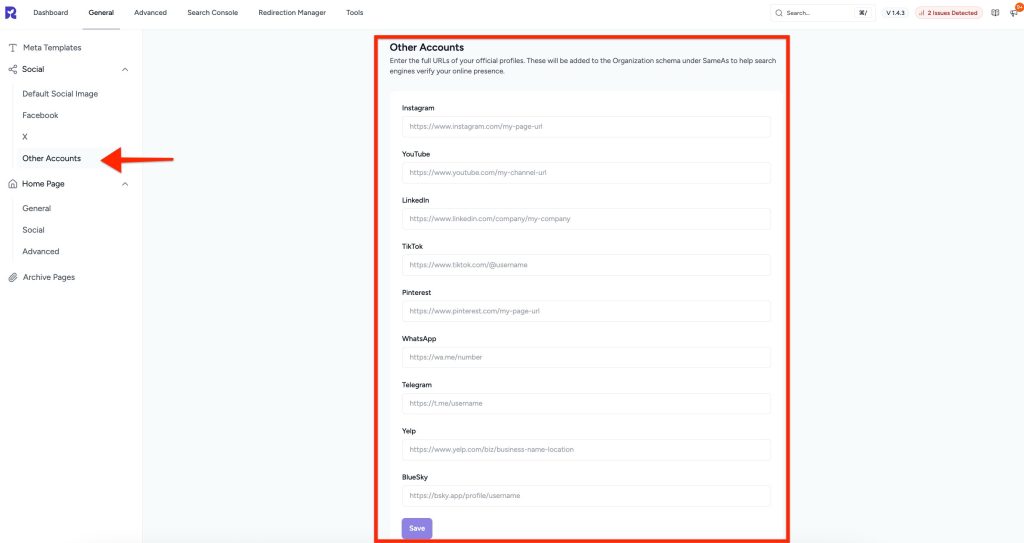
Other Accounts – Benefits for SEO
Adding your brand’s official social media accounts to your website’s SEO settings helps strengthen your online presence and improves how search engines understand and display your content. Below are the key benefits of connecting social profiles:
- Boosts brand credibility and trust
- Improves search engine visibility
- Supports Knowledge Graph integration
- Drives referral traffic from search pages
- Enhances schema markup with
sameAsproperty - Helps establish a consistent brand identity across platforms
- Increases the chances of social profiles appearing in search results
Home Settings
The Home section contains three subsections: General, Social, and Advanced.
Home Page General
- Search Engine Title – Type # to view variable suggestions.
- Search Engine Description – Input a custom meta description.
- Search Engine Preview – Displays a preview of how your homepage appears in search results.
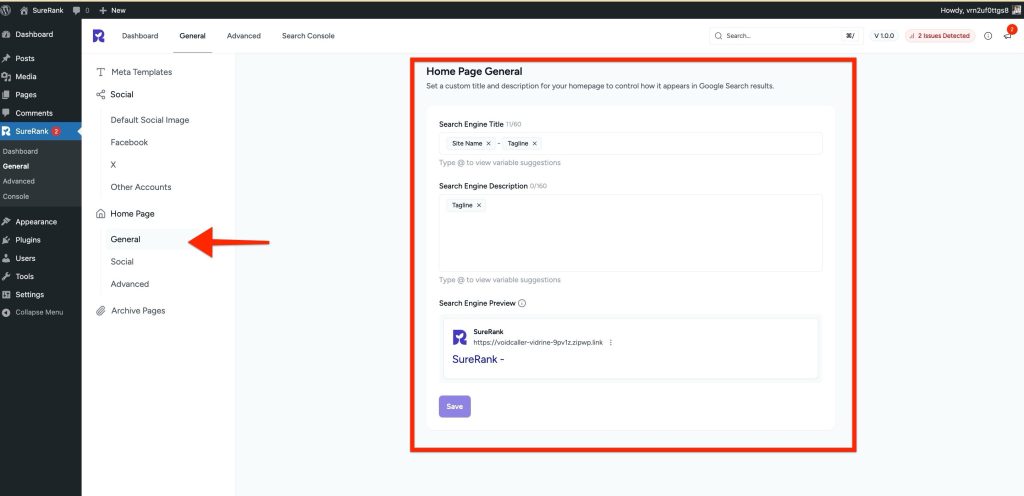
Home Page Social
There are two tabs: Facebook and X (Twitter).
- Social Title – Type @ to view variable suggestions.
- Social Description – Type @ to view variable suggestions.
- Social Fallback Image – Upload an image.
- Facebook Preview – Displays how the page will appear when shared on Facebook.
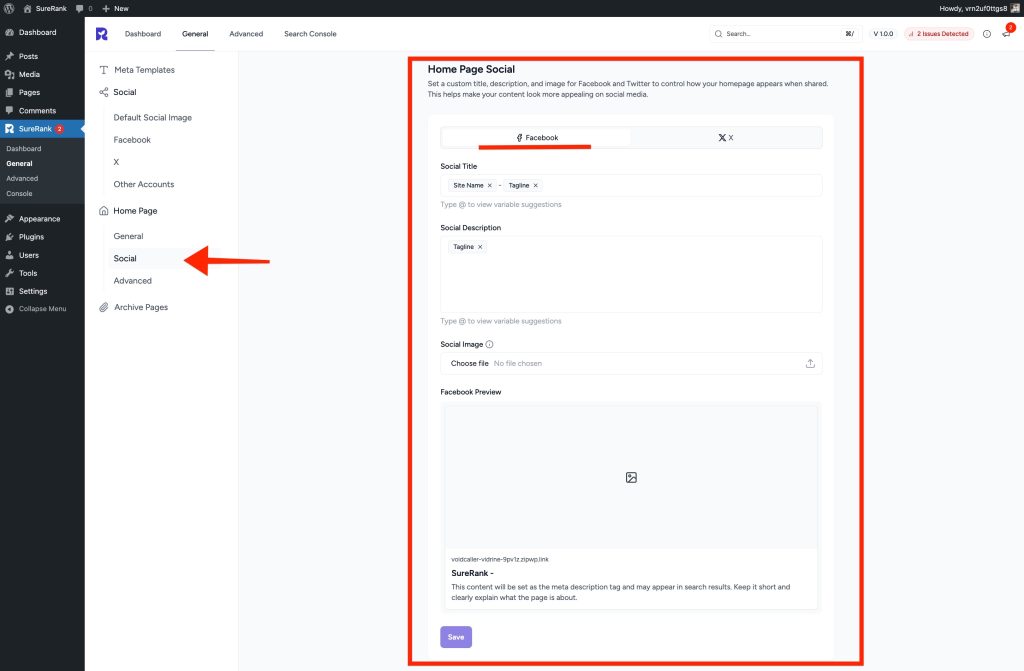
X (Twitter)
- Toggle option to Use data from Facebook Tab.
- Social Title – Type @ to view variable suggestions.
- Social Description – Type @ to view variable suggestions.
- Social Fallback Image – Upload an image.
- X Preview – Displays a preview of how the page will appear when shared on X.
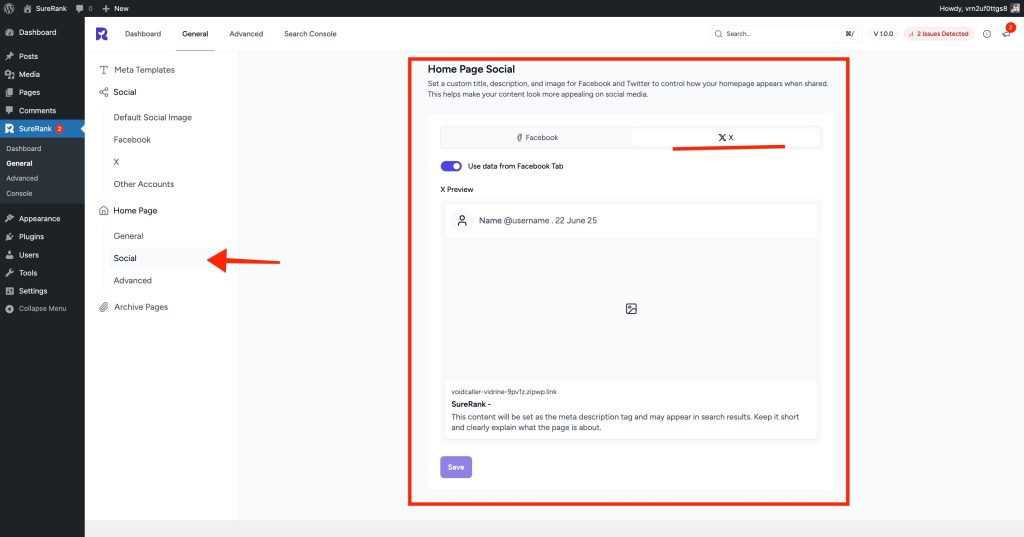
Advanced Settings
Robot Instructions
These settings let you control how search engines interact with your homepage. You can choose to hide it from search results, prevent search engines from following its links, or stop them from saving a cached version.
- No Index – Prevents search engines from indexing this page.
- No Follow – Prevents search engines from following links on this page.
- No Archive – Prevents search engines from storing a cached copy of this page.
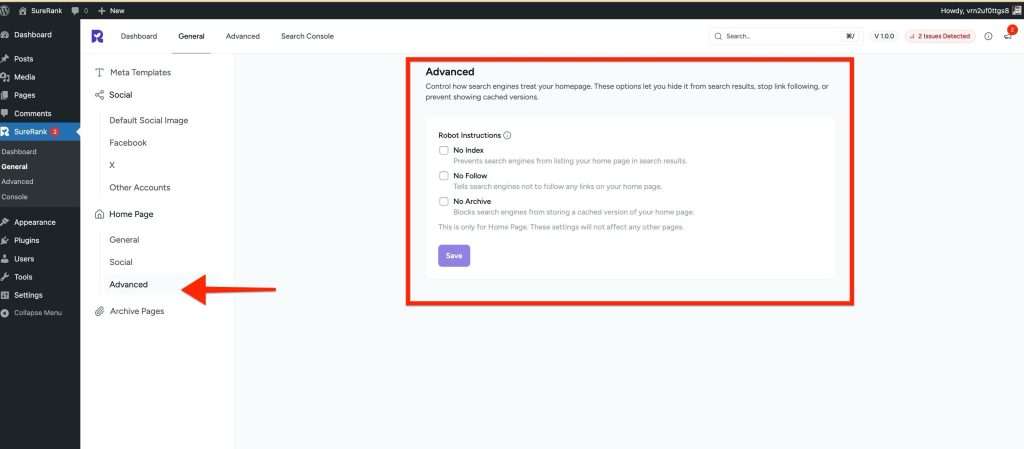
This is only for the Home Page. These settings will not affect any other pages.
Archive Pages
Archive Pages allow visitors to browse posts organized by author or publication date, making it easier to find content based on who created it or when it was published.
- Enable Author Archive – Displays a list of all posts written by a specific author. This is useful for highlighting an author’s contributions and improving search engine understanding of authorship and content relevance.
- Enable Date Archive – Organizes posts by month or year, enabling visitors to explore content chronologically. It also helps search engines index time-based content more effectively.
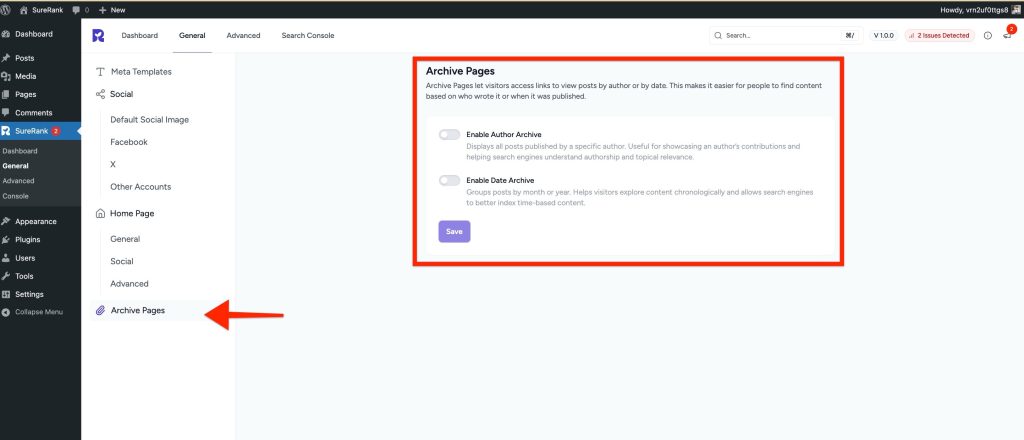
We don't respond to the article feedback, we use it to improve our support content.