- Schema Setup in SureRank
- How to Test Schema Markup
- How to Edit Page-Level Schema in SureRank
- Article Schema
- BreadcrumbList
- Organization Schema
- Product Schema
- Person Schema
- SearchAction
- WebPage Schema
- WebSite Schema
- FAQ Schema in SureRank
- HowTo Schema in SureRank
- Course Schema in SureRank
- Event Schema in SureRank
- Movie Schema in SureRank
- Podcast Schema in SureRank
- Software Application Schema in SureRank
- Dataset Schema in SureRank
- Video Schema in SureRank
- Claim Review Schema in SureRank
- Book Schema in SureRank
- Job Posting Schema in SureRank
- Service Schema in SureRank
- Recipe Schema in SureRank
- How to Fix WWW and Non-WWW Version Redirects to Improve Your SEO
- How to Fix: No H1 Heading Found on Your Homepage
- How to Fix Missing H2 Headings on Your Homepage
- Re-run Checks Button in SureRank
- Fix Critical Error: Another SEO Plugin Detected in SureRank
- Fix Warning: Site Tagline Is Not Set in SureRank
- How to Fix Multiple SEO Plugins Detected on Your Site
- How to Fix: Homepage is Not Indexable by Search Engines
- Warning: Homepage Does Not Contain Internal Links
- How to Fix Missing Alt Text on Homepage Images
- How to Fix: Search Engine Title is Missing on the Page
- Page Level SEO: Broken Links Detected
- How to Fix Missing Alt Text on Images
- How to Fix Page URLs That Are Too Long
- Page Level SEO Warning: No Links Found on This Page
- Page Level SEO Warning: No Images or Videos Found
- Page Level SEO Warning: Missing Search Engine Description
- Page Level SEO Warning: No Subheadings Found on This Page
- Page Level SEO Warning: Canonical Tag is Missing
- Page Level SEO Warning: Open Graph Tags Missing
- Customize Final Title Tag surerank_final_title
- Customize Post Type Archive Title Output surerank_post_type_archive_title
- Customize Archive Page Title with surerank_archive_title
- CustomizeModify the Search Results Page Title surerank_search_title
- Customizing the 404 Page Title surerank_not_found_title
- Customizing the Title Separator surerank_title_separator
- How to Remove Archive Prefixes from Titles Using SureRank
- Customize Homepage Pagination Format surerank_homepage_pagination_format
- Customize Maximum SEO Title Length surerank_title_length
- Enable/Disable Pagination in SureRank Archives surerank_show_pagination
Event Schema in SureRank
The Event Schema in SureRank helps search engines understand details about your events. By adding structured data, you can make your events eligible for rich results in Google Search, such as event listings with the event name, date, location, and organizer information.
This schema is especially useful for:
- Conferences and seminars
- Workshops and training sessions
- Concerts, festivals, and performances
- Business or community events
Adding an Event Schema can increase your event’s visibility in search results and attract more attendees by highlighting key information like date, time, and venue directly in Google Search.
Creating an Event Schema
Follow the steps below to add and configure the Event Schema using SureRank.
- Click on the Add Schema button.
- A pop-up will appear. From the dropdown menu, select Event Schema.
- Click on the Add Schema button to create the Event Schema.
- Once created, the Event Schema configuration page will appear, containing two tabs:
- Properties
- Display Conditions
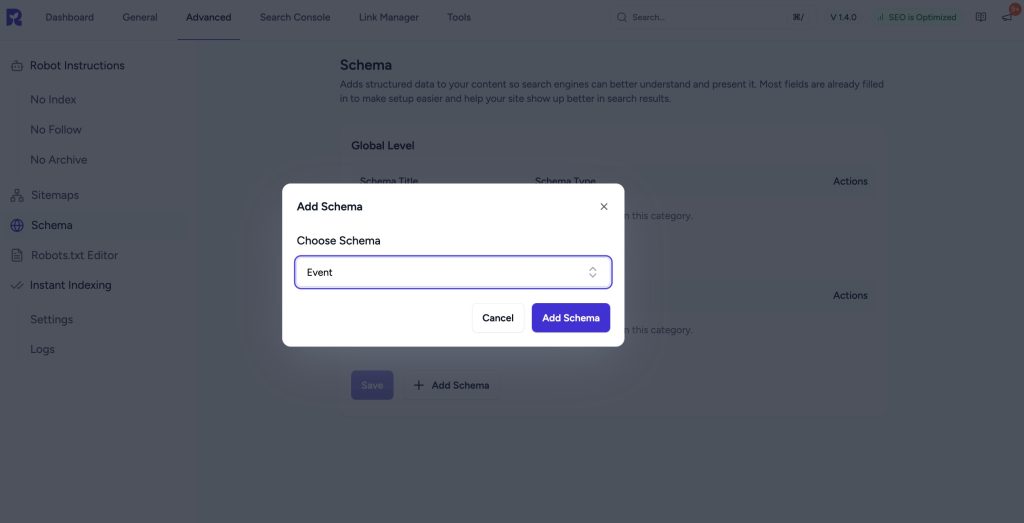
Properties Tab
The Properties tab contains a list of fields for rich results. Fields marked with an asterisk (*) are mandatory.
Here’s a breakdown of each field:
| Field Name | Description | Required |
| Schema Title | Add a custom title for internal reference. This will not appear on the frontend or search engines. | No |
| Event Name* | The official name of the event (e.g., “Summer Music Festival 2025”). | Yes |
| Start Date* | The date and time when the event starts (YYYY-MM-DD or ISO 8601 format). | No |
| End Date | The date and time when the event ends (YYYY-MM-DD or ISO 8601 format). | No |
Locations (Repeatable Section)
| Field Name | Description | Required |
| Venue Name | Name of the venue or event location. | No |
| Street Address | Street address of the event venue. | No |
| City | City where the event is located. | No |
| State/Region | The state, province, or region of the event location (e.g., California, Ontario). | No |
| Postal Code | Postal/ZIP code of the event location. | No |
| Country | Country of the event venue. | No |
| Add New Button | Use this to add additional locations if the event occurs at multiple places. |
Organizer
| Field Name | Description | Required |
| Organizer Name | Name of the organization or person hosting the event. | No |
| Organizer URL | Website or contact URL for the organizer. | No |
Performers (Repeatable Section)
| Field Name | Description | Required |
| Performer Name | Name of the performer, speaker, or artist participating in the event. | No |
| Add New Button | Use this to add additional performers. |
Offers (Tickets) (Repeatable Section)
| Field Name | Description | Required |
| Ticket Name | Name or description of the ticket type (e.g., “VIP Pass”). | No |
| Price | Cost of the ticket. | No |
| Price Currency | Currency code for the ticket price (e.g., USD, INR, EUR). | No |
| Ticket URL | URL where the ticket can be purchased. | No |
| Availability | Availability status: In Stock, Sold Out, Pre Order. | No |
| Valid From | Date when the ticket becomes available (optional). | No |
Event Details
| Field Name | Description | Required |
| Attendance Mode | Select how attendees can participate: Online, Offline, Mixed. | No |
| Event Status | Current status of the event: Scheduled, Cancelled, Moved Online, Postponed, Rescheduled. | No |
| Previous Start Dates | If the event has occurred before, list past start dates. | No |
Additional Properties
| Field Name | Description | Required |
| Main Entity of Page | Marks the event as the main content of the webpage. | No |
Display Conditions Tab
- Display On: Select where you want the Event Schema to appear (Required field).
- Do Not Display On: Define where the schema should not be applied.
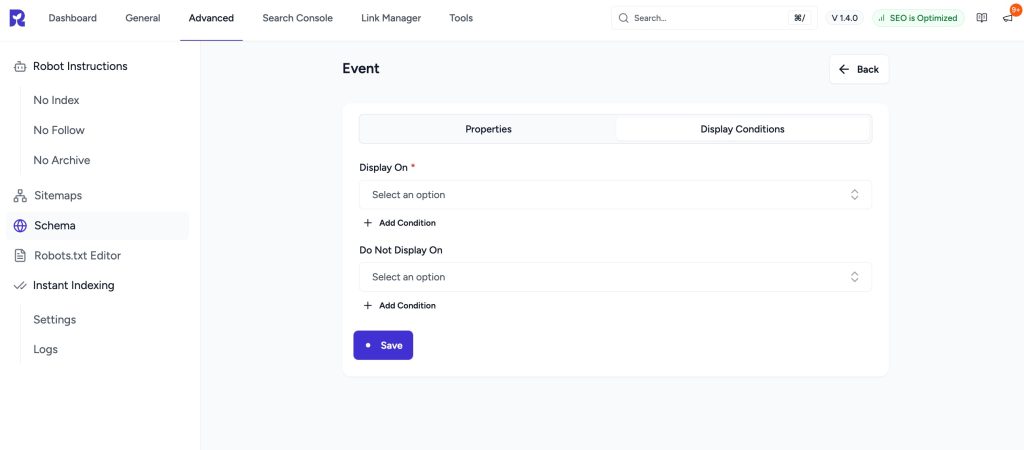
Verifying the Schema
Once you have configured the schema, verify its correctness using one of the following tools:
This ensures your structured data is properly configured and eligible for rich results in search engines.
We don't respond to the article feedback, we use it to improve our support content.