- Schema Setup in SureRank
- How to Test Schema Markup
- How to Edit Page-Level Schema in SureRank
- Article Schema
- BreadcrumbList
- Organization Schema
- Product Schema
- Person Schema
- SearchAction
- WebPage Schema
- WebSite Schema
- FAQ Schema in SureRank
- HowTo Schema in SureRank
- Course Schema in SureRank
- Event Schema in SureRank
- Movie Schema in SureRank
- Podcast Schema in SureRank
- Software Application Schema in SureRank
- Dataset Schema in SureRank
- Video Schema in SureRank
- Claim Review Schema in SureRank
- Book Schema in SureRank
- Job Posting Schema in SureRank
- Service Schema in SureRank
- Recipe Schema in SureRank
- How to Fix WWW and Non-WWW Version Redirects to Improve Your SEO
- How to Fix: No H1 Heading Found on Your Homepage
- How to Fix Missing H2 Headings on Your Homepage
- Re-run Checks Button in SureRank
- Fix Critical Error: Another SEO Plugin Detected in SureRank
- Fix Warning: Site Tagline Is Not Set in SureRank
- How to Fix Multiple SEO Plugins Detected on Your Site
- How to Fix: Homepage is Not Indexable by Search Engines
- Warning: Homepage Does Not Contain Internal Links
- How to Fix Missing Alt Text on Homepage Images
- How to Fix: Search Engine Title is Missing on the Page
- Page Level SEO: Broken Links Detected
- How to Fix Missing Alt Text on Images
- How to Fix Page URLs That Are Too Long
- Page Level SEO Warning: No Links Found on This Page
- Page Level SEO Warning: No Images or Videos Found
- Page Level SEO Warning: Missing Search Engine Description
- Page Level SEO Warning: No Subheadings Found on This Page
- Page Level SEO Warning: Canonical Tag is Missing
- Page Level SEO Warning: Open Graph Tags Missing
- Customize Final Title Tag surerank_final_title
- Customize Post Type Archive Title Output surerank_post_type_archive_title
- Customize Archive Page Title with surerank_archive_title
- CustomizeModify the Search Results Page Title surerank_search_title
- Customizing the 404 Page Title surerank_not_found_title
- Customizing the Title Separator surerank_title_separator
- How to Remove Archive Prefixes from Titles Using SureRank
- Customize Homepage Pagination Format surerank_homepage_pagination_format
- Customize Maximum SEO Title Length surerank_title_length
- Enable/Disable Pagination in SureRank Archives surerank_show_pagination
Book Schema in SureRank
The Book Schema in SureRank helps search engines understand your book content. By adding structured data, your books can become eligible for rich results in Google Search, displaying details like the book title, author, description, ISBN, publisher, publication date, and ratings.
This schema is especially useful for:
- Authors promoting their books
- Publishers listing new releases
- Online bookstores showcasing book details
- Educational websites referencing textbooks or study material
Adding a Book Schema can increase your book’s visibility in search results and attract more readers by highlighting key information like author, publication date, ratings, and description directly in Google Search.
Creating a Book Schema
Follow the steps below to add and configure the Book Schema using SureRank.
- Click on the Add Schema button.
- A pop-up will appear. From the dropdown menu, select Book Schema.
- Click on the Add Schema button to create the Book Schema.
- Once created, the Book Schema configuration page will appear, containing two tabs:
- Properties
- Display Conditions
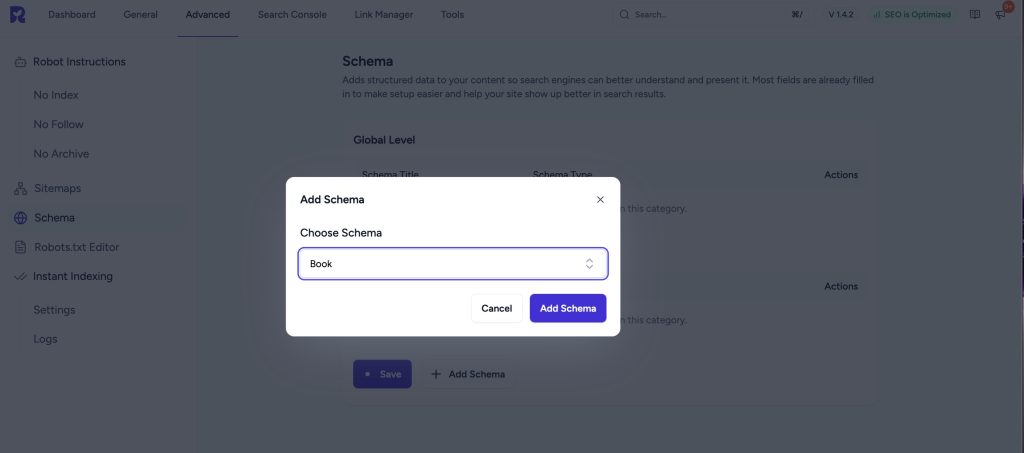
Properties Tab
The Properties tab contains a list of fields for rich results. Fields marked with an asterisk (*) are mandatory.
Here’s a breakdown of each field:
Basic Book Information
| Field Name | Description | Required |
| Schema Title | Add a custom title for internal reference. | No |
| Book Title* | Enter the official title of the book. | Yes |
| Description* | Brief description or synopsis of the book. | Yes |
Author (Repeatable Section)
| Field Name | Description | Required |
| Author* | ||
| Type* | Select from drop-down: Person, Organization. | Yes |
| Name | Name of the author. | No |
| URL | Website or profile URL of the author. | No |
| Add New Button | Use this to add additional authors. | – |
| Same As | URL of a page describing the same author. | No |
Book URL & Editions
| Field Name | Description | Required |
| Book URL | URL of the main book page. | No |
| Same As | URL pointing to the canonical or equivalent page. | No |
| Book Editions* | Repeater section for different editions of the book. | |
| Edition ID | Unique identifier for the edition. | No |
| Book Format* | Drop-down: Audiobook, E-book, Hard Cover, Paper Back. | Yes |
| Language* | Main language of the edition (use two-letter ISO codes, e.g., EN). | Yes |
| ISBN* | ISBN of the edition. | Yes |
| Edition Title | Title specific to this edition (if different from book title). | No |
| Edition Author | Author of this edition (if different from main author). | |
| Type | Select from drop-down: Person, Organization. | No |
| Name* | Name of the edition author. | Yes |
| Book Edition | Edition details or label (e.g., “Second Edition”). | No |
| Date Published | Date this edition was published. | No |
| Same As | URL pointing to the canonical edition page. | No |
| Edition URL | URL specific to this edition. | No |
| Identifier | Additional identifier for the edition. | |
| Identifier Type* | Select from drop-down: OCLC_NUMBER, LCCN, JP_E-CODE. | No |
| Identifier Value* | Value of the identifier. | Yes |
Potential Action (Repeatable Section)
| Field Name | Description | Required |
| Potential Action | Section to define actions users can take with the book. | |
| Action Type* | Drop-down: Borrow Action, Read Action. | Yes |
| Add New Button | Use this to add additional actions. | – |
Reviews (Repeatable Section)
| Field Name | Description | Required |
| Reviews | Section to define one or more reviews of the book. | |
| Review Text* | Text of the review. | Yes |
| Review Author* | Author of the review. | Yes |
| Type | Select from drop-down: Person, Organization. | No |
| Name* | Name of the review author. | Yes |
| Review Date | Date of the review. | No |
| Review Rating | ||
| Rating Value* | Numerical value of the rating. | Yes |
| Best Rating | Highest possible rating value. | No |
| Worst Rating | Lowest possible rating value. | No |
| Positive Notes | Optional positive notes from the review. | No |
| Negative Notes | Optional negative notes from the review. | No |
| Add New | Use this to add additional reviews. | – |
Additional Properties
| Field Name | Description | Required |
| Is Part Of | Indicates if this book is part of a larger collection or series. | No |
| Main Entity of Page | Marks the book as the main content of the webpage. | No |
Display Conditions Tab
- Display On: Select where you want the Book Schema to appear (Required field).
- Do Not Display On: Define where the schema should not be applied.

Verifying the Schema
Once you have configured the schema, verify its correctness using one of the following tools:
This ensures your structured data is properly configured and eligible for rich results in search engines.
We don't respond to the article feedback, we use it to improve our support content.