- Schema Setup in SureRank
- How to Test Schema Markup
- How to Edit Page-Level Schema in SureRank
- Article Schema
- BreadcrumbList
- Organization Schema
- Product Schema
- Person Schema
- SearchAction
- WebPage Schema
- WebSite Schema
- FAQ Schema in SureRank
- HowTo Schema in SureRank
- Course Schema in SureRank
- Event Schema in SureRank
- Movie Schema in SureRank
- Podcast Schema in SureRank
- Software Application Schema in SureRank
- Dataset Schema in SureRank
- Video Schema in SureRank
- Claim Review Schema in SureRank
- Book Schema in SureRank
- Job Posting Schema in SureRank
- Service Schema in SureRank
- Recipe Schema in SureRank
- How to Fix WWW and Non-WWW Version Redirects to Improve Your SEO
- How to Fix: No H1 Heading Found on Your Homepage
- How to Fix Missing H2 Headings on Your Homepage
- Re-run Checks Button in SureRank
- Fix Critical Error: Another SEO Plugin Detected in SureRank
- Fix Warning: Site Tagline Is Not Set in SureRank
- How to Fix Multiple SEO Plugins Detected on Your Site
- How to Fix: Homepage is Not Indexable by Search Engines
- Warning: Homepage Does Not Contain Internal Links
- How to Fix Missing Alt Text on Homepage Images
- How to Fix: Search Engine Title is Missing on the Page
- Page Level SEO: Broken Links Detected
- How to Fix Missing Alt Text on Images
- How to Fix Page URLs That Are Too Long
- Page Level SEO Warning: No Links Found on This Page
- Page Level SEO Warning: No Images or Videos Found
- Page Level SEO Warning: Missing Search Engine Description
- Page Level SEO Warning: No Subheadings Found on This Page
- Page Level SEO Warning: Canonical Tag is Missing
- Page Level SEO Warning: Open Graph Tags Missing
- Customize Final Title Tag surerank_final_title
- Customize Post Type Archive Title Output surerank_post_type_archive_title
- Customize Archive Page Title with surerank_archive_title
- CustomizeModify the Search Results Page Title surerank_search_title
- Customizing the 404 Page Title surerank_not_found_title
- Customizing the Title Separator surerank_title_separator
- How to Remove Archive Prefixes from Titles Using SureRank
- Customize Homepage Pagination Format surerank_homepage_pagination_format
- Customize Maximum SEO Title Length surerank_title_length
- Enable/Disable Pagination in SureRank Archives surerank_show_pagination
Dataset Schema in SureRank
The Dataset Schema in SureRank helps search engines understand the details of your datasets. By adding structured data, you make your datasets eligible for rich results in Google Search, such as dataset listings with the dataset name, description, creator, and publication date.
This schema is especially useful for:
- Research datasets and academic publications
- Government or public data collections
- Scientific or technical data
- Open data for community or organizational use
Adding a Dataset Schema can increase your dataset’s visibility in search results and make it easier for users and researchers to discover your data by highlighting key information like the dataset name, description, creator, and format directly in Google Search.
Creating a Dataset Schema
Follow the steps below to add and configure the Dataset Schema using SureRank.
- Click on the Add Schema button.
- A pop-up will appear. From the dropdown menu, select Dataset Schema.
- Click on the Add Schema button to create the Dataset Schema.
- Once created, the Dataset Schema configuration page will appear, containing two tabs:
- Properties
- Display Conditions
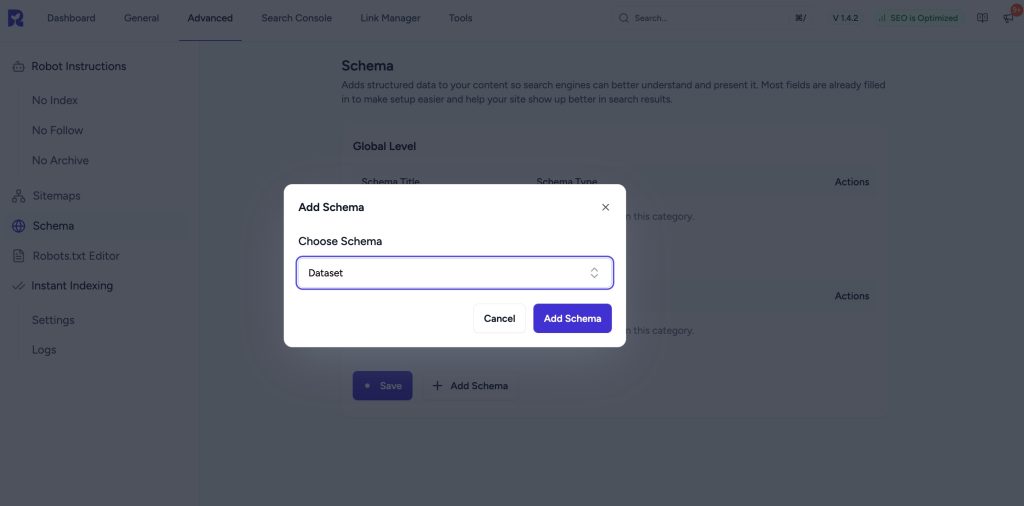
Properties Tab
Basic Dataset Information
| Field Name | Description | Required |
| Schema Title | Add a custom title for internal reference. | No |
| Dataset Name* | Enter the official name of the dataset. | Yes |
| Alternate Name | Enter an alternate or secondary name for the dataset. | No |
| Dataset Description* | Briefly describe the dataset and what it contains. | Yes |
Creator (Repeatable Section)
| Field Name | Description | Required |
| Item 1 | Represents one creator entry. | |
| Type | Select from a drop-down: Person or Organization. | No |
| Name | Enter the name of the person or organization. | No |
| Add New Button | Use this to add additional creators. | – |
Citation
| Field Name | Description | Required |
| Citation | Repeater section to list dataset citations or references. | No |
Distribution (Repeatable Section)
| Field Name | Description | Required |
| Encoding Format* | File format of the dataset. Drop-down: CSV, XML, JSON, RDF, TSV, XLS, XLSX. | Yes |
| Content URL* | Direct URL to the downloadable dataset file. | Yes |
| Add New Button | Use this to add multiple encoding formats or dataset files. | – |
Funder (Repeatable Section)
| Field Name | Description | Required |
| Item 1 | Represents one funder entry. | |
| Type | Select from a drop-down: Person or Organization. | No |
| Name | Enter the name of the funder. | No |
| Add New Button | Use this to add additional funders. | – |
Access & Catalog Information
| Field Name | Description | Required |
| Identifier | Unique identifier for the dataset (e.g., DOI or URL). | No |
| Is Accessible For Free? | Select from drop-down: Yes, No. | No |
| Included In Data Catalog | Repeater section to define catalogs that include this dataset. | |
| Item 1 | Represents one catalog entry. | |
| Catalog Name* | Name of the data catalog where the dataset is listed. | Yes |
| Add New Button | Use this to add more catalogs. | – |
Additional Properties
| Field Name | Description | Required |
| Keywords | Comma-separated list of relevant keywords. | No |
| License | URL or name of the dataset’s license. | No |
| Measurement Technique | Describe the measurement or collection method. | No |
| Same As | URL of another page describing the same dataset. | No |
| Spatial Coverage | Geographic area covered by the dataset. | No |
| Temporal Coverage | Time period covered by the dataset. | No |
| Variable Measured | The main variables or parameters measured. | No |
| Version | Current version of the dataset. | No |
| URL | Main URL of the dataset page. | No |
| Is Part Of | Defines if this dataset is part of a larger dataset. | No |
| Main Entity of Page | Marks the dataset as the main content of the page. | No |
Display Conditions Tab
- Display On: Select where you want the Dataset Schema to appear (Required field).
- Do Not Display On: Define where the schema should not be applied.

Verifying the Schema
Once you have configured the schema, verify its correctness using one of the following tools:
This ensures your structured data is properly configured and eligible for rich results in search engines.
We don't respond to the article feedback, we use it to improve our support content.