- Schema Setup in SureRank
- How to Test Schema Markup
- How to Edit Page-Level Schema in SureRank
- Article Schema
- BreadcrumbList
- Organization Schema
- Product Schema
- Person Schema
- SearchAction
- WebPage Schema
- WebSite Schema
- FAQ Schema in SureRank
- HowTo Schema in SureRank
- Course Schema in SureRank
- Event Schema in SureRank
- Movie Schema in SureRank
- Podcast Schema in SureRank
- Software Application Schema in SureRank
- Dataset Schema in SureRank
- Video Schema in SureRank
- Claim Review Schema in SureRank
- Book Schema in SureRank
- Job Posting Schema in SureRank
- Service Schema in SureRank
- Recipe Schema in SureRank
- How to Fix WWW and Non-WWW Version Redirects to Improve Your SEO
- How to Fix: No H1 Heading Found on Your Homepage
- How to Fix Missing H2 Headings on Your Homepage
- Re-run Checks Button in SureRank
- Fix Critical Error: Another SEO Plugin Detected in SureRank
- Fix Warning: Site Tagline Is Not Set in SureRank
- How to Fix Multiple SEO Plugins Detected on Your Site
- How to Fix: Homepage is Not Indexable by Search Engines
- Warning: Homepage Does Not Contain Internal Links
- How to Fix Missing Alt Text on Homepage Images
- How to Fix: Search Engine Title is Missing on the Page
- Page Level SEO: Broken Links Detected
- How to Fix Missing Alt Text on Images
- How to Fix Page URLs That Are Too Long
- Page Level SEO Warning: No Links Found on This Page
- Page Level SEO Warning: No Images or Videos Found
- Page Level SEO Warning: Missing Search Engine Description
- Page Level SEO Warning: No Subheadings Found on This Page
- Page Level SEO Warning: Canonical Tag is Missing
- Page Level SEO Warning: Open Graph Tags Missing
- Customize Final Title Tag surerank_final_title
- Customize Post Type Archive Title Output surerank_post_type_archive_title
- Customize Archive Page Title with surerank_archive_title
- CustomizeModify the Search Results Page Title surerank_search_title
- Customizing the 404 Page Title surerank_not_found_title
- Customizing the Title Separator surerank_title_separator
- How to Remove Archive Prefixes from Titles Using SureRank
- Customize Homepage Pagination Format surerank_homepage_pagination_format
- Customize Maximum SEO Title Length surerank_title_length
- Enable/Disable Pagination in SureRank Archives surerank_show_pagination
How to Test Schema Markup
Schema markup helps search engines understand the content on your website better, improving the chances of achieving rich results. In this guide, we’ll walk you through testing the schema markup generated by the SureRank plugin and interpreting errors or warnings.
1. Testing Schema Markup
To verify if the schema markup is correctly implemented on your website, follow these steps:
Using Schema Markup Validator
For a detailed analysis, you can also use the Schema Markup Validator:
- Open the Schema Markup Validator.
- Enter your webpage URL or paste the structured data code.
- Click “Run Test”.
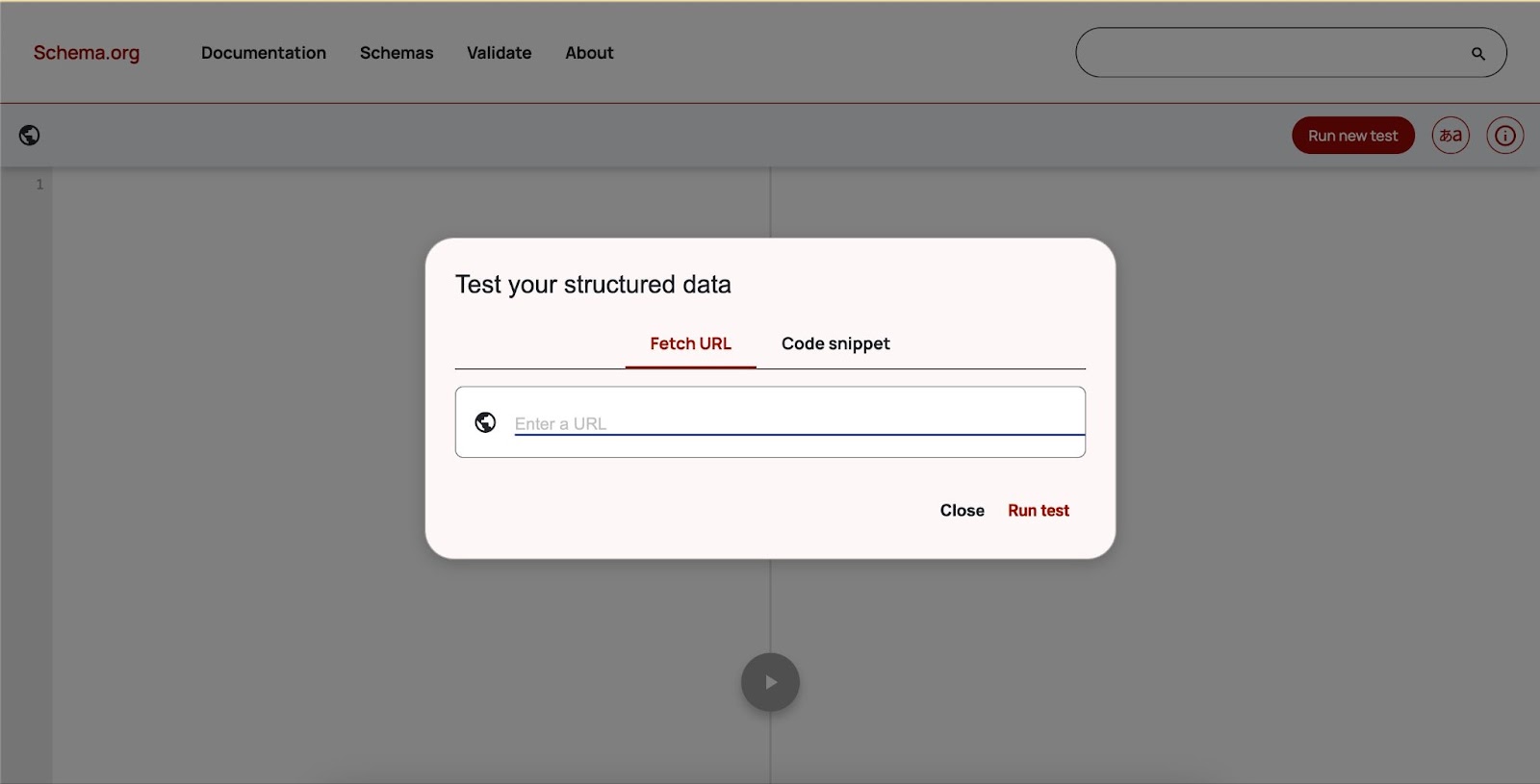
This tool provides a structured breakdown of your schema and highlights any issues.
Using Google’s Rich Results Test
- Open Google’s Rich Results Test.
- Enter your webpage URL or paste the HTML code containing the schema markup.
- Click “Test URL” or “Test Code”.
- Wait for the tool to analyze your schema markup.
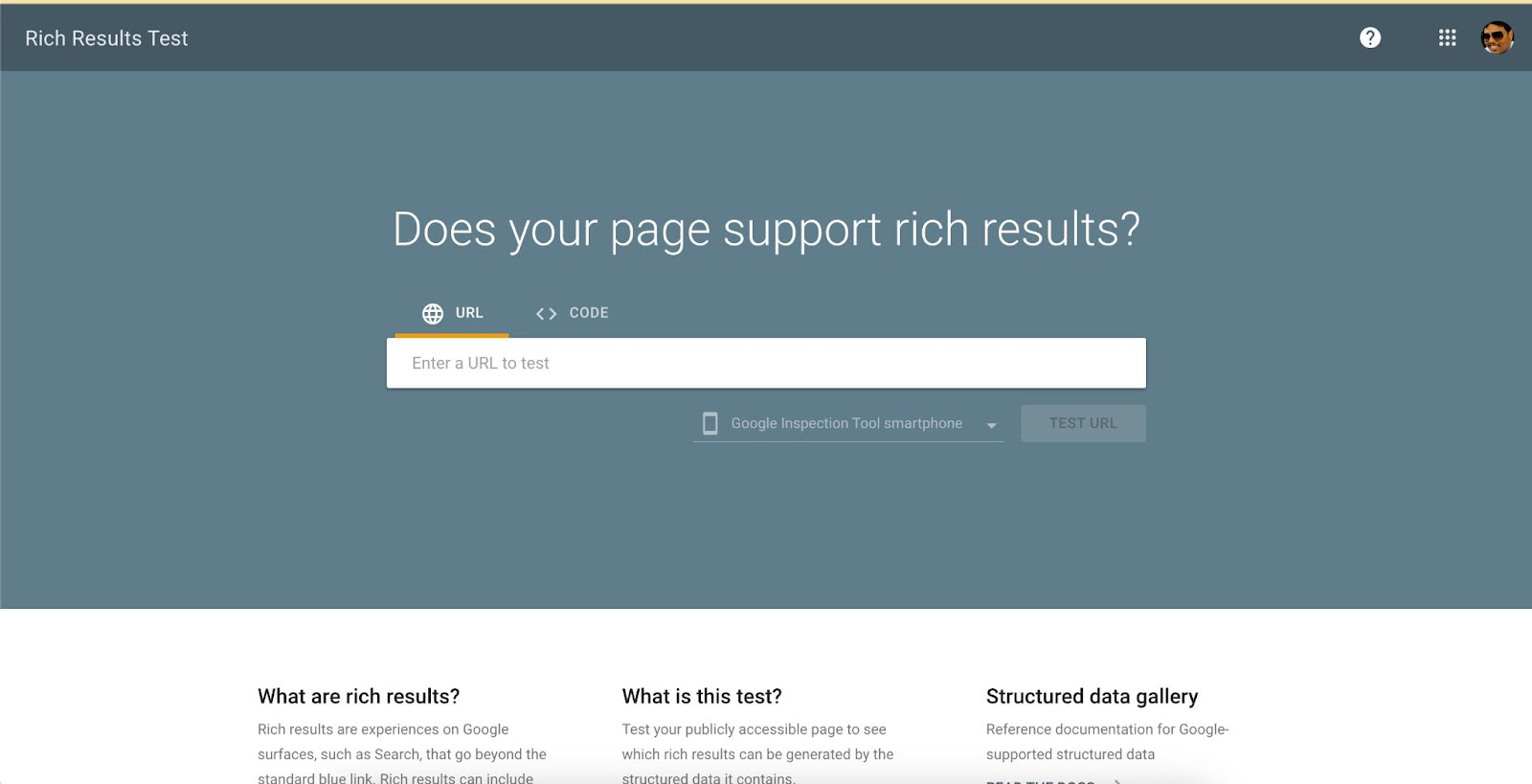
If your page is eligible for rich results, you’ll see a confirmation message. Otherwise, you’ll receive a list of warnings or errors that need to be fixed.
2. Understanding Errors and Warnings
When testing your schema, you might encounter errors or warnings:
Errors (Critical Issues)
Errors indicate missing required fields or invalid properties that prevent search engines from fully understanding your schema.
Example: Missing name property in an Organization schema.
Solution:
Check the SureRank settings and ensure all required fields are correctly configured.
Warnings (Non-Critical Issues)
Warnings indicate recommended but optional fields that can enhance schema performance.
Example: A missing image property in an Article schema.
Solution:
While warnings do not break schema functionality, consider adding the recommended fields for better results.
3. Fixing Schema Markup Issues in SureRank
If you encounter errors or warnings:
- Navigate to SureRank Plugin Settings in WordPress.
- Advanced → Schema Settings.
- Ensure that all required fields are filled out properly.
- Save the changes and re-run the test.
By following this guide, you can validate and optimize your schema markup using SureRank, ensuring better SEO performance and rich search results.
We don't respond to the article feedback, we use it to improve our support content.