- Sitemaps in SureRank
- How to Enable Video Sitemap in SureRank Pro
- How to Enable the News Sitemap in SureRank
- How to Show the HTML Sitemap on Your Site in SureRank Pro
- How to Regenerate the Sitemap After Excluding a Post Type in SureRank
- Change the Sitemap URL in SureRank
- How to Enable Author Sitemap in SureRank
- How to Fix WWW and Non-WWW Version Redirects to Improve Your SEO
- How to Fix: No H1 Heading Found on Your Homepage
- How to Fix Missing H2 Headings on Your Homepage
- Re-run Checks Button in SureRank
- Fix Critical Error: Another SEO Plugin Detected in SureRank
- Fix Warning: Site Tagline Is Not Set in SureRank
- How to Fix Multiple SEO Plugins Detected on Your Site
- How to Fix: Homepage is Not Indexable by Search Engines
- Warning: Homepage Does Not Contain Internal Links
- How to Fix Missing Alt Text on Homepage Images
- How to Fix: Search Engine Title is Missing on the Page
- Page Level SEO: Broken Links Detected
- How to Fix Missing Alt Text on Images
- How to Fix Page URLs That Are Too Long
- Page Level SEO Warning: No Links Found on This Page
- Page Level SEO Warning: No Images or Videos Found
- Page Level SEO Warning: Missing Search Engine Description
- Page Level SEO Warning: No Subheadings Found on This Page
- Page Level SEO Warning: Canonical Tag is Missing
- Page Level SEO Warning: Open Graph Tags Missing
- What is Google Search Console and how does SureRank use it?
- Recommended Image Sizes
- SureRank – SEO Check Severity Guide
- Using SureRank with Other SEO Plugins – Best Practices
- Import/Export Feature – SureRank Plugin
- What is llms.txt and Does SureRank Support It?
- Does SureRank offer a keyword rank-tracking feature?
- Does SureRank Come With Google Analytics Integration?
- Customize Final Title Tag surerank_final_title
- Customize Post Type Archive Title Output surerank_post_type_archive_title
- Customize Archive Page Title with surerank_archive_title
- CustomizeModify the Search Results Page Title surerank_search_title
- Customizing the 404 Page Title surerank_not_found_title
- Customizing the Title Separator surerank_title_separator
- How to Remove Archive Prefixes from Titles Using SureRank
- Customize Homepage Pagination Format surerank_homepage_pagination_format
- Customize Maximum SEO Title Length surerank_title_length
- Enable/Disable Pagination in SureRank Archives surerank_show_pagination
Sitemaps in SureRank
The Sitemaps feature in SureRank helps search engines discover and index your site’s content more efficiently by generating an XML Sitemap. You can also choose to include images in the sitemap to further enhance visibility in image search results.
How to Enable and Configure Sitemaps
- Navigate to SureRank > Advanced > Sitemaps in your WordPress dashboard.
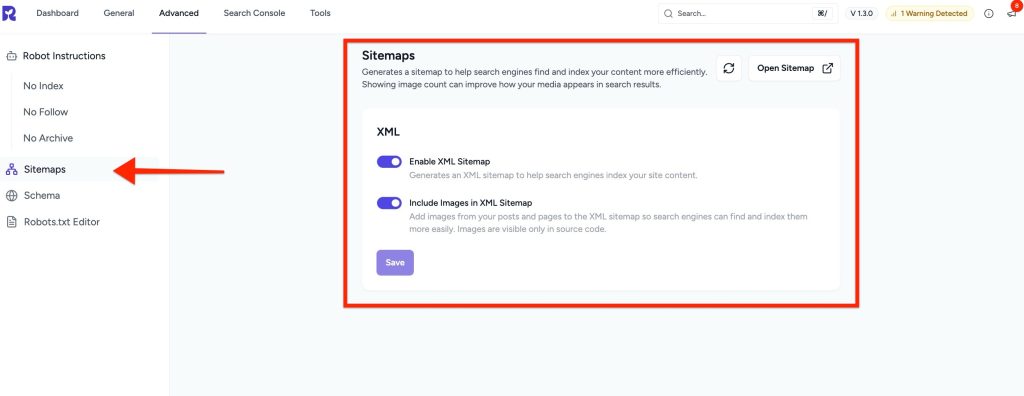
- You will see two toggle options under the XML section:
- Enable XML Sitemap – When enabled, SureRank will automatically generate an XML sitemap for your website.
Helps search engines like Google and Bing easily find and crawl your site’s content. - Include Images in XML Sitemap – Adds images from your posts and pages to the sitemap.
Helps search engines index your images, which can improve your site’s visibility in image-based search results.
- Enable XML Sitemap – When enabled, SureRank will automatically generate an XML sitemap for your website.
- Click the Save button after making changes.
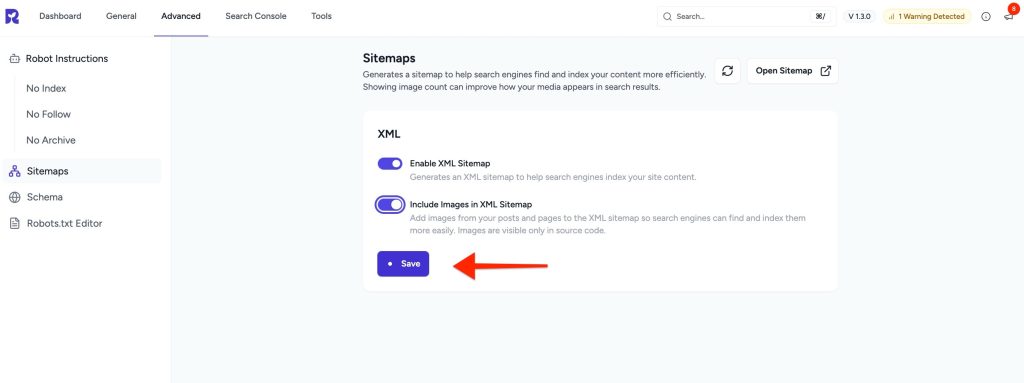
- Regenerate Sitemap (if needed) – If the sitemap does not appear immediately, click the Regenerate button. This process may take up to 5 minutes.
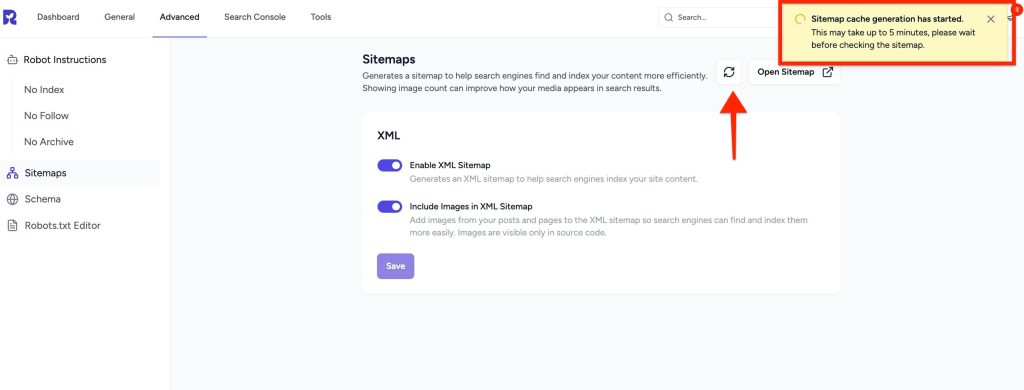
- You can preview your sitemap using the Open Sitemap link available in the top right corner of the section.
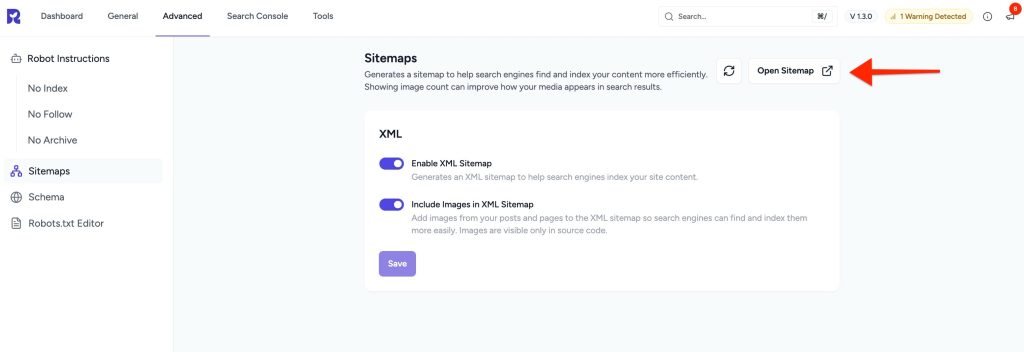
You can also access the Surerank sitemap directly by appending /sitemap_index.xml to your site’s URL (e.g., https://example.com/sitemap_index.xml).
Was this doc helpful?
What went wrong?
We don't respond to the article feedback, we use it to improve our support content.
On this page