- Installing SureRank
- SureRank Onboarding Guide
- How to Activate Your SureRank Pro License
- SureRank Dashboard Overview
- General Settings
- Advanced Settings
- Search Console – SureRank
- Managing URL Redirection in SureRank
- SureRank Feature Management – Quick Guide
- Robots.txt Feature in SureRank
- Instant Indexing in SureRank Pro
- Using the Focus Keyword Feature in SureRank
- Sitemaps in SureRank
- How to Enable Video Sitemap in SureRank Pro
- How to Enable the News Sitemap in SureRank
- How to Show the HTML Sitemap on Your Site in SureRank Pro
- How to Regenerate the Sitemap After Excluding a Post Type in SureRank
- Change the Sitemap URL in SureRank
- How to Enable Author Sitemap in SureRank
- How to Fix WWW and Non-WWW Version Redirects to Improve Your SEO
- How to Fix: No H1 Heading Found on Your Homepage
- How to Fix Missing H2 Headings on Your Homepage
- Re-run Checks Button in SureRank
- Fix Critical Error: Another SEO Plugin Detected in SureRank
- Fix Warning: Site Tagline Is Not Set in SureRank
- How to Fix Multiple SEO Plugins Detected on Your Site
- How to Fix: Homepage is Not Indexable by Search Engines
- Warning: Homepage Does Not Contain Internal Links
- How to Fix Missing Alt Text on Homepage Images
- How to Fix: Search Engine Title is Missing on the Page
- Page Level SEO: Broken Links Detected
- How to Fix Missing Alt Text on Images
- How to Fix Page URLs That Are Too Long
- Page Level SEO Warning: No Links Found on This Page
- Page Level SEO Warning: No Images or Videos Found
- Page Level SEO Warning: Missing Search Engine Description
- Page Level SEO Warning: No Subheadings Found on This Page
- Page Level SEO Warning: Canonical Tag is Missing
- Page Level SEO Warning: Open Graph Tags Missing
- What is Google Search Console and how does SureRank use it?
- Recommended Image Sizes
- SureRank – SEO Check Severity Guide
- Using SureRank with Other SEO Plugins – Best Practices
- Import/Export Feature – SureRank Plugin
- What is llms.txt and Does SureRank Support It?
- Does SureRank offer a keyword rank-tracking feature?
- Does SureRank Come With Google Analytics Integration?
- Customize Final Title Tag surerank_final_title
- Customize Post Type Archive Title Output surerank_post_type_archive_title
- Customize Archive Page Title with surerank_archive_title
- CustomizeModify the Search Results Page Title surerank_search_title
- Customizing the 404 Page Title surerank_not_found_title
- Customizing the Title Separator surerank_title_separator
- How to Remove Archive Prefixes from Titles Using SureRank
- Customize Homepage Pagination Format surerank_homepage_pagination_format
- Customize Maximum SEO Title Length surerank_title_length
- Enable/Disable Pagination in SureRank Archives surerank_show_pagination
Search Console – SureRank
The Search Console section in SureRank provides a centralized, visual overview of your website’s SEO performance by integrating directly with your connected Google Search Console property. This helps you:
- Monitor your website’s search visibility
- Identify top-performing content
- Spot and resolve SEO issues all in one place
Connecting to Google Search Console
When you visit the Search Console tab for the first time, you’ll be prompted to connect your website to Google Search Console.
Steps to Connect:
Click on the Connect to Search Console button.
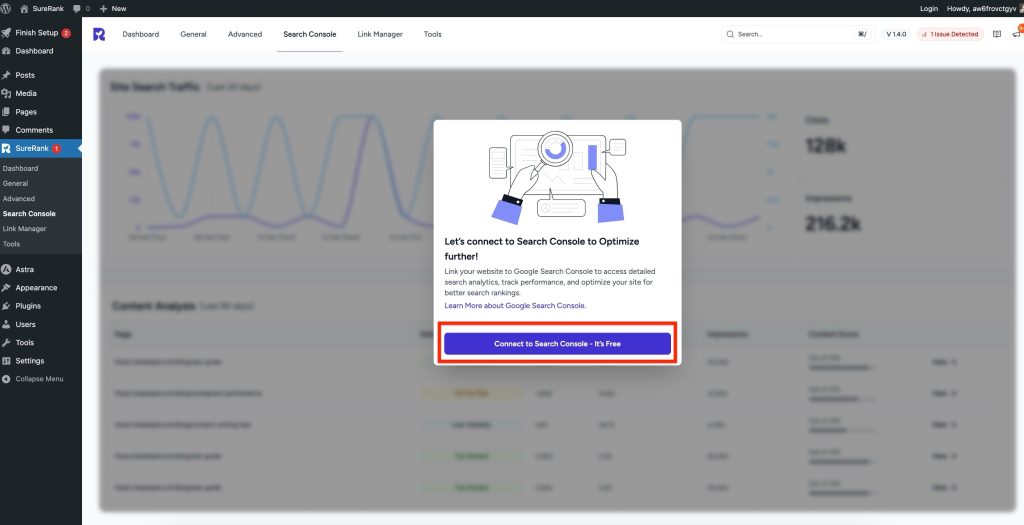
You will be redirected to a Google login screen—sign in with your Google account.
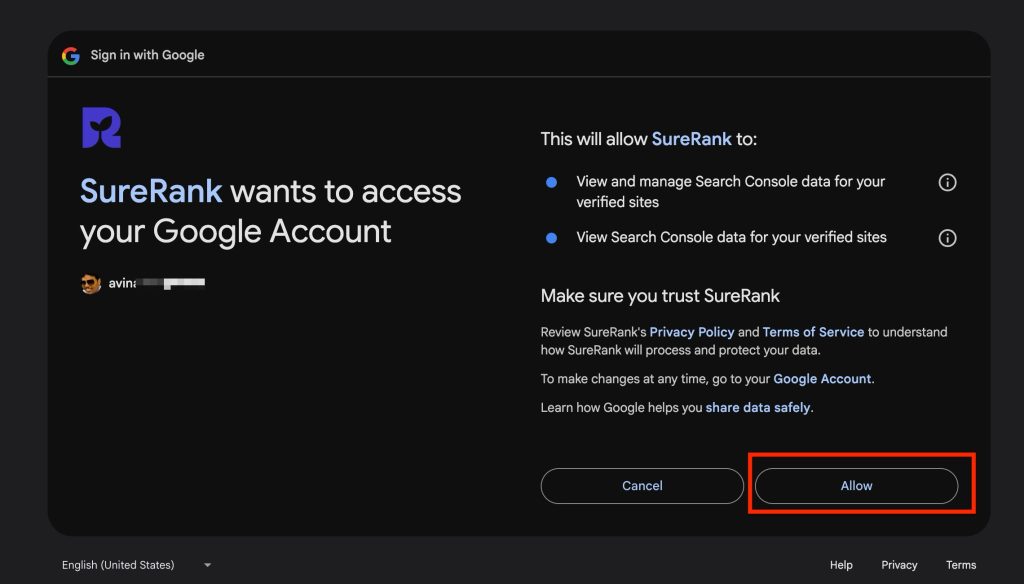
After authentication, select the desired Search Console property from the dropdown list.
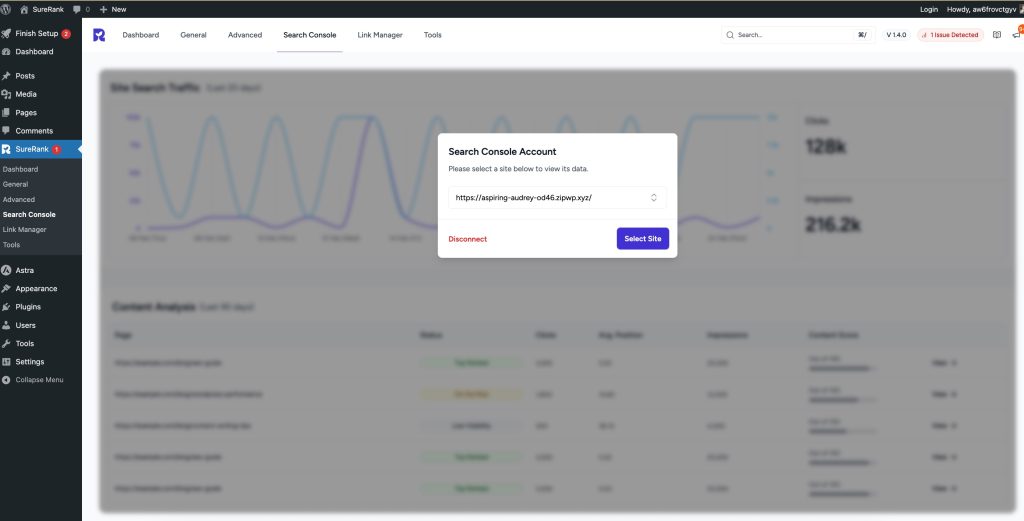
Click Select Site to complete the connection.
Once connected, SureRank will begin fetching data from your selected property.
How to Connect Your Site with Google Search Console
SureRank makes it easy to connect your WordPress site with Google Search Console. This allows you to track how your site is performing in Google search, directly from your SureRank dashboard.
If your site is not connected to Google Search Console, SureRank will prompt you to connect it.
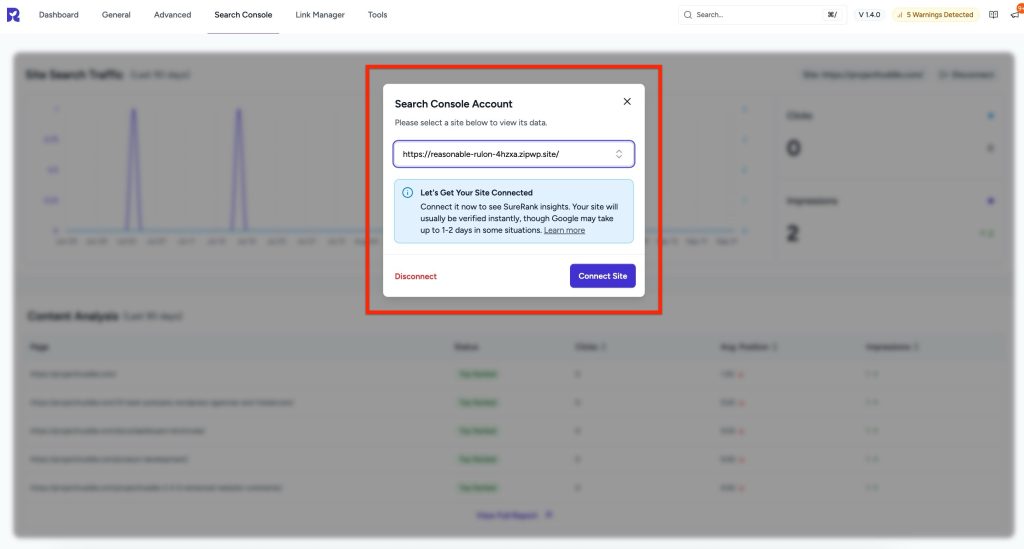
Click the Connect Site button.
Allow Permissions
Google will ask for permissions so SureRank can fetch your Search Console data:
- Manage the list of your sites and domains.
- View and manage Search Console data for verified sites.
- View Search Console reports.
Click Allow to grant these permissions.
Verify Your Site
- SureRank will automatically add the required Google verification tag to your site’s header.
- Usually, verification is instant. In some cases, it may take 1–2 days.
You’ll see a success message: “Property created and verified successfully.”
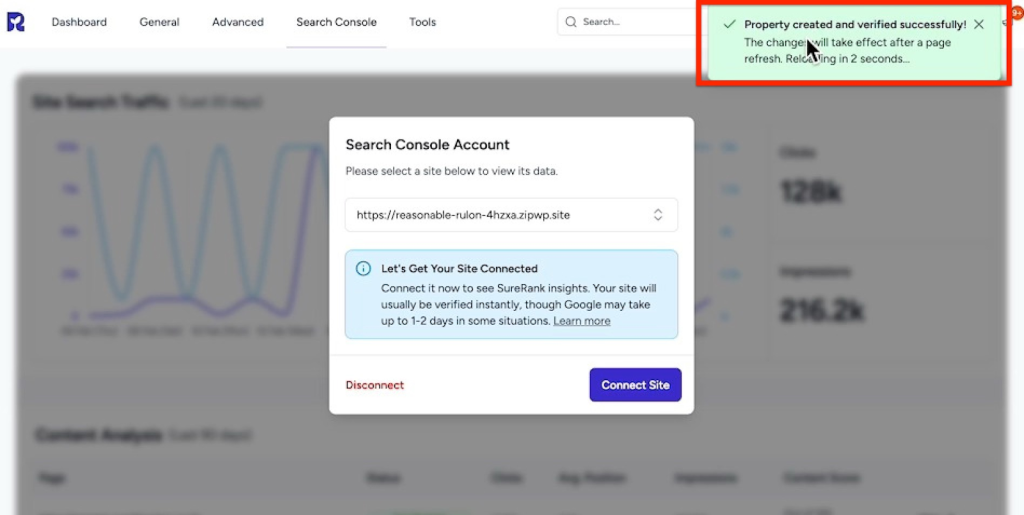
Confirm the Verification
To double-check:
- Open your site in the browser.
- Right-click and select View Page Source.
- Search for the Google Site Verification code in the metadata.
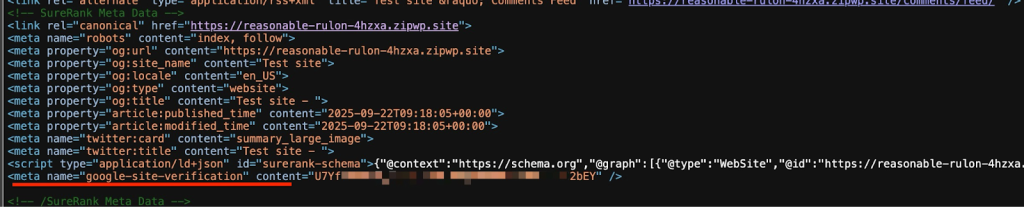
If you see it, your site is successfully connected!
Once connected, you can start tracking your site’s performance right from the SureRank dashboard. You’ll be able to see your Clicks, Impressions, and Content Analysis.
Site Search Traffic (Last 90 Days)
This section displays a line graph that helps you visualize your website’s performance in Google Search over the past 90 days. It represents the amount of traffic your site has received from search engine results pages (SERPs) during this period.
Graph Details:
- Blue Line: Total Impressions
- Purple Line: Total Clicks
Summary Metrics Displayed:
- Total Clicks
- Total Impressions
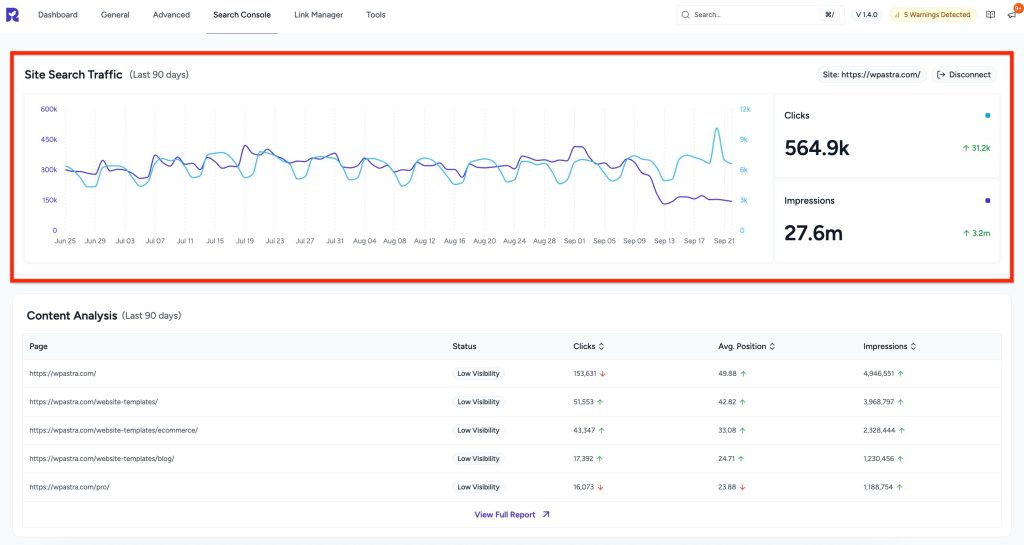
Switch Site
You can switch between connected sites in the menu located in the top-right corner of the dashboard.
- When you click, a pop-up will appear displaying the list of available Search Console properties.
- Select a different site from the dropdown menu within the pop-up.
- Click the Select Site button to confirm your selection and fetch data from the newly selected property.

This allows you to seamlessly view and analyze data from multiple websites connected to your Google account.
Disconnect from Search Console
If you need to remove a connected Search Console property, follow these steps:

- Click the Disconnect button near the site selection dropdown.
- A confirmation popup will appear with the message: “Are you sure you want to disconnect your Search Console account from SureRank?”
- You’ll be given two options:
- Click Disconnect to confirm and stop all data syncing.
- Click Cancel to keep the current connection.
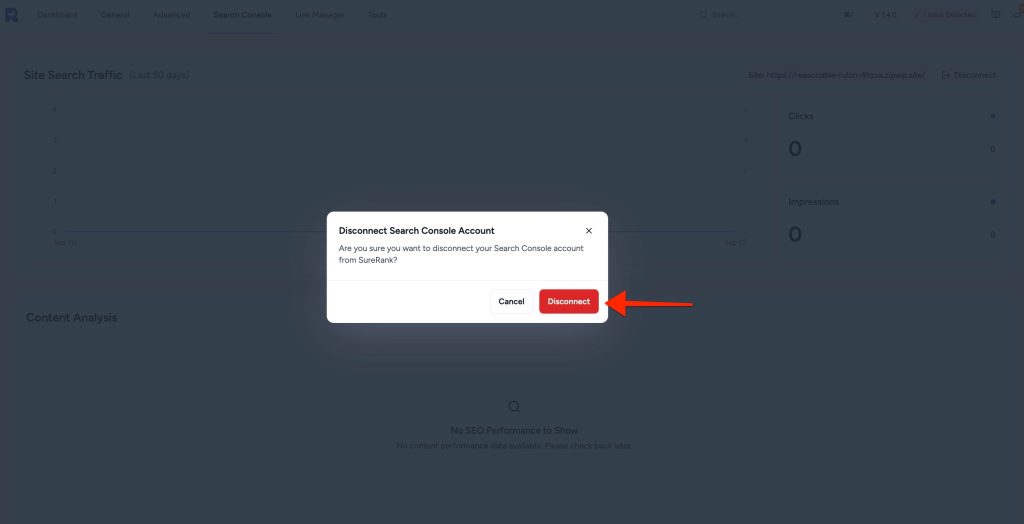
Once disconnected, SureRank will no longer retrieve data from Google Search Console for that site.
You can reconnect at any time by following the connection steps again.
We don't respond to the article feedback, we use it to improve our support content.