- Sitemaps in SureRank
- How to Enable Video Sitemap in SureRank Pro
- How to Enable the News Sitemap in SureRank
- How to Show the HTML Sitemap on Your Site in SureRank Pro
- How to Regenerate the Sitemap After Excluding a Post Type in SureRank
- Change the Sitemap URL in SureRank
- How to Enable Author Sitemap in SureRank
- Schema Setup in SureRank
- How to Test Schema Markup
- How to Edit Page-Level Schema in SureRank
- Article Schema
- BreadcrumbList
- Organization Schema
- Product Schema
- Person Schema
- SearchAction
- WebPage Schema
- WebSite Schema
- FAQ Schema in SureRank
- HowTo Schema in SureRank
- Course Schema in SureRank
- Event Schema in SureRank
- Movie Schema in SureRank
- Podcast Schema in SureRank
- Software Application Schema in SureRank
- Dataset Schema in SureRank
- Video Schema in SureRank
- Claim Review Schema in SureRank
- Book Schema in SureRank
- Job Posting Schema in SureRank
- Service Schema in SureRank
- Recipe Schema in SureRank
- How to Use Schema Pro with SureRank
- How to Fix WWW and Non-WWW Version Redirects to Improve Your SEO
- How to Fix: No H1 Heading Found on Your Homepage
- How to Fix Missing H2 Headings on Your Homepage
- Re-run Checks Button in SureRank
- Fix Critical Error: Another SEO Plugin Detected in SureRank
- Fix Warning: Site Tagline Is Not Set in SureRank
- How to Fix Multiple SEO Plugins Detected on Your Site
- How to Fix: Homepage is Not Indexable by Search Engines
- Warning: Homepage Does Not Contain Internal Links
- How to Fix Missing Alt Text on Homepage Images
- How to Fix: Search Engine Title is Missing on the Page
- Page Level SEO: Broken Links Detected
- How to Fix Missing Alt Text on Images
- How to Fix Page URLs That Are Too Long
- Page Level SEO Warning: No Links Found on This Page
- Page Level SEO Warning: No Images or Videos Found
- Page Level SEO Warning: Missing Search Engine Description
- Page Level SEO Warning: No Subheadings Found on This Page
- Page Level SEO Warning: Canonical Tag is Missing
- Page Level SEO Warning: Open Graph Tags Missing
- What is Google Search Console and how does SureRank use it?
- Recommended Image Sizes
- SureRank – SEO Check Severity Guide
- Using SureRank with Other SEO Plugins – Best Practices
- Import/Export Feature – SureRank Plugin
- What is llms.txt and Does SureRank Support It?
- Does SureRank offer a keyword rank-tracking feature?
- Does SureRank Come With Google Analytics Integration?
- Customize Final Title Tag surerank_final_title
- Customize Post Type Archive Title Output surerank_post_type_archive_title
- Customize Archive Page Title with surerank_archive_title
- CustomizeModify the Search Results Page Title surerank_search_title
- Customizing the 404 Page Title surerank_not_found_title
- Customizing the Title Separator surerank_title_separator
- How to Remove Archive Prefixes from Titles Using SureRank
- Customize Homepage Pagination Format surerank_homepage_pagination_format
- Customize Maximum SEO Title Length surerank_title_length
- Enable/Disable Pagination in SureRank Archives surerank_show_pagination
How to Edit Page-Level Schema in SureRank
SureRank makes it easy to customize structured data (Schema Markup) for individual posts, pages, products, or custom post types directly within the WordPress editor.
Why Use Page-Level Schema?
Page-level schema allows you to fine-tune structured data for specific content, helping search engines better understand and display your content with rich snippets. This overrides any global schema settings and ensures your most important pages are perfectly optimized.
Step-by-Step: Editing Schema for a Single Page
1. Open the Content You Want to Edit
Go to your WordPress dashboard and open the post, page, product, or custom post type where you want to adjust the schema settings.
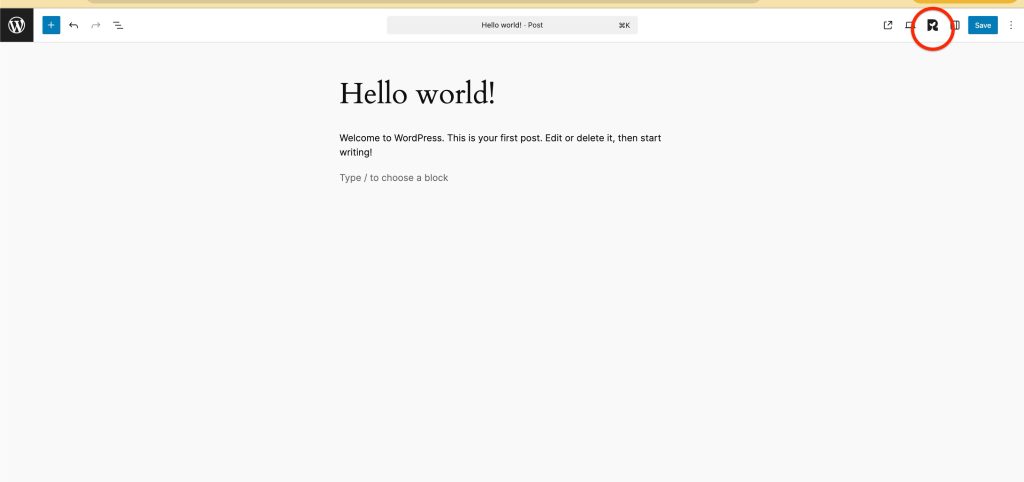
2. Launch the SureRank Panel
Click the SureRank icon in the top-right corner of the editor. This opens the SureRank sidebar.
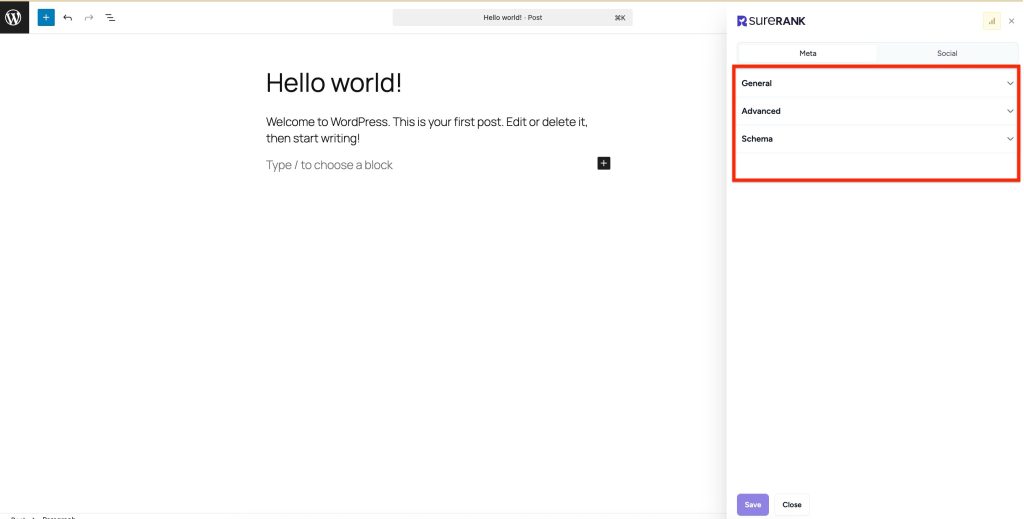
3. Navigate to the Schema Settings
In the SureRank panel, switch to the Meta tab. Then scroll down and open the Schema section.
Here, you’ll see the list of schema types currently applied to the page (e.g., WebPage, Article, Organization, etc.).
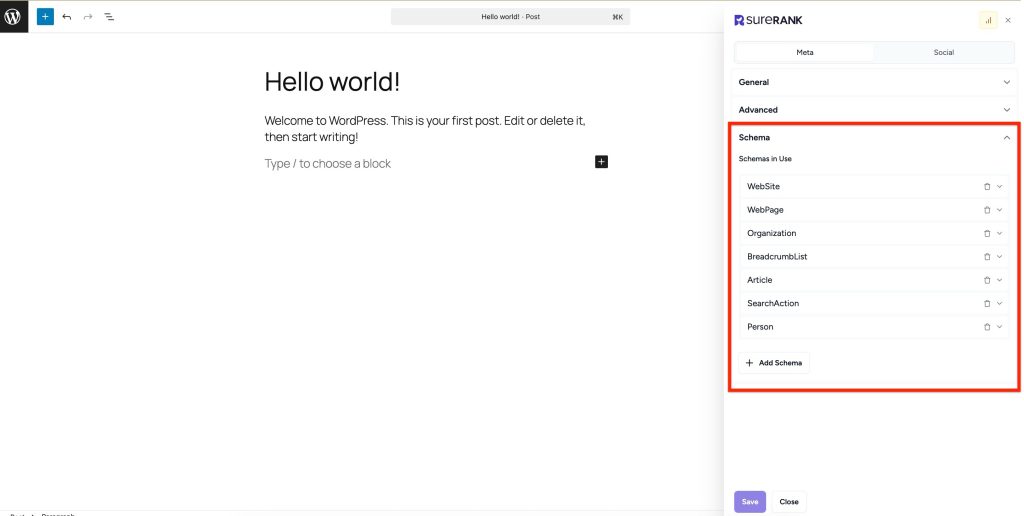
4. Customize the Schema
- Click any existing schema type to view or edit its properties.
- Use the Add Schema button to assign additional schema types.
- Remove any schema that isn’t relevant using the trash icon.
Once you’ve made your edits, hit Save at the bottom to apply changes.
Note: Changes made here apply only to this specific page and will override global schema settings.
Verifying Your Schema
After saving, use these tools to confirm everything is correctly implemented:
These tools will show whether your schema markup is valid and eligible for enhanced search results.
These tools will help ensure your structured data is correctly implemented and eligible for rich results in search engines.
We don't respond to the article feedback, we use it to improve our support content.