- Sitemaps in SureRank
- How to Enable Video Sitemap in SureRank Pro
- How to Enable the News Sitemap in SureRank
- How to Show the HTML Sitemap on Your Site in SureRank Pro
- How to Regenerate the Sitemap After Excluding a Post Type in SureRank
- Change the Sitemap URL in SureRank
- How to Enable Author Sitemap in SureRank
- Schema Setup in SureRank
- How to Test Schema Markup
- How to Edit Page-Level Schema in SureRank
- Article Schema
- BreadcrumbList
- Organization Schema
- Product Schema
- Person Schema
- SearchAction
- WebPage Schema
- WebSite Schema
- FAQ Schema in SureRank
- HowTo Schema in SureRank
- Course Schema in SureRank
- Event Schema in SureRank
- Movie Schema in SureRank
- Podcast Schema in SureRank
- Software Application Schema in SureRank
- Dataset Schema in SureRank
- Video Schema in SureRank
- Claim Review Schema in SureRank
- Book Schema in SureRank
- Job Posting Schema in SureRank
- Service Schema in SureRank
- Recipe Schema in SureRank
- How to Use Schema Pro with SureRank
- How to Fix WWW and Non-WWW Version Redirects to Improve Your SEO
- How to Fix: No H1 Heading Found on Your Homepage
- How to Fix Missing H2 Headings on Your Homepage
- Re-run Checks Button in SureRank
- Fix Critical Error: Another SEO Plugin Detected in SureRank
- Fix Warning: Site Tagline Is Not Set in SureRank
- How to Fix Multiple SEO Plugins Detected on Your Site
- How to Fix: Homepage is Not Indexable by Search Engines
- Warning: Homepage Does Not Contain Internal Links
- How to Fix Missing Alt Text on Homepage Images
- How to Fix: Search Engine Title is Missing on the Page
- Page Level SEO: Broken Links Detected
- How to Fix Missing Alt Text on Images
- How to Fix Page URLs That Are Too Long
- Page Level SEO Warning: No Links Found on This Page
- Page Level SEO Warning: No Images or Videos Found
- Page Level SEO Warning: Missing Search Engine Description
- Page Level SEO Warning: No Subheadings Found on This Page
- Page Level SEO Warning: Canonical Tag is Missing
- Page Level SEO Warning: Open Graph Tags Missing
- What is Google Search Console and how does SureRank use it?
- Recommended Image Sizes
- SureRank – SEO Check Severity Guide
- Using SureRank with Other SEO Plugins – Best Practices
- Import/Export Feature – SureRank Plugin
- What is llms.txt and Does SureRank Support It?
- Does SureRank offer a keyword rank-tracking feature?
- Does SureRank Come With Google Analytics Integration?
- Customize Final Title Tag surerank_final_title
- Customize Post Type Archive Title Output surerank_post_type_archive_title
- Customize Archive Page Title with surerank_archive_title
- CustomizeModify the Search Results Page Title surerank_search_title
- Customizing the 404 Page Title surerank_not_found_title
- Customizing the Title Separator surerank_title_separator
- How to Remove Archive Prefixes from Titles Using SureRank
- Customize Homepage Pagination Format surerank_homepage_pagination_format
- Customize Maximum SEO Title Length surerank_title_length
- Enable/Disable Pagination in SureRank Archives surerank_show_pagination
Organization Schema
The Organization schema tells search engines key facts about your business—name, logo, contact details, social profiles, and more—so that branded knowledge panels and rich snippets show consistent, accurate information.
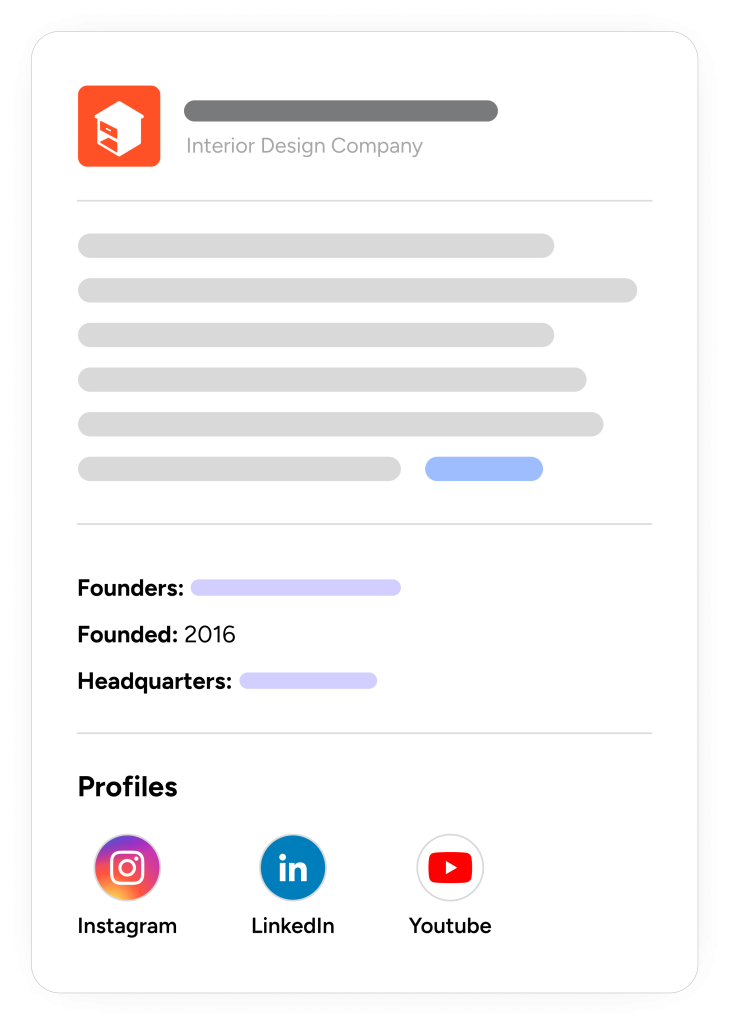
Creating an Organization Schema
Follow the steps below to add and configure the WebPage Schema using SureRank.
- Click on the Add Schema button.
- A popup will appear. From the dropdown menu, select Organization Schema.
- A new dropdown named Schema Type will appear. Choose either:
- Organization
- Corporation
- NGO, etc
- Click on the Add Schema button to create the Article Schema.
- Once created, the Organization Schema configuration page will appear, containing two tabs:
- Properties
- Display Conditions
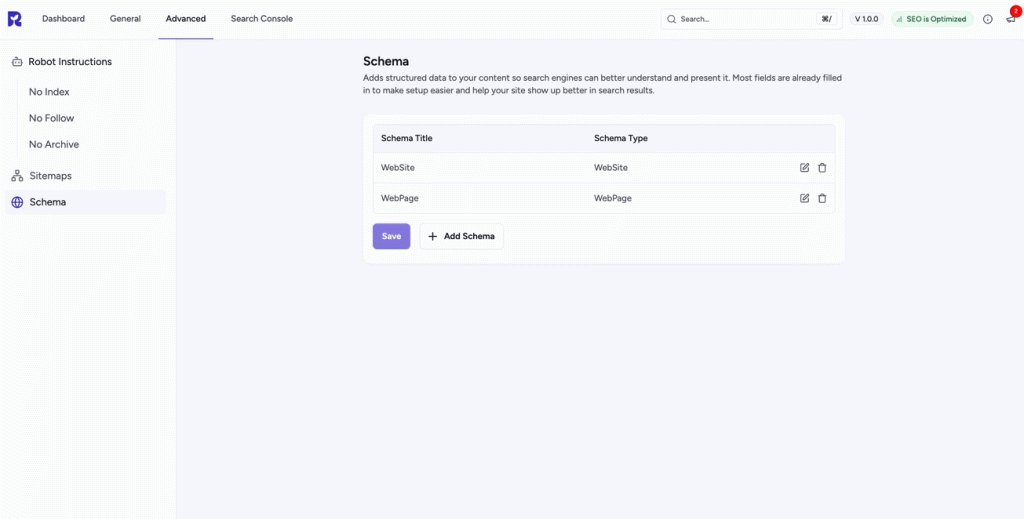
Properties Tab
The Properties tab contains a list of fields for rich results. Fields marked with an asterisk (*) are mandatory.
Here’s a breakdown of each field:
| Field | Description |
| Schema Title | Internal label used only inside your dashboard. |
| Type | Choose the specific Organization subclass if needed (e.g., Airline, EducationalOrganization). |
| Name * | The official business/brand name. |
| Primary public‑facing email address. | |
| Logo URL | Absolute URL to a high‑resolution logo image (112 × 112 px minimum, PNG/JPG/WebP). |
| Same As | Comma‑separated list of full URLs to social profiles (Facebook, LinkedIn, etc.). |
| Slogan | Short tagline or mission statement. |
| Telephone | Primary contact phone number in international format. |
| URL | Canonical homepage URL of the organization. |
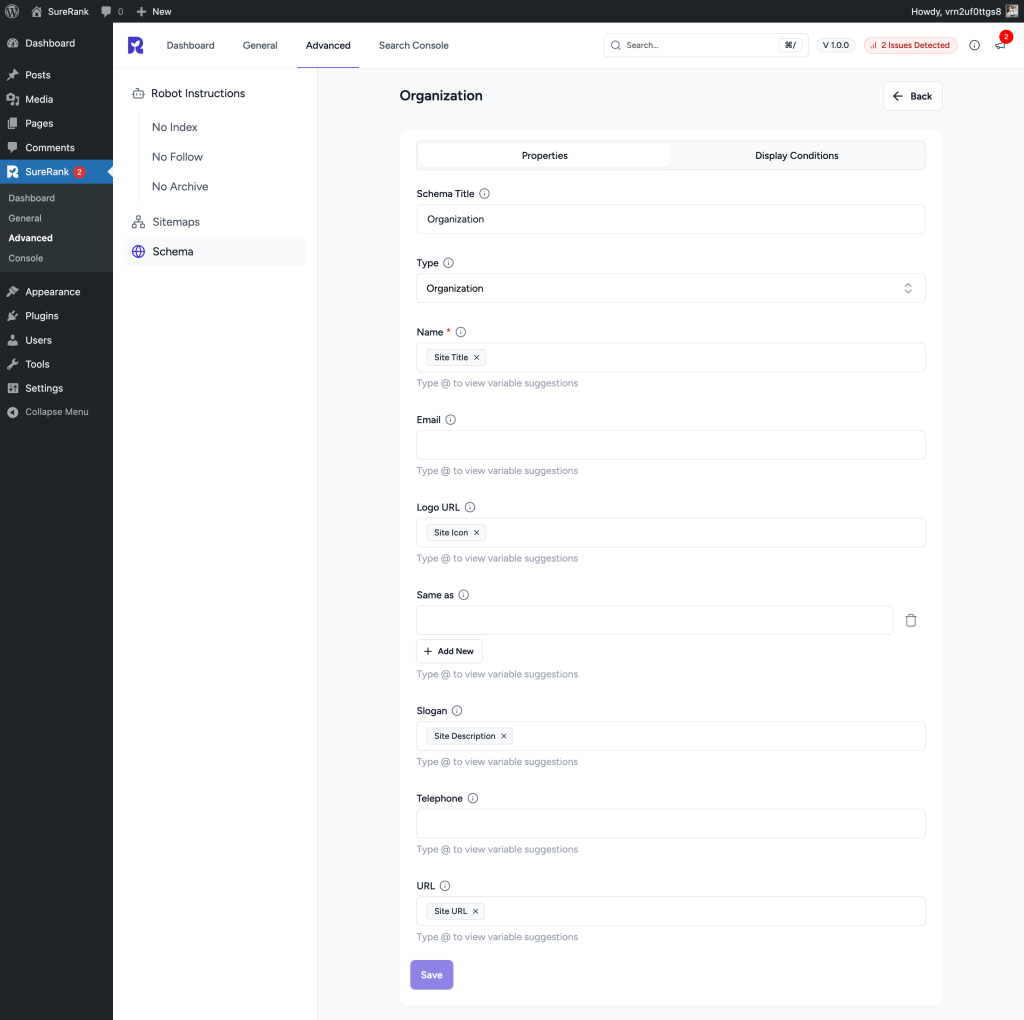
Display Conditions Tab
- Display On: Select where you want the Organization Schema to appear (Required field).
- Do Not Display On: Define where the schema should not be applied.
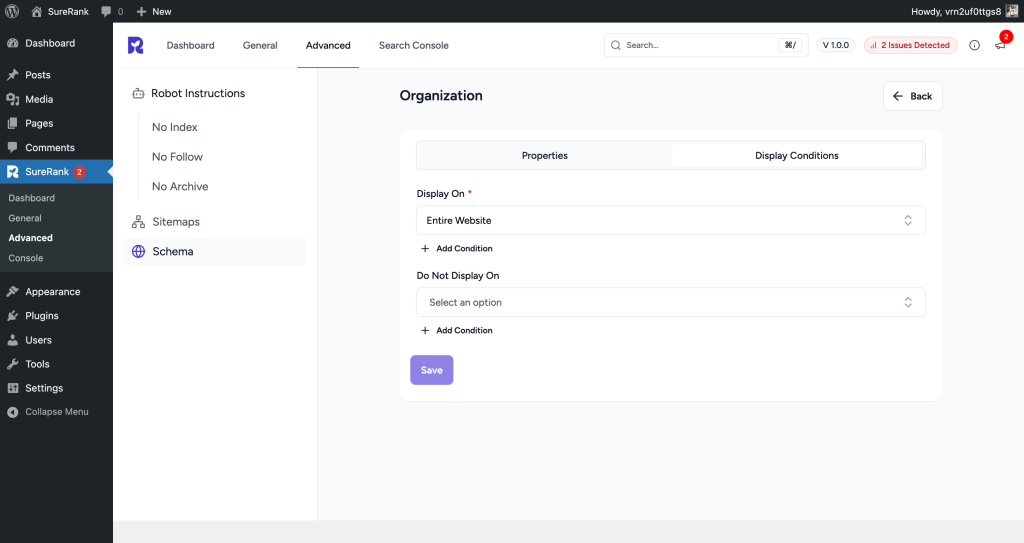
Verifying the Schema
Once you have configured the schema, verify its correctness using one of the following tools:
This ensures your structured data is properly configured and eligible for rich results in search engines.
We don't respond to the article feedback, we use it to improve our support content.