- Sitemaps in SureRank
- How to Enable Video Sitemap in SureRank Pro
- How to Enable the News Sitemap in SureRank
- How to Show the HTML Sitemap on Your Site in SureRank Pro
- How to Regenerate the Sitemap After Excluding a Post Type in SureRank
- Change the Sitemap URL in SureRank
- How to Enable Author Sitemap in SureRank
- How to Fix WWW and Non-WWW Version Redirects to Improve Your SEO
- How to Fix: No H1 Heading Found on Your Homepage
- How to Fix Missing H2 Headings on Your Homepage
- Re-run Checks Button in SureRank
- Fix Critical Error: Another SEO Plugin Detected in SureRank
- Fix Warning: Site Tagline Is Not Set in SureRank
- How to Fix Multiple SEO Plugins Detected on Your Site
- How to Fix: Homepage is Not Indexable by Search Engines
- Warning: Homepage Does Not Contain Internal Links
- How to Fix Missing Alt Text on Homepage Images
- How to Fix: Search Engine Title is Missing on the Page
- Page Level SEO: Broken Links Detected
- How to Fix Missing Alt Text on Images
- How to Fix Page URLs That Are Too Long
- Page Level SEO Warning: No Links Found on This Page
- Page Level SEO Warning: No Images or Videos Found
- Page Level SEO Warning: Missing Search Engine Description
- Page Level SEO Warning: No Subheadings Found on This Page
- Page Level SEO Warning: Canonical Tag is Missing
- Page Level SEO Warning: Open Graph Tags Missing
- What is Google Search Console and how does SureRank use it?
- Recommended Image Sizes
- SureRank – SEO Check Severity Guide
- Using SureRank with Other SEO Plugins – Best Practices
- Import/Export Feature – SureRank Plugin
- What is llms.txt and Does SureRank Support It?
- Does SureRank offer a keyword rank-tracking feature?
- Does SureRank Come With Google Analytics Integration?
- Customize Final Title Tag surerank_final_title
- Customize Post Type Archive Title Output surerank_post_type_archive_title
- Customize Archive Page Title with surerank_archive_title
- CustomizeModify the Search Results Page Title surerank_search_title
- Customizing the 404 Page Title surerank_not_found_title
- Customizing the Title Separator surerank_title_separator
- How to Remove Archive Prefixes from Titles Using SureRank
- Customize Homepage Pagination Format surerank_homepage_pagination_format
- Customize Maximum SEO Title Length surerank_title_length
- Enable/Disable Pagination in SureRank Archives surerank_show_pagination
Import/Export Feature – SureRank Plugin
The Import/Export feature in SureRank allows you to easily move your plugin settings between different websites. This is especially useful if you are setting up multiple sites and want to use the same configuration without manually configuring each one.
Accessing the Import/Export Settings
To access this feature:
- Navigate to SureRank → Tools in your WordPress dashboard.
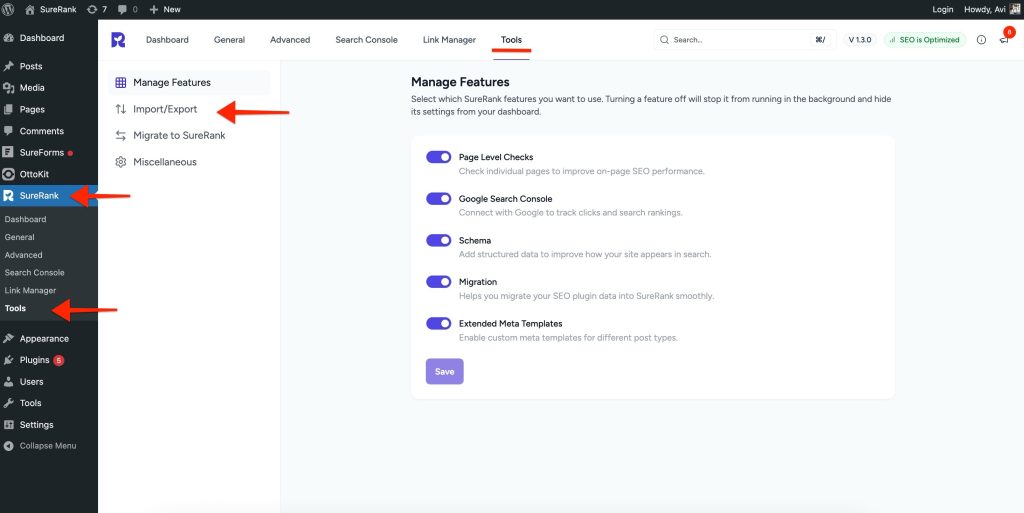
- The second option under Tools is Import and Export.
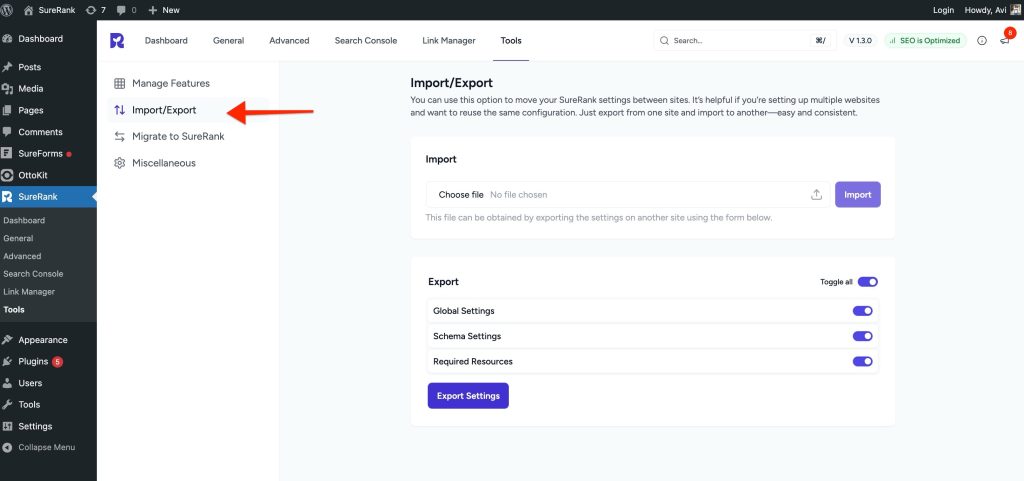
Importing Settings
The Import option lets you upload a settings file (in JSON format) from another site and apply it to your current site.
Steps to Import Settings:
- Click Choose File under the Import section.
- Select the JSON file you exported from another site.
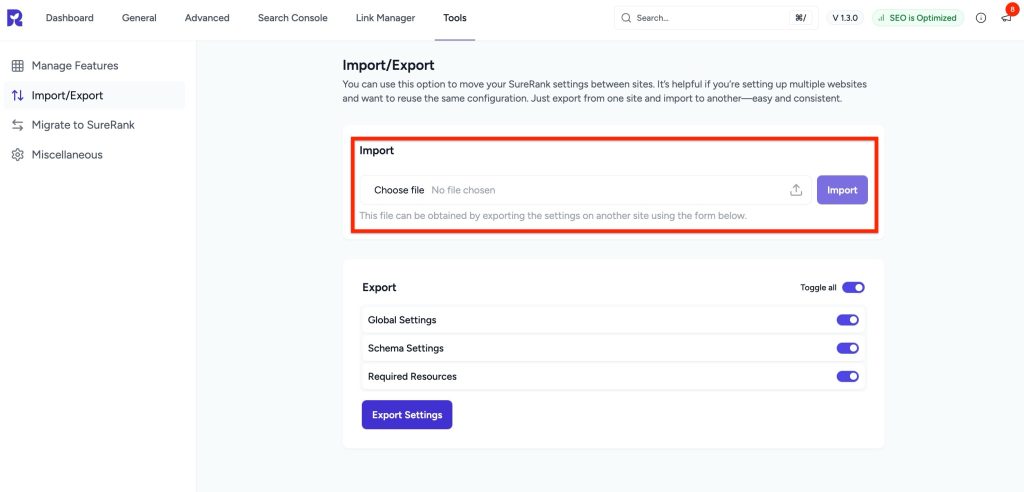
- Once the file is selected:
- The Import button will become active.
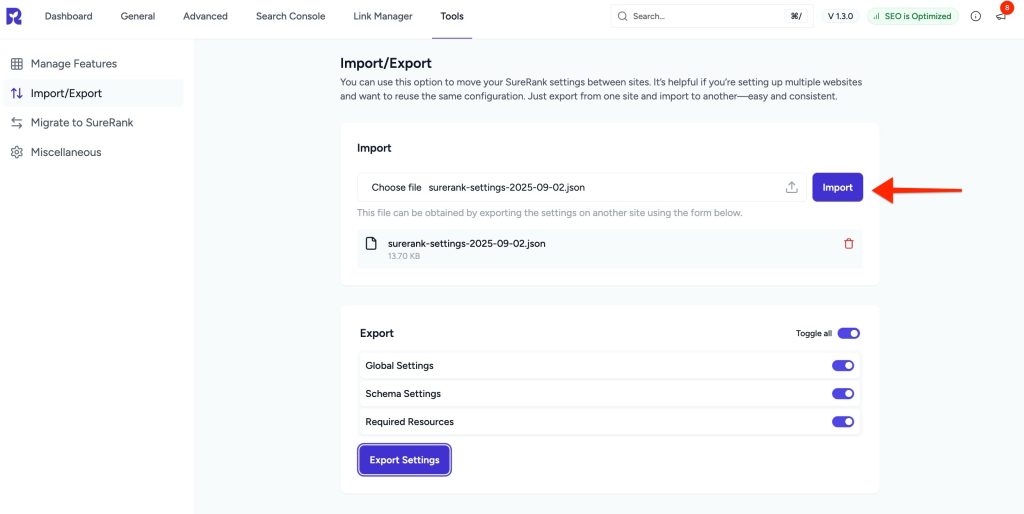
- Click the Import button.
- A confirmation pop-up will appear, warning that importing will override all existing settings and cannot be undone.
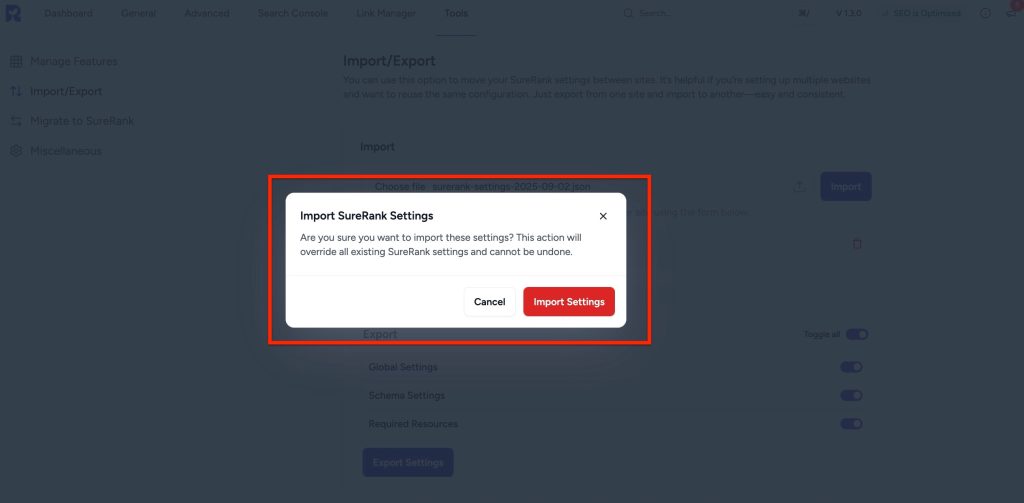
- Click Import Settings to proceed.
- The settings will be imported and updated automatically.
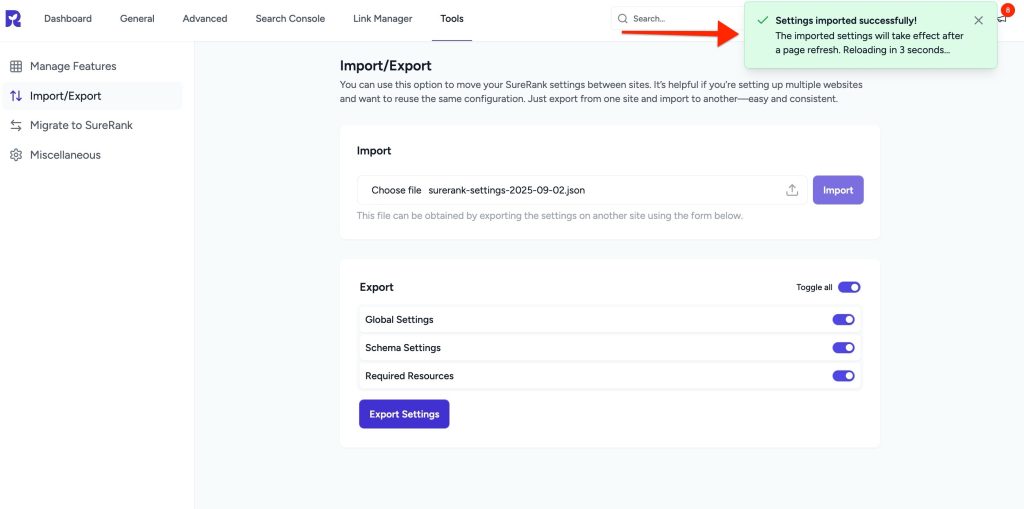
Exporting Settings
The Export option allows you to download your current SureRank settings in JSON format, which you can then import into another site.
Steps to Export Settings:
- In the Export section, you will see toggles for different setting types, such as:
- Global Settings
- Schema Settings
- Required Resources
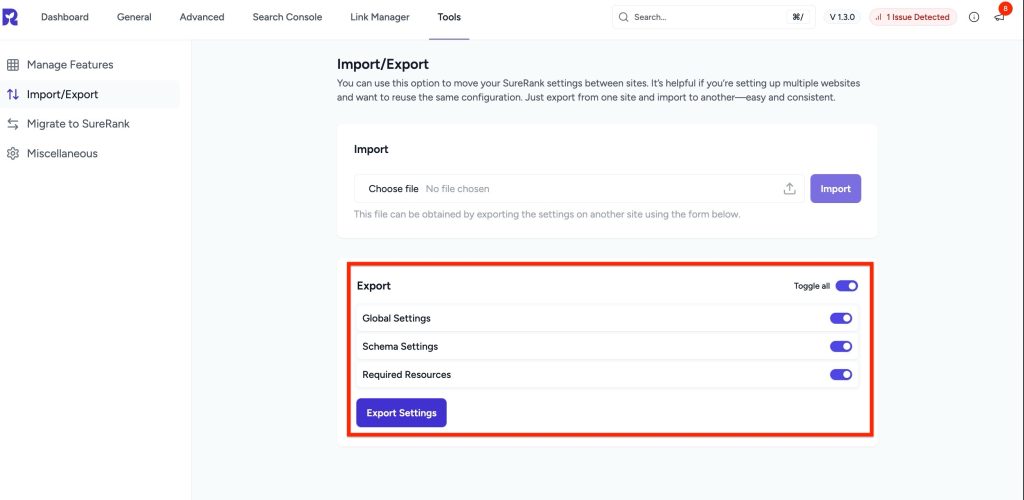
- Enable the toggles for the settings you want to export.
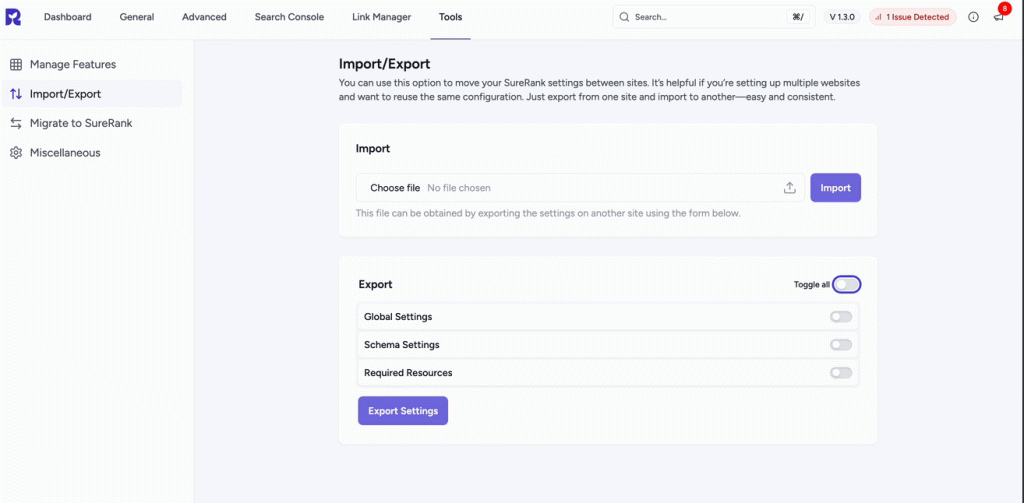
- Click Export Settings.

- The file will be downloaded in JSON format.
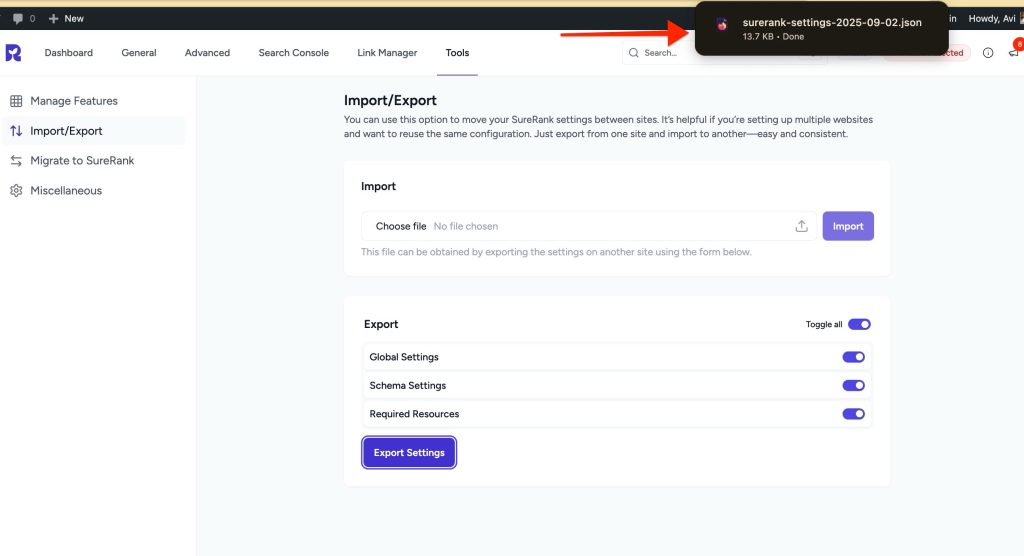
- You can now use this file to configure another site via the Import process.
Note: If you are exporting from a local site, image URLs in the settings may not be included or may point to the local environment. You will need to manually update these image paths after importing to a live site.
Troubleshooting
If you experience issues while importing or exporting settings, try the following:
- File Upload Fails
- Ensure the file is in .JSON format.
- Verify the file is exported from SureRank and not manually edited.
- Import Button Disabled
- Check if you have selected a file.
- If still disabled, refresh the page and try again.
- Settings Not Updating After Import
- Confirm that the JSON file contains the correct configuration.
- Clear your site’s cache after importing.
- Export File Not Downloading
- Disable any browser extensions that might block downloads.
- Try another browser.
- Permission Errors
- Ensure you are logged in with an administrator account.
- Check your hosting file upload limits in php.ini or contact your hosting provider.
By using this feature, you can maintain consistency across multiple websites without repeating the setup process.
We don't respond to the article feedback, we use it to improve our support content.