- Sitemaps in SureRank
- How to Enable Video Sitemap in SureRank Pro
- How to Enable the News Sitemap in SureRank
- How to Show the HTML Sitemap on Your Site in SureRank Pro
- How to Regenerate the Sitemap After Excluding a Post Type in SureRank
- Change the Sitemap URL in SureRank
- How to Enable Author Sitemap in SureRank
- How to Fix WWW and Non-WWW Version Redirects to Improve Your SEO
- How to Fix: No H1 Heading Found on Your Homepage
- How to Fix Missing H2 Headings on Your Homepage
- Re-run Checks Button in SureRank
- Fix Critical Error: Another SEO Plugin Detected in SureRank
- Fix Warning: Site Tagline Is Not Set in SureRank
- How to Fix Multiple SEO Plugins Detected on Your Site
- How to Fix: Homepage is Not Indexable by Search Engines
- Warning: Homepage Does Not Contain Internal Links
- How to Fix Missing Alt Text on Homepage Images
- How to Fix: Search Engine Title is Missing on the Page
- Page Level SEO: Broken Links Detected
- How to Fix Missing Alt Text on Images
- How to Fix Page URLs That Are Too Long
- Page Level SEO Warning: No Links Found on This Page
- Page Level SEO Warning: No Images or Videos Found
- Page Level SEO Warning: Missing Search Engine Description
- Page Level SEO Warning: No Subheadings Found on This Page
- Page Level SEO Warning: Canonical Tag is Missing
- Page Level SEO Warning: Open Graph Tags Missing
- What is Google Search Console and how does SureRank use it?
- Recommended Image Sizes
- SureRank – SEO Check Severity Guide
- Using SureRank with Other SEO Plugins – Best Practices
- Import/Export Feature – SureRank Plugin
- What is llms.txt and Does SureRank Support It?
- Does SureRank offer a keyword rank-tracking feature?
- Does SureRank Come With Google Analytics Integration?
- Customize Final Title Tag surerank_final_title
- Customize Post Type Archive Title Output surerank_post_type_archive_title
- Customize Archive Page Title with surerank_archive_title
- CustomizeModify the Search Results Page Title surerank_search_title
- Customizing the 404 Page Title surerank_not_found_title
- Customizing the Title Separator surerank_title_separator
- How to Remove Archive Prefixes from Titles Using SureRank
- Customize Homepage Pagination Format surerank_homepage_pagination_format
- Customize Maximum SEO Title Length surerank_title_length
- Enable/Disable Pagination in SureRank Archives surerank_show_pagination
Editing Meta Box
The SureRank plugin makes it easy to optimize your content directly from the WordPress editor. Using the Meta Box, you can control how your content appears in search engines and on social media platforms. This guide walks you through the process of accessing and editing the Meta Box.
Step-by-Step Guide to Editing Meta Box in SureRank
Access the Meta Box
To begin, edit any page or post within WordPress. Look for the SureRank icon located in the top-right corner of the editor. This icon represents the SureRank Meta Box panel.
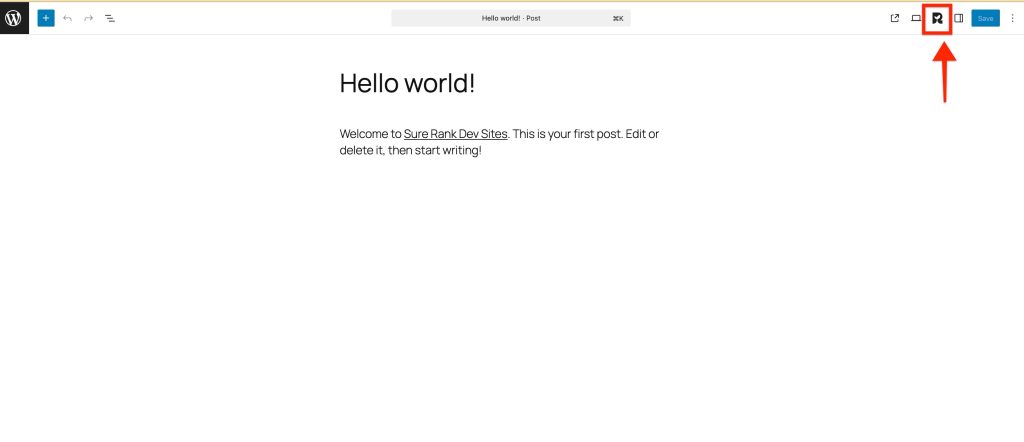
Open the Slide-in Panel
Click the SureRank icon to open the slide-in Meta Box panel.
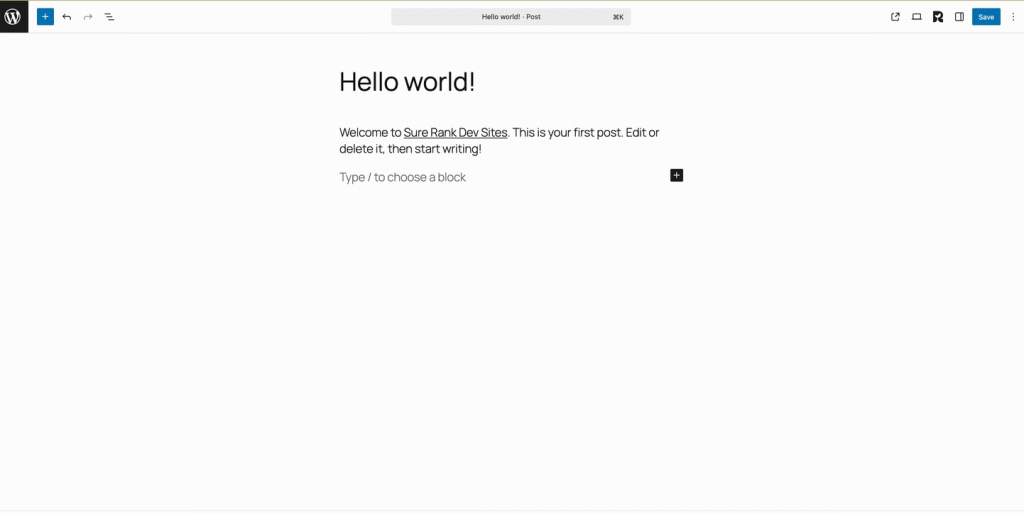
This panel contains two tabs:
- Meta Setting
- Social Setting
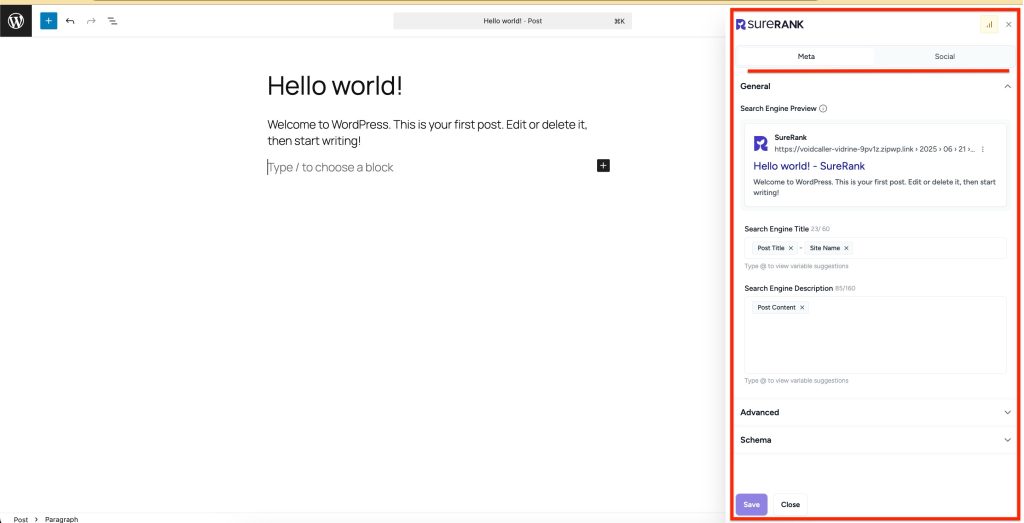
1. Meta Settings
Under Meta Settings, there are three tabs:
1.1. General Settings
1.2. Social
1.3. Schema
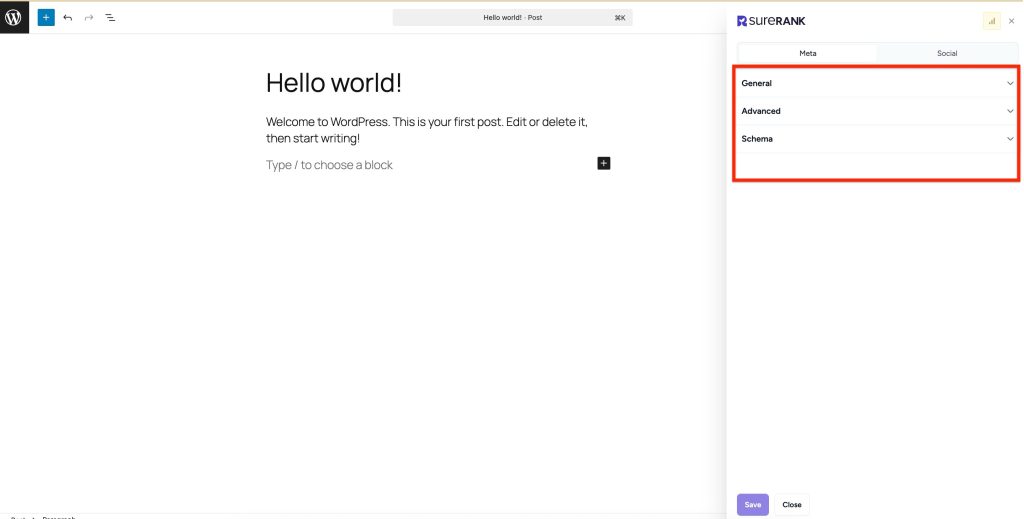
1.1 General Settings
Under the General tab, you’ll find a live preview of how your post or page will appear in search results.
This includes the search engine title and description.
- Search Engine Title
- Search Engine Description
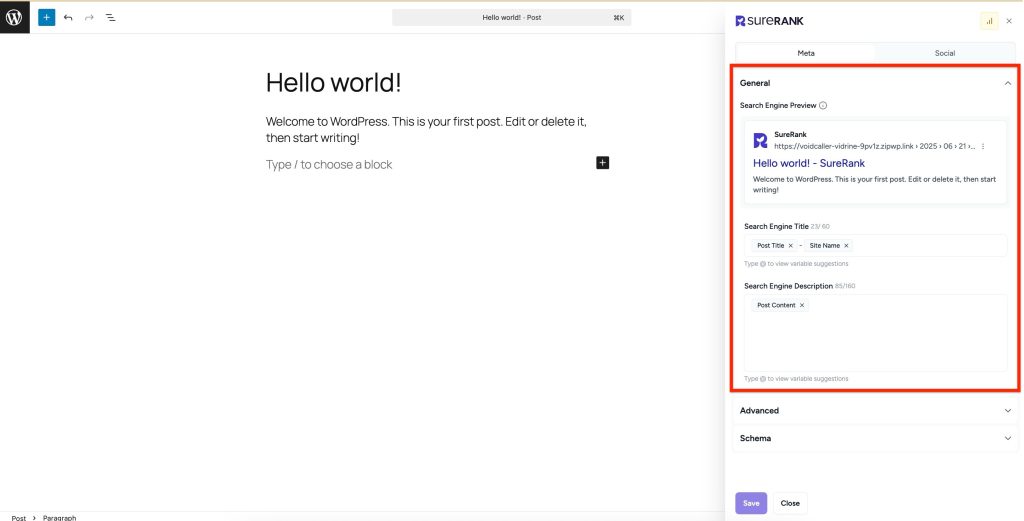
Search Engine Title
The Search Engine Title is the title that appears in search engine results for a specific page or post. It helps users and search engines understand what the page is about.
- Character Limit: Recommended length is around 60 characters for best visibility.
- Variables: Use
@to insert dynamic values likePost Title,Site Name, etc. - You can include or remove elements like:
Post Title– the title of the current post or pageSite Name– the name of your website
Search Engine Description
The Search Engine Description is the meta description shown below the title in search engine results. It helps users understand the content of the page before clicking.
- Character Limit: Aim for 150–160 characters to avoid truncation.
- Variables Available: Type
@to insert dynamic elements like post content, excerpt, or custom fields.
Tip: Well-crafted meta titles and descriptions improve your click-through rate and SEO visibility.
1.2. Advanced
In the Advanced tab, you can configure meta robots settings, Canonical URL:
- Robot Instructions
- These settings let you control how search engines interact with your homepage. You can choose to hide it from search results, prevent search engines from following its links, or stop them from saving a cached version.
- No Index – Prevents search engines from indexing this page.
- No Follow – Prevents search engines from following links on this page.
- No Archive – Prevents search engines from storing a cached copy of this page.
- Canonical URL – This helps search engines understand which version of a page should be indexed, preventing duplicate content issues. Leave the field blank to let SureRank automatically determine and set the preferred URL.
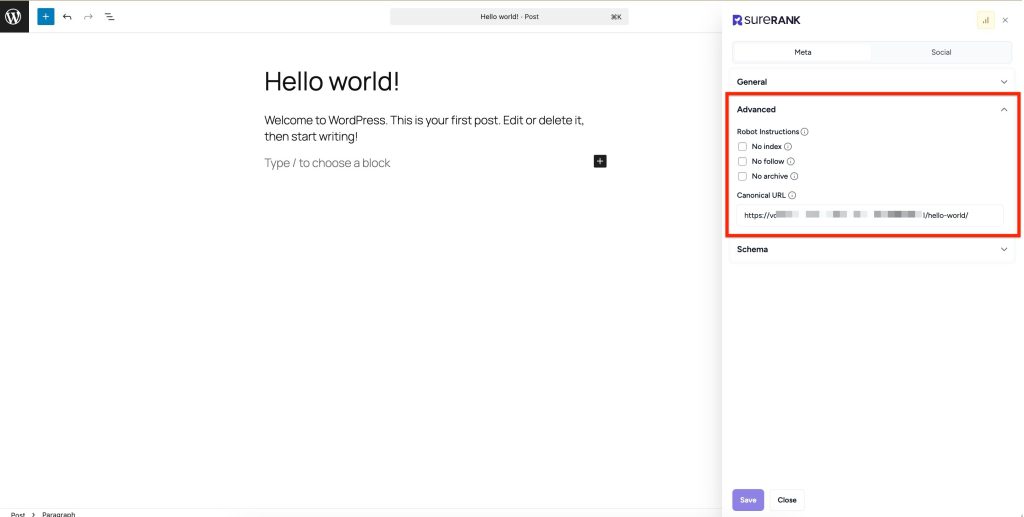
1.3. Schema
The Page-Level Schema section in SureRank lets you add structured data like WebSite, WebPage, Article, Organization, and more to individual posts or pages. This helps search engines understand your content better and improves your chances of rich results. Explore Page-Level Schema setup →
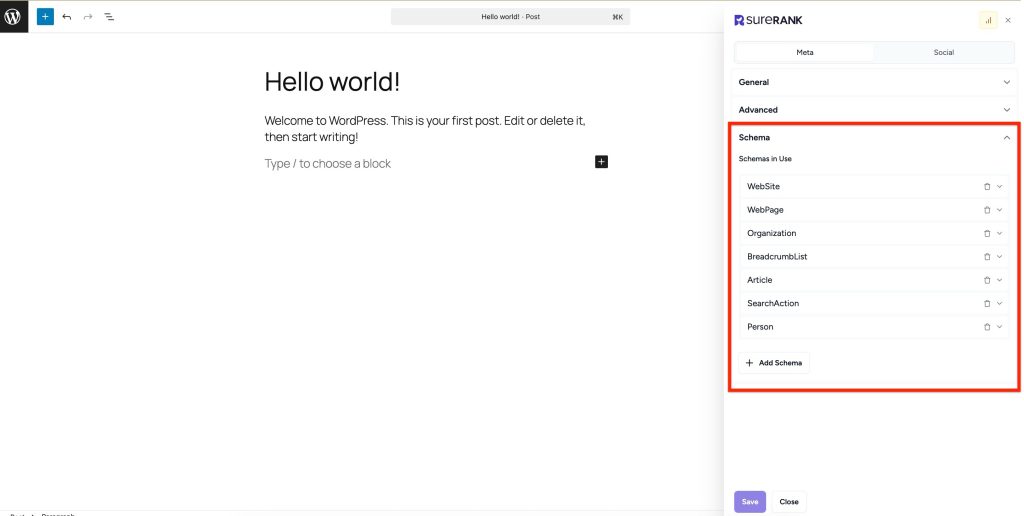
2. Social Settings
Under Social Settings, there are two tabs:
2.1. Facebook
2.2. X (Twitter)
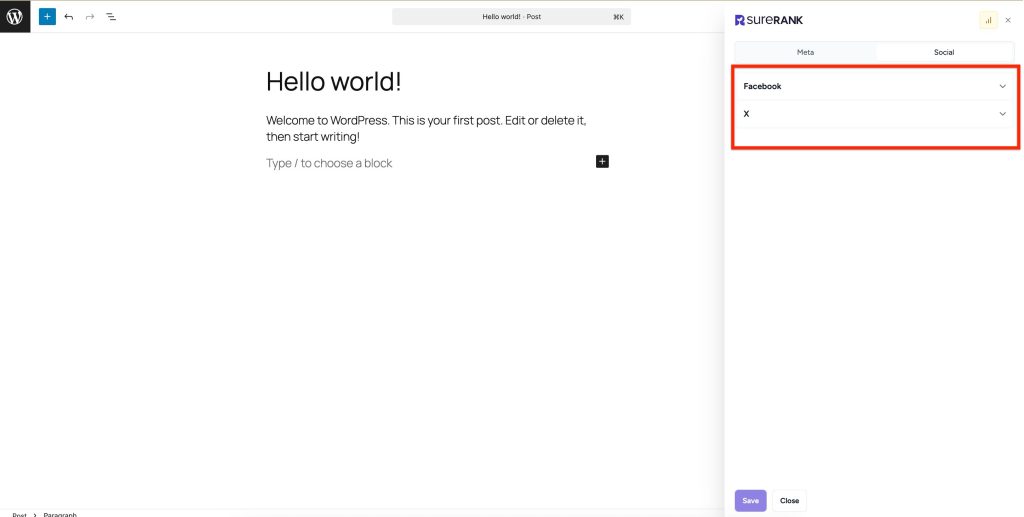
In the Social tab, you can define how your content will appear when shared on Facebook and Twitter (now X).
2.1. Facebook
The Facebook Social Image settings allow you to customize how your page appears when it’s shared on Facebook. These settings help improve your link’s visual appeal and click-through rate by displaying an engaging preview.
- Social Image: Upload an image that will appear when the page is shared on Facebook. This image helps grab attention in social feeds.
- Social Title: Enter a custom title for Facebook shares. You can use dynamic variables by typing
@to insert values like the post title, site name, etc. - Social Description: Add a description that will appear below the title in the Facebook preview. Like the title, you can type
@to use dynamic variables. - Facebook Preview: This section shows a live preview of how your page will look when shared on Facebook, using the image, title, and description you’ve set.
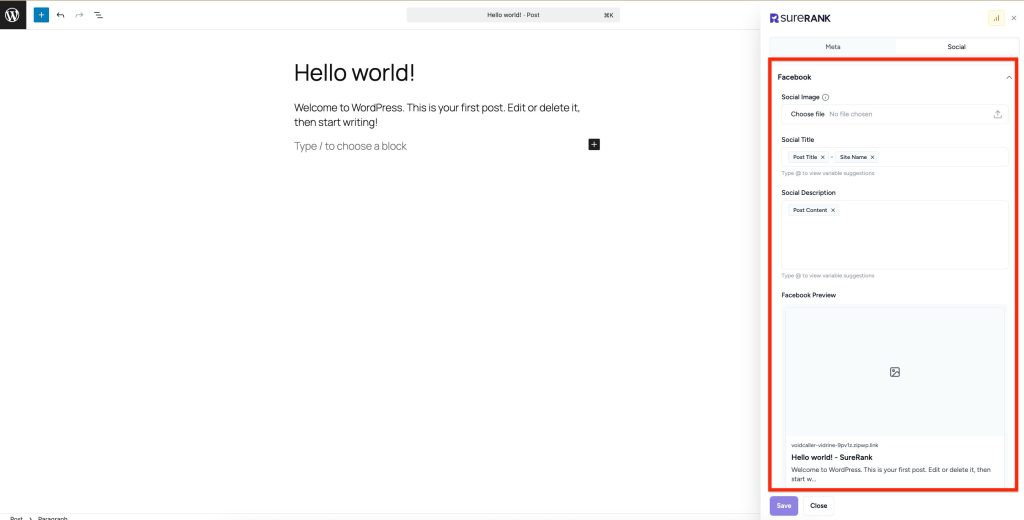
2.2. X (Twitter)
These settings allow you to customize how your content appears when shared on X (formerly Twitter). You can define a specific image, title, and description to optimize the preview shown on the platform.
- Use Data from Facebook Tab: Enable this toggle to automatically use the same Social Image, Title, and Description settings from the Facebook Tab. This saves time and ensures consistency across social platforms.
- Social Image: Upload an image that will appear when the page is shared on X (formerly Twitter). This image helps grab attention in social feeds.
- Social Title: Enter a custom title for X shares. You can use dynamic variables by typing
@to insert values like the post title, site name, etc. - Social Description: Add a description that will appear below the title in the X preview. Like the title, you can type
@to use dynamic variables. - X Preview: This section shows a live preview of how your page will look when shared on X, using the image, title, and description you’ve set.
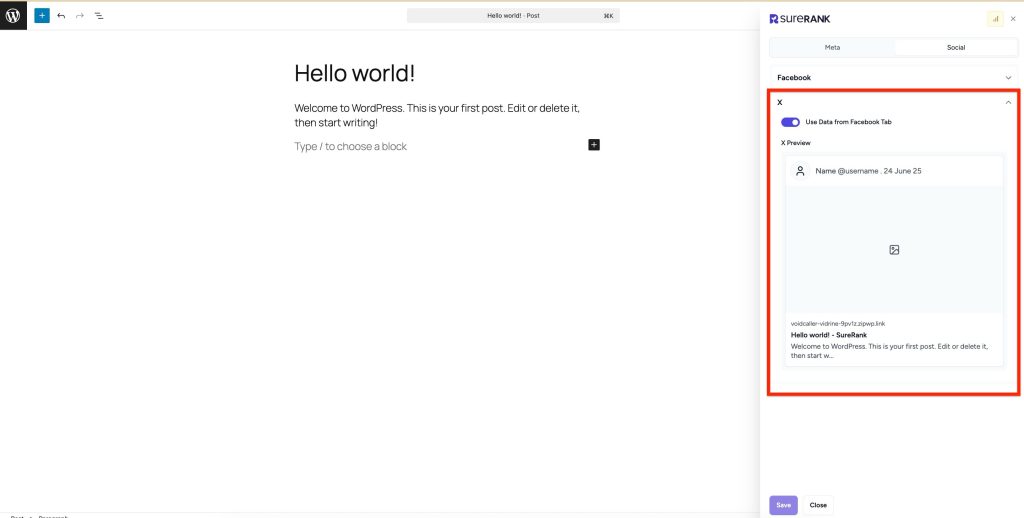
That’s it! You’ve successfully configured your meta settings for SEO and social media using the SureRank Meta Box.
We don't respond to the article feedback, we use it to improve our support content.