- Schema Setup in SureRank
- How to Test Schema Markup
- How to Edit Page-Level Schema in SureRank
- Article Schema
- BreadcrumbList
- Organization Schema
- Product Schema
- Person Schema
- SearchAction
- WebPage Schema
- WebSite Schema
- FAQ Schema in SureRank
- HowTo Schema in SureRank
- Course Schema in SureRank
- Event Schema in SureRank
- Movie Schema in SureRank
- Podcast Schema in SureRank
- Software Application Schema in SureRank
- Dataset Schema in SureRank
- Video Schema in SureRank
- Claim Review Schema in SureRank
- Book Schema in SureRank
- Job Posting Schema in SureRank
- Service Schema in SureRank
- Recipe Schema in SureRank
- How to Fix WWW and Non-WWW Version Redirects to Improve Your SEO
- How to Fix: No H1 Heading Found on Your Homepage
- How to Fix Missing H2 Headings on Your Homepage
- Re-run Checks Button in SureRank
- Fix Critical Error: Another SEO Plugin Detected in SureRank
- Fix Warning: Site Tagline Is Not Set in SureRank
- How to Fix Multiple SEO Plugins Detected on Your Site
- How to Fix: Homepage is Not Indexable by Search Engines
- Warning: Homepage Does Not Contain Internal Links
- How to Fix Missing Alt Text on Homepage Images
- How to Fix: Search Engine Title is Missing on the Page
- Page Level SEO: Broken Links Detected
- How to Fix Missing Alt Text on Images
- How to Fix Page URLs That Are Too Long
- Page Level SEO Warning: No Links Found on This Page
- Page Level SEO Warning: No Images or Videos Found
- Page Level SEO Warning: Missing Search Engine Description
- Page Level SEO Warning: No Subheadings Found on This Page
- Page Level SEO Warning: Canonical Tag is Missing
- Page Level SEO Warning: Open Graph Tags Missing
- Customize Final Title Tag surerank_final_title
- Customize Post Type Archive Title Output surerank_post_type_archive_title
- Customize Archive Page Title with surerank_archive_title
- CustomizeModify the Search Results Page Title surerank_search_title
- Customizing the 404 Page Title surerank_not_found_title
- Customizing the Title Separator surerank_title_separator
- How to Remove Archive Prefixes from Titles Using SureRank
- Customize Homepage Pagination Format surerank_homepage_pagination_format
- Customize Maximum SEO Title Length surerank_title_length
- Enable/Disable Pagination in SureRank Archives surerank_show_pagination
Product Schema
The Product Schema helps search engines understand your product information and display rich results (such as ratings, price, and availability) directly in search listings. This not only improves your site’s visibility but also encourages more clicks by showcasing important product details.
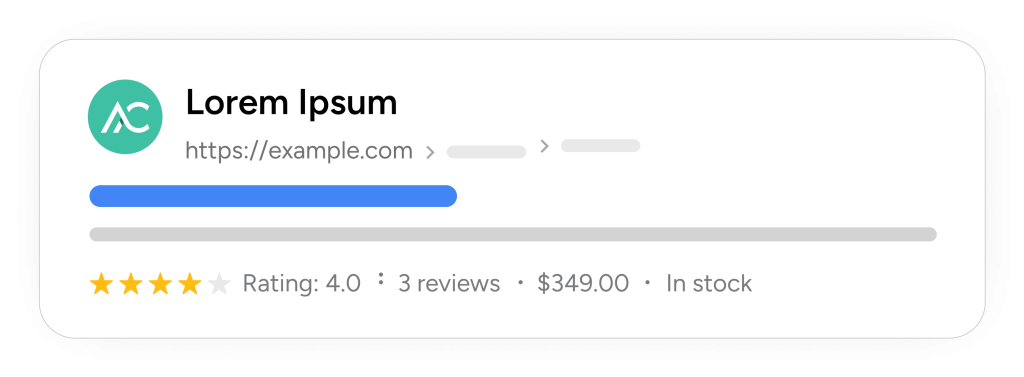
Creating a Product Schema
Follow the steps below to add and configure the BreadcrumbList Schema using SureRank.
Note: The Product Schema option will only be visible when either the WooCommerce or SureCart plugin is active on your site.
- Click on the Add Schema button.
- A popup will appear. From the dropdown menu, select Product Schema.
- Click on the Add Schema button to create the Product Schema.
- Once created, the Product Schema configuration page will appear, containing two tabs:
- Properties
- Display Conditions
Properties Tab
The Properties tab contains a list of fields for rich results. Fields marked with an asterisk (*) are mandatory.
Here’s a breakdown of each field:
| Field Name | Description |
|---|---|
| Schema Title | Internal label to identify the schema |
| Name* | Name of the product |
| Description | Short description of the product |
| Brand Name | The brand associated with the product |
| URL | Product page URL |
| SKU | Stock keeping unit identifier |
| Product Image | Image URL of the product |
| – Image URL | Direct URL to the image |
| – Image Width | Image width in pixels |
| – Image Height | Image height in pixels |
| Main Entity of Page | Indicates that this product is the primary content |
| Aggregate Rating | Summary of customer ratings |
| – Value* | Average rating value (e.g., 4.5) |
| – Review Count* | Total number of reviews |
| Offers* | Details about available offers |
| – Type* | Choose Offer or AggregateOffer |
If you select Offer:
| Field Name | Description |
|---|---|
| Price* | Product price |
| Price Currency* | ISO currency code (e.g., USD) |
| Availability* | Stock availability (e.g., InStock, OutOfStock) |
If you select AggregateOffer:
| Field Name | Description |
|---|---|
| Price Currency* | ISO currency code (e.g., USD) |
| Availability* | Stock availability |
| Low Price* | Lowest price available |
| High Price* | Highest price available |
| Offer Count* | Total number of offers |
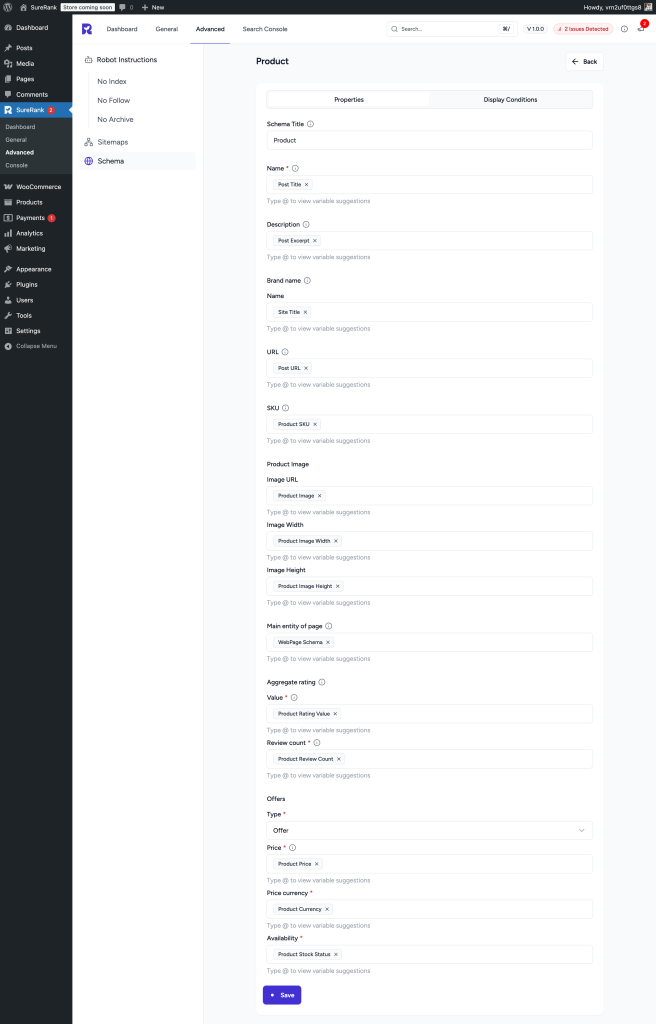
Display Conditions Tab
- Display On: Select where you want the Product Schema to appear (Required field).
- Do Not Display On: Define where the schema should not be applied.
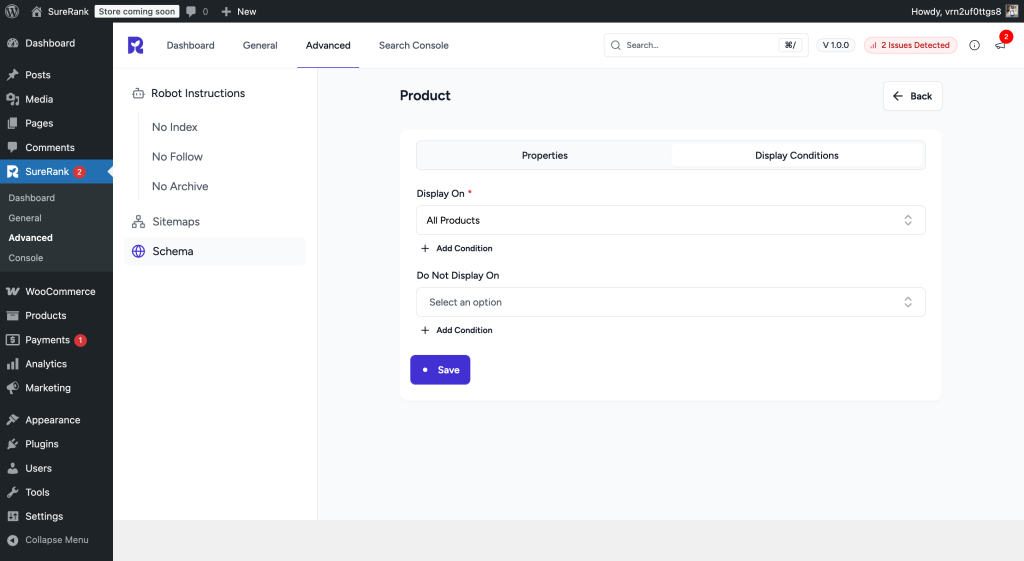
Verifying the Schema
Once you have configured the schema, verify its correctness using one of the following tools:
This ensures your structured data is properly configured and eligible for rich results in search engines.
We don't respond to the article feedback, we use it to improve our support content.